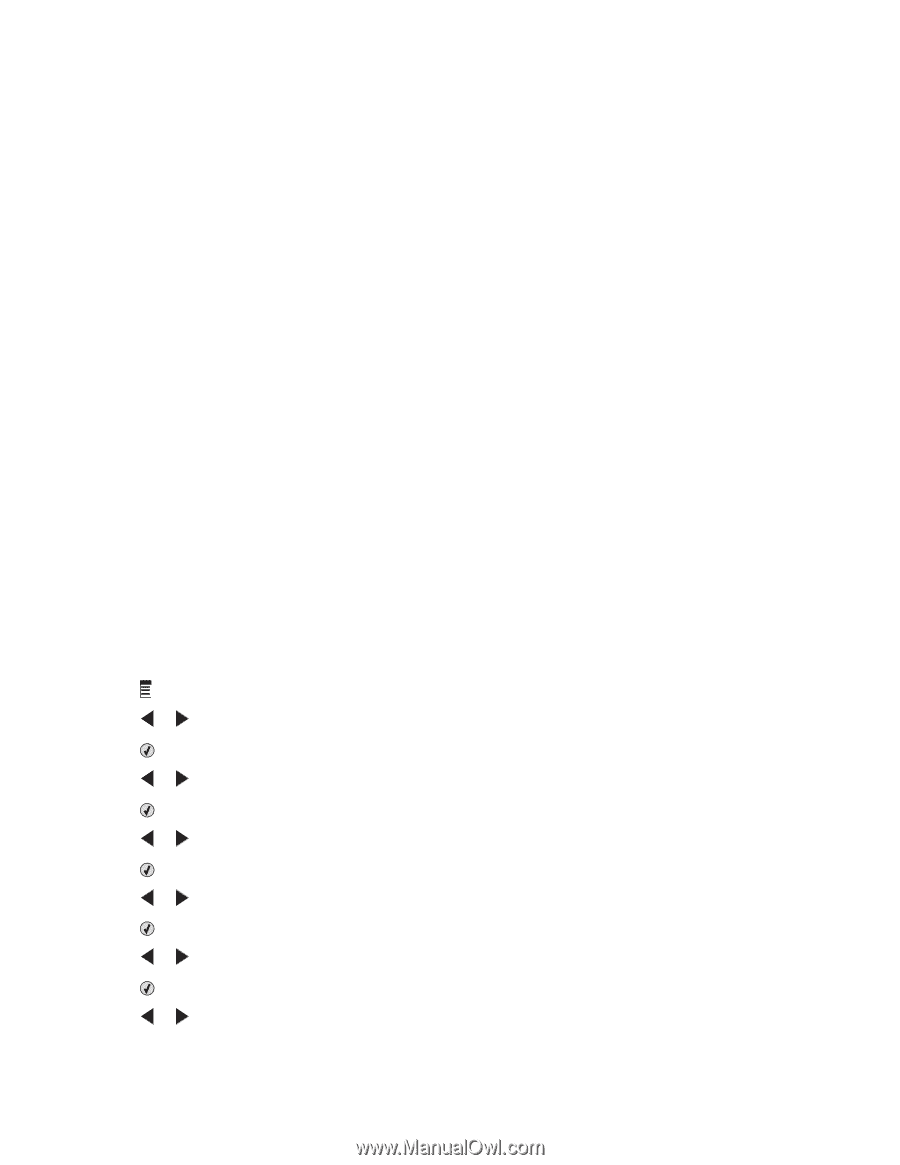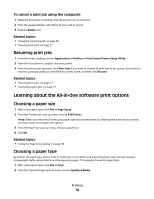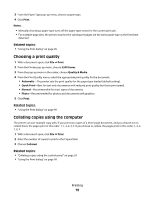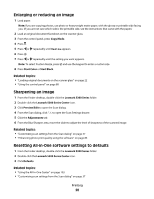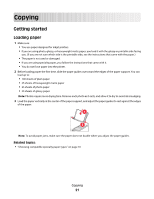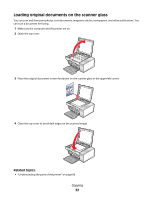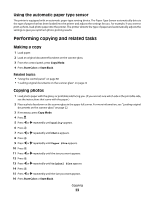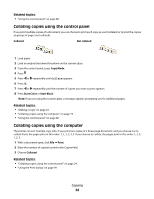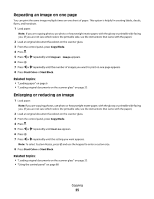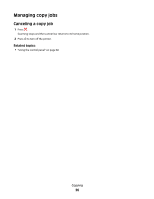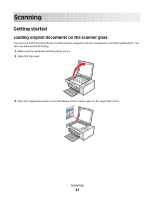Lexmark X5340 User's Guide (Mac) - Page 23
Using the automatic paper type sensor, Performing copying and related tasks, Making a copy
 |
UPC - 734646275804
View all Lexmark X5340 manuals
Add to My Manuals
Save this manual to your list of manuals |
Page 23 highlights
Using the automatic paper type sensor The printer is equipped with an automatic paper type sensing device. The Paper Type Sensor automatically detects the type of paper that has been loaded into the printer and adjusts the settings for you. For example, if you want to print a photo, load photo paper into the printer. The printer detects the type of paper and automatically adjusts the settings to give you optimum photo-printing results. Performing copying and related tasks Making a copy 1 Load paper. 2 Load an original document facedown on the scanner glass. 3 From the control panel, press Copy Mode. 4 Press Start Color or Start Black. Related topics: • "Using the control panel" on page 88 • "Loading original documents on the scanner glass" on page 22 Copying photos 1 Load photo paper with the glossy or printable side facing you. (If you are not sure which side is the printable side, see the instructions that came with the paper.) 2 Place a photo facedown on the scanner glass in the upper left corner. For more information, see "Loading original documents on the scanner glass" on page 22. 3 If necessary, press Copy Mode. 4 Press . 5 Press or repeatedly until Quality appears. 6 Press . 7 Press or repeatedly until Photo appears. 8 Press . 9 Press or repeatedly until Paper Size appears. 10 Press . 11 Press or repeatedly until the size you want appears. 12 Press . 13 Press or repeatedly until Original Size appears. 14 Press . 15 Press or repeatedly until the size you want appears. 16 Press Start Color or Start Black. Copying 23