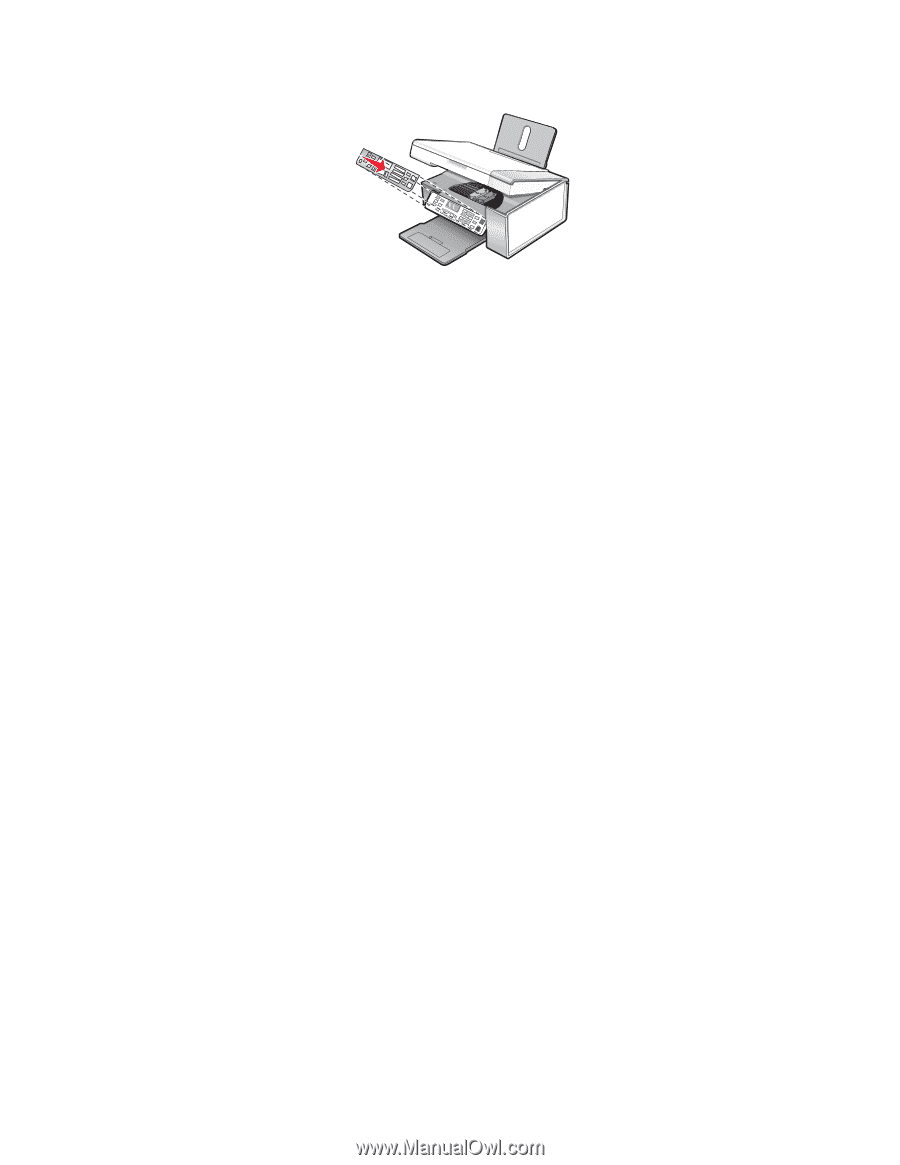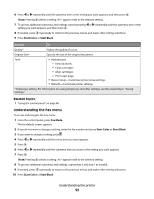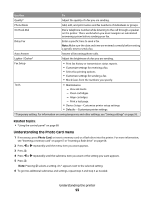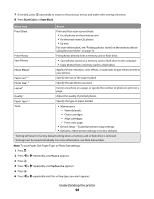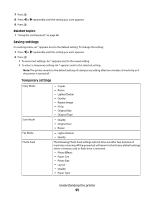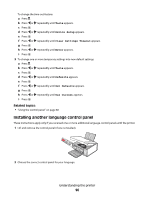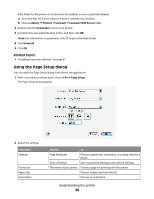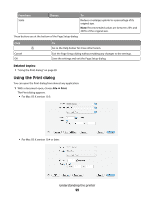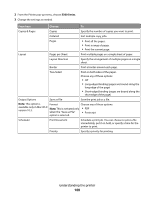Lexmark X5340 User's Guide (Mac) - Page 97
Understanding the software, Installing the printer software - driver download
 |
UPC - 734646275804
View all Lexmark X5340 manuals
Add to My Manuals
Save this manual to your list of manuals |
Page 97 highlights
3 Align the clips on the control panel with the holes on the printer, and then press down. Related topics: • "Using the control panel" on page 88 • "Understanding the parts of the printer" on page 86 Understanding the software Installing the printer software Using the CD that came with the printer: 1 Close all open software applications. 2 Insert the printer software CD. 3 From the Finder desktop, double-click the printer CD icon that automatically appears. 4 Double-click the Install icon. 5 Follow the instructions on the computer screen. Using the World Wide Web: 1 Go to the Lexmark Web site at www.lexmark.com. 2 From the home page, navigate through the menu selection, and then click Drivers & Downloads. 3 Choose the printer and the printer driver for your operating system. 4 Follow the instructions on the computer screen to download the driver and install the printer software. Related topics: • "Removing the printer software" on page 97 • "Removing and reinstalling the software" on page 164 Removing the printer software If the printer software is not installed properly, a communication error message appears when you try to print. Uninstall the printer software, and then reinstall it. 1 From the Finder desktop, double-click the Lexmark 5300 Series folder. Understanding the printer 97