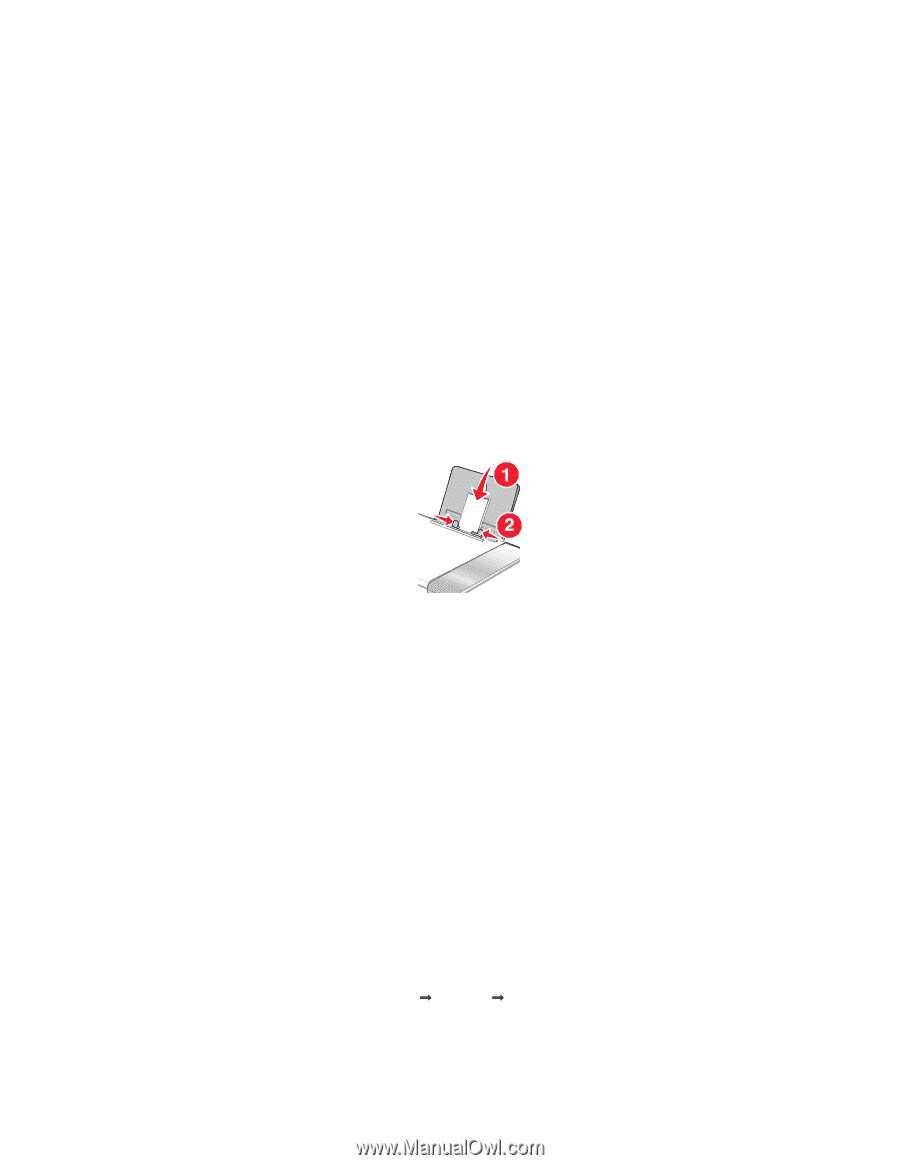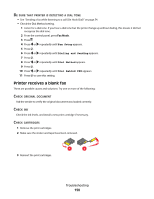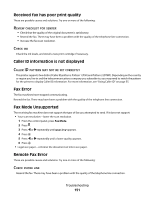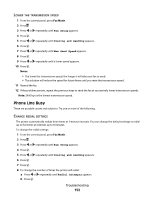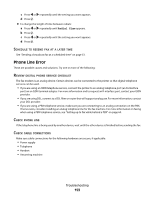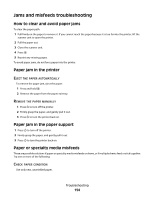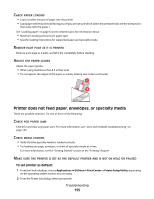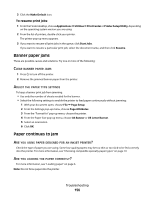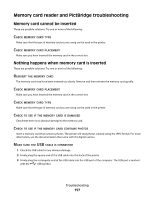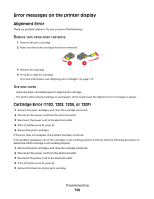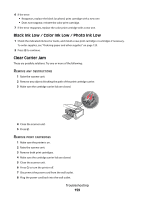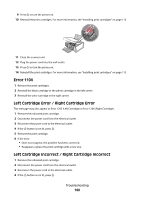Lexmark X5340 User's Guide (Mac) - Page 155
Printer does not feed paper, envelopes, or specialty media, To set printer as default
 |
UPC - 734646275804
View all Lexmark X5340 manuals
Add to My Manuals
Save this manual to your list of manuals |
Page 155 highlights
CHECK PAPER LOADING • Load a smaller amount of paper into the printer. • Load paper with the print side facing you. (If you are not sure which side is the printable side, see the instructions that came with the paper.) See "Loading paper" on page 6 and its related topics for information about: • Maximum loading amounts per paper type • Specific loading instructions for supported paper and specialty media REMOVE EACH PAGE AS IT IS PRINTED Remove each page as it exits, and let it dry completely before stacking. ADJUST THE PAPER GUIDES Adjust the paper guides: • When using media less than 8.5 inches wide • To rest against the edges of the paper or media, making sure it does not buckle Printer does not feed paper, envelopes, or specialty media These are possible solutions. Try one or more of the following: CHECK FOR PAPER JAMS Check for and clear any paper jams. For more information, see "Jams and misfeeds troubleshooting" on page 154. CHECK MEDIA LOADING • Verify that the specialty media is loaded correctly. • Try loading one page, envelope, or sheet of specialty media at a time. For more information, see the "Getting Started" section in the "Printing" chapter. MAKE SURE THE PRINTER IS SET AS THE DEFAULT PRINTER AND IS NOT ON HOLD OR PAUSED To set printer as default: 1 From the Finder desktop, choose Applications Œ Utilities Œ Print Center or Printer Setup Utility, depending on the operating system version you are using. 2 From the Printer List dialog, select your printer. Troubleshooting 155