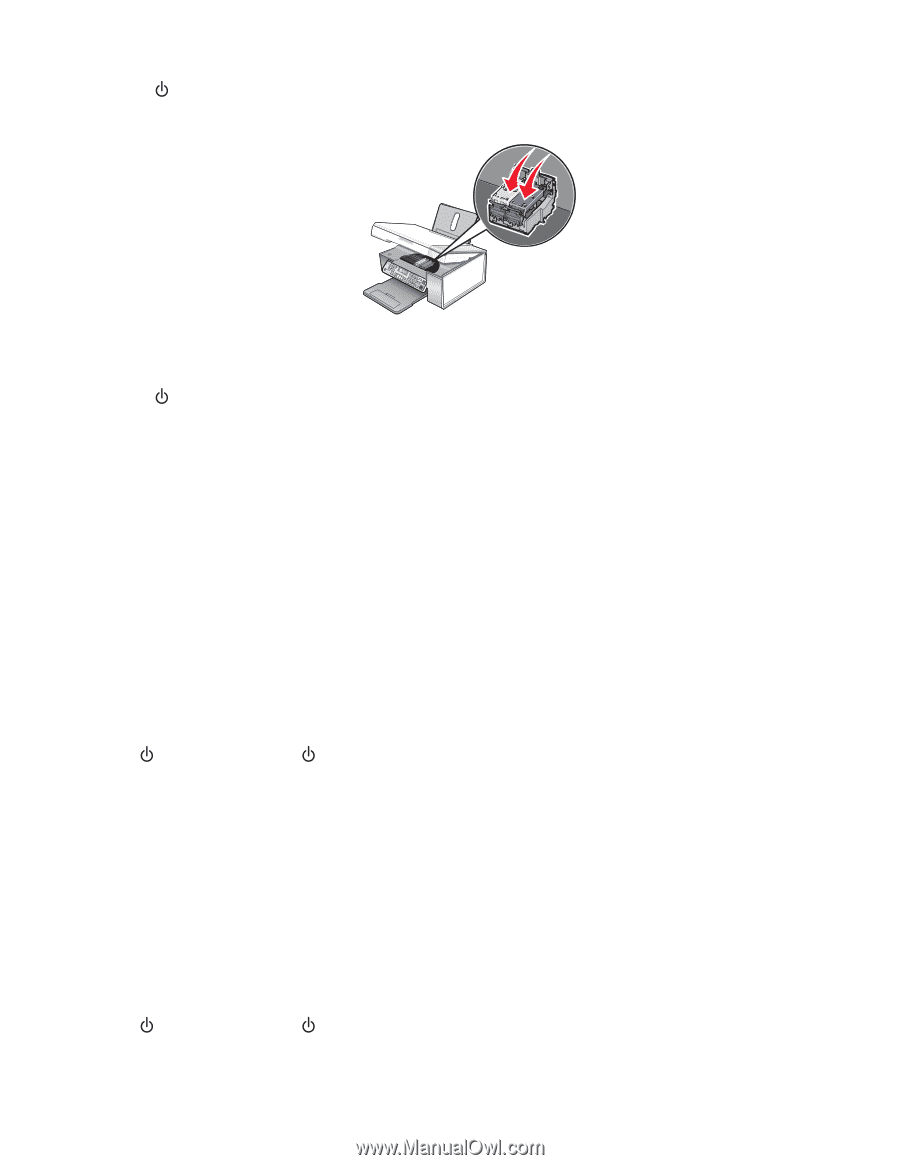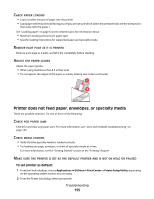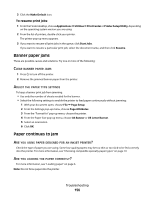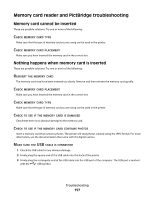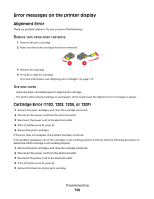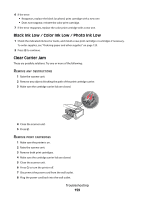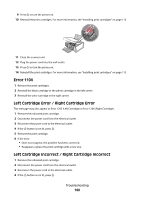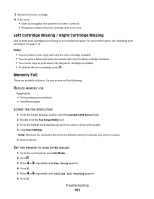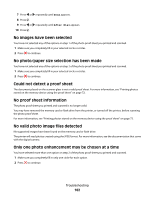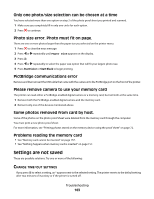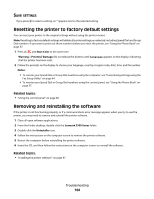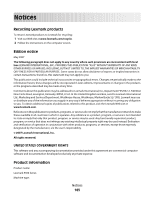Lexmark X5340 User's Guide (Mac) - Page 160
Error 1104, Left Cartridge Error / Right Cartridge Error
 |
UPC - 734646275804
View all Lexmark X5340 manuals
Add to My Manuals
Save this manual to your list of manuals |
Page 160 highlights
9 Press to turn the printer on. 10 Reinstall the print cartridges. For more information, see "Installing print cartridges" on page 113 11 Close the scanner unit. 12 Plug the power cord into the wall outlet. 13 Press to turn the printer on. 14 Reinstall the print cartridges. For more information, see "Installing print cartridges" on page 113. Error 1104 1 Remove the print cartridges. 2 Reinstall the black cartridge or the photo cartridge in the left carrier. 3 Reinstall the color cartridge in the right carrier. Left Cartridge Error / Right Cartridge Error This message may also appear as Error 1205 (Left Cartridge) or Error 1206 (Right Cartridge). 1 Remove the indicated print cartridge. 2 Disconnect the power cord from the electrical outlet. 3 Reconnect the power cord to the electrical outlet. 4 If the button is not lit, press . 5 Reinsert the print cartridge. 6 If the error: • Does not reappear, the problem has been corrected. • Reappears, replace the print cartridge with a new one. Left Cartridge Incorrect / Right Cartridge Incorrect 1 Remove the indicated print cartridge. 2 Disconnect the power cord from the electrical outlet. 3 Reconnect the power cord to the electrical outlet. 4 If the button is not lit, press . Troubleshooting 160