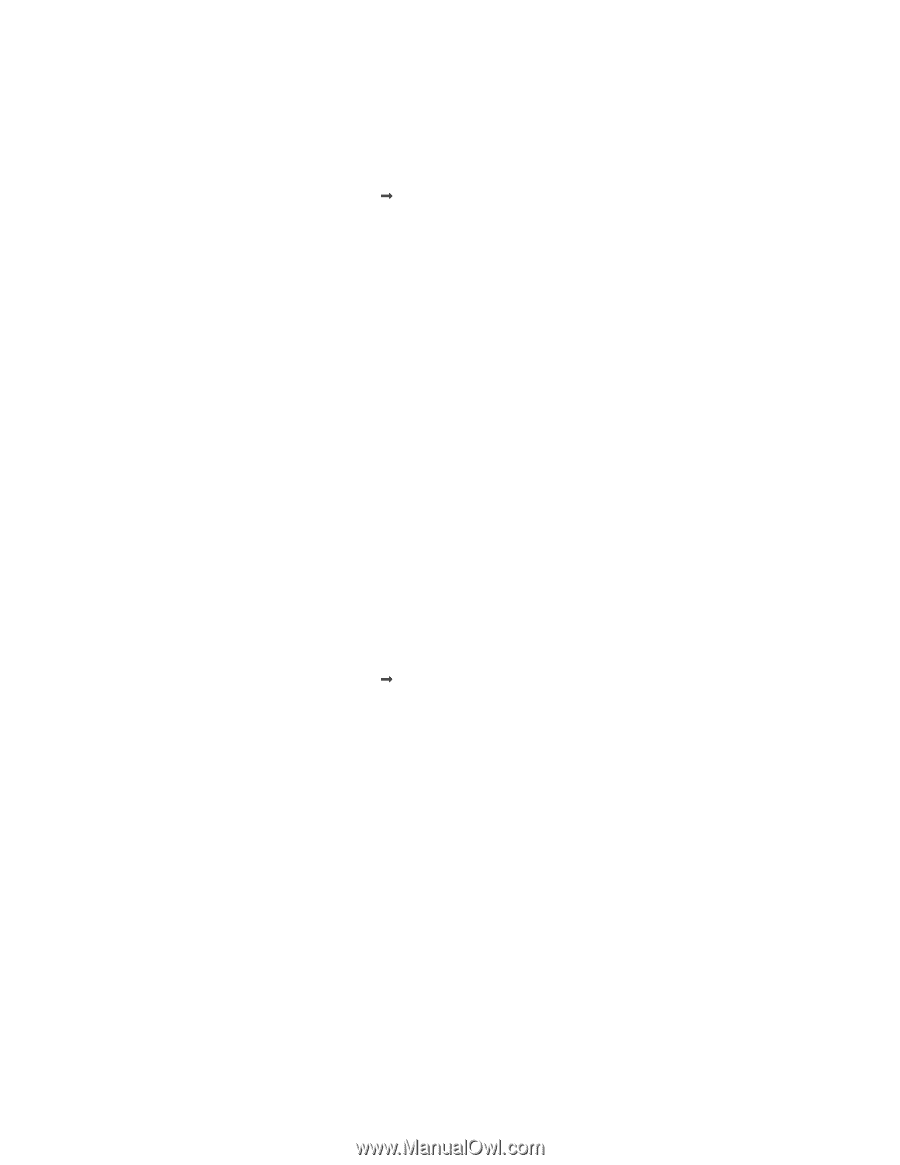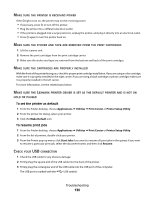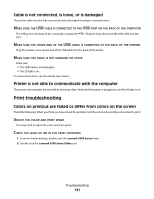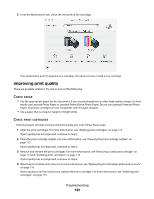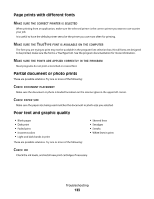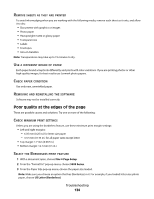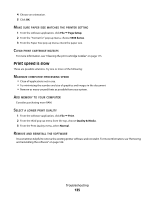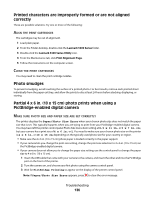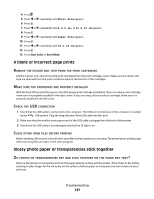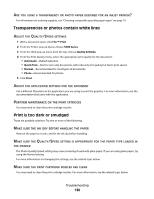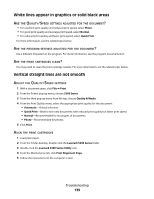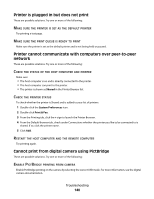Lexmark X5340 User's Guide (Mac) - Page 135
Print Speed Is Slow, Paper, Matches, Printer, Setting, Cartridge, Nozzles, Aximize, Computer
 |
UPC - 734646275804
View all Lexmark X5340 manuals
Add to My Manuals
Save this manual to your list of manuals |
Page 135 highlights
4 Choose an orientation. 5 Click OK. MAKE SURE PAPER SIZE MATCHES THE PRINTER SETTING 1 From the software application, click File Œ Page Setup. 2 From the "Format for" pop-up menu, choose 5300 Series. 3 From the Paper Size pop-up menu, check the paper size. CLEAN PRINT CARTRIDGE NOZZLES For more information, see "Cleaning the print cartridge nozzles" on page 115. Print speed is slow These are possible solutions. Try one or more of the following: MAXIMIZE COMPUTER PROCESSING SPEED • Close all applications not in use. • Try minimizing the number and size of graphics and images in the document. • Remove as many unused fonts as possible from your system. ADD MEMORY TO YOUR COMPUTER Consider purchasing more RAM. SELECT A LOWER PRINT QUALITY 1 From the software application, click File Œ Print. 2 From the third pop-up menu from the top, choose Quality & Media. 3 From the Print Quality menu, select Normal. REMOVE AND REINSTALL THE SOFTWARE It is sometimes helpful to remove the existing printer software and reinstall it. For more information, see "Removing and reinstalling the software" on page 164. Troubleshooting 135