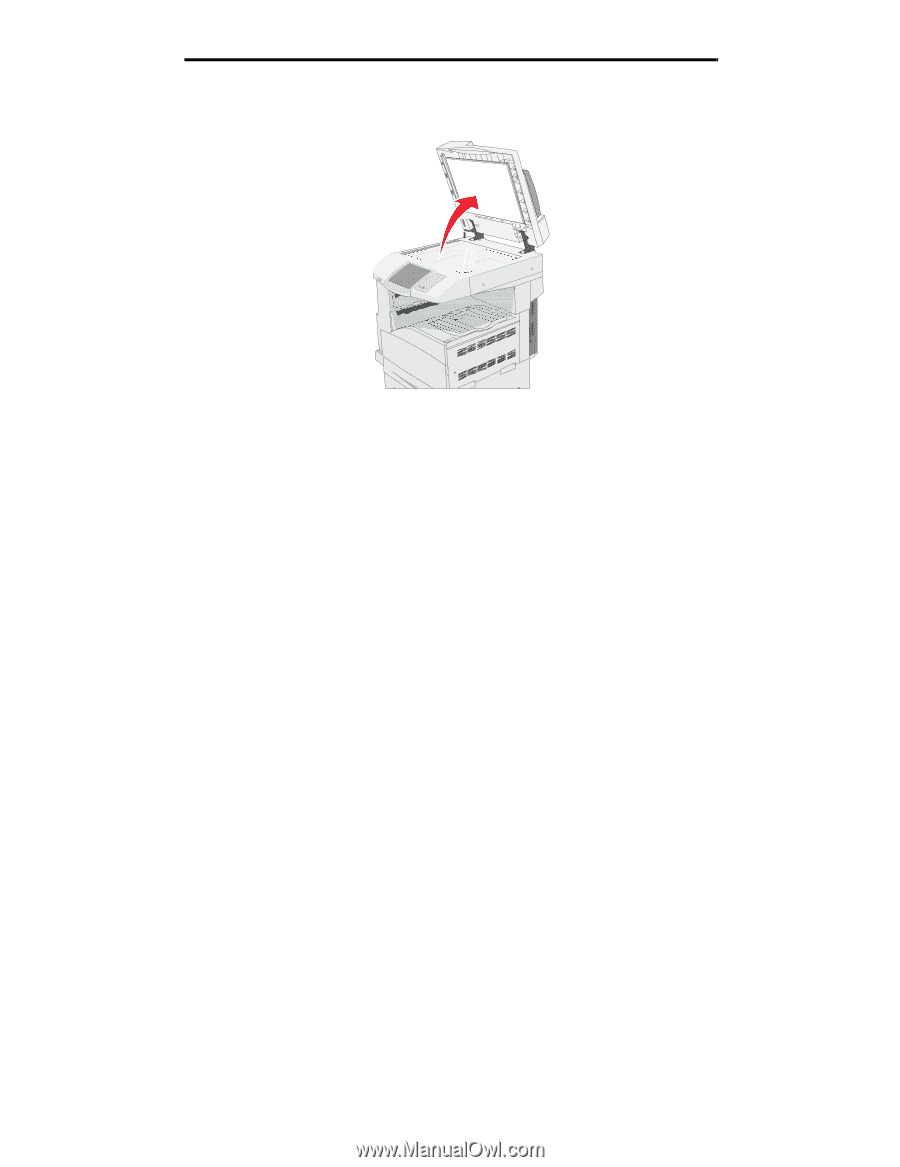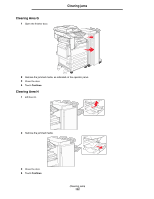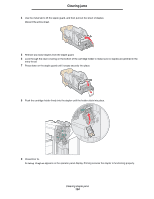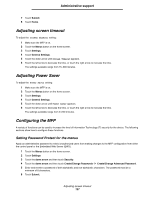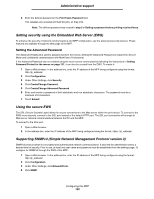Lexmark X852 User's Guide - Page 126
Jam
 |
View all Lexmark X852 manuals
Add to My Manuals
Save this manual to your list of manuals |
Page 126 highlights
Clearing jams 7 Open the document cover, and remove any jammed pages. 8 Close the document cover. 9 Touch Continue. 293 Jam A 293 jam indicates the MFP was sent a scan job, but found no original document in the ADF. To resolve a 293 Jam: • Touch Continue if no scan job is active when the attendance message appears. This clears the message. • Touch Cancel Job if a scan job is processing when the attendance message appears. This cancels the job and clears the message. • Touch Scan from Automatic Document Feeder if the page jam recovery is active. Scanning resumes from the ADF immediately after the last successfully scanned page. • Touch Scan from flatbed if page jam recovery is active. Scanning resumes from the flatbed immediately after the last successfully scanned page. • Touch Finish job without further scanning if page jam recovery is active. The job ends at the last successfully scanned page, but the job is not canceled. Successfully scanned pages go to their destination: copy, fax, e-mail, or FTP. • Touch Restart job if job recovery is active and the job is restartable. The message clears. A new scan job containing the same parameters as the previous job starts. Clearing ADF Jams 126