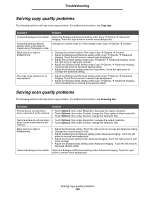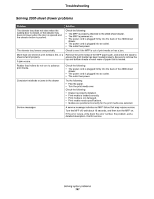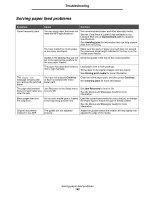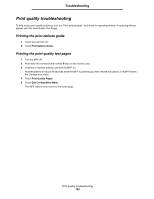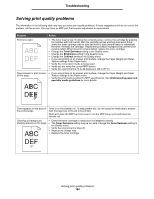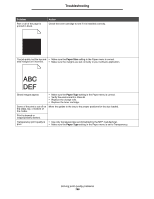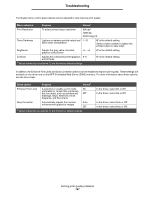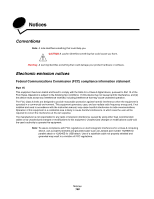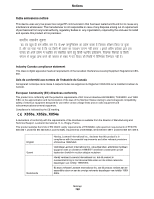Lexmark X852 User's Guide - Page 145
Solving print quality problems, Problem, Action
 |
View all Lexmark X852 manuals
Add to My Manuals
Save this manual to your list of manuals |
Page 145 highlights
Troubleshooting Solving print quality problems The information in the following table may help you solve print quality problems. If these suggestions still do not correct the problem, call for service. You may have an MFP part that requires adjustment or replacement. Problem Action Print is too light. • The toner may be low. To utilize the remaining toner, remove the cartridge by gripping the handles with both hands. With the cartridge arrows pointing downward, firmly shake the toner cartridge side-to-side and front-to-back several times to redistribute the toner. Reinstall the cartridge. Repeat this procedure multiple times until the print remains faded. When the print remains faded, replace the toner cartridge. • Change the Toner Darkness setting in the Quality menu. • Change the Brightness setting in the Quality menu. • Change the Contrast setting in the Quality menu. • If you are printing on an uneven print surface, change the Paper Weight and Paper Texture settings in the Paper menu. • Verify the correct print media is being used. • Verify you are using the correct MFP drivers. • Verify the environment is 16 to 32 degrees C (60 to 90o F). Toner smears or print comes off the page. • If you are printing on an uneven print surface, change the Paper Weight and Paper Texture settings in the Paper menu. • Verify the print media is within the MFP specifications. See Understanding paper and specialty media guidelines for more details. Toner appears on the back of the printed page. Toner is on the transfer roll. To help prevent this, do not load print media that is smaller than the page size of the job to be printed. Open and close the MFP top front cover to run the MFP setup cycle and clean the transfer roll. Toner fog or background • Check the toner cartridge to make sure it is installed correctly. shading appears on the page. • The Toner Darkness setting may be too dark. Change the Toner Darkness setting in the Quality menu. • Verify the environment is Class B. • Replace the charge rolls. • Replace the toner cartridge. Solving print quality problems 144