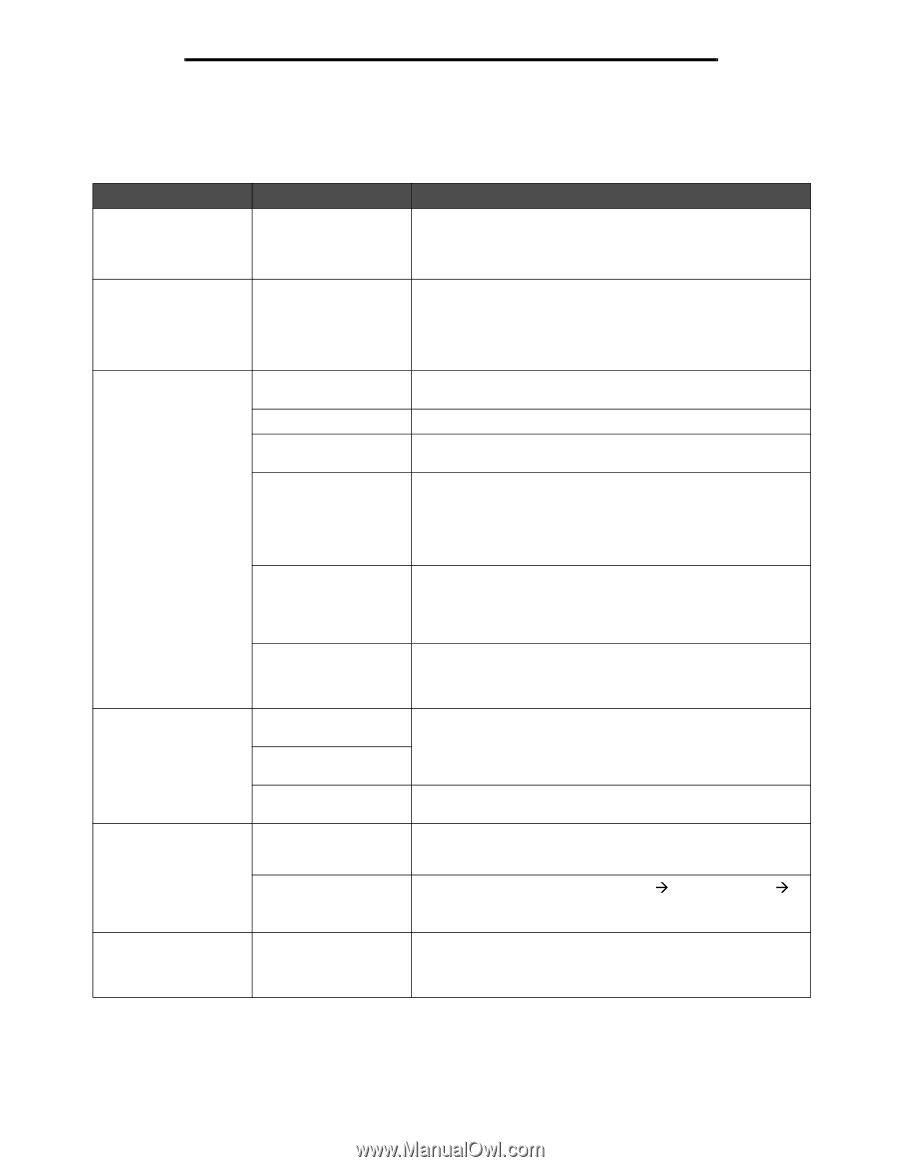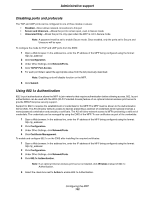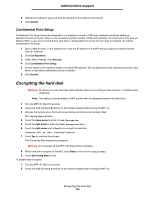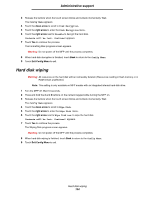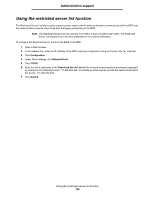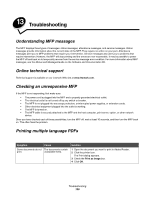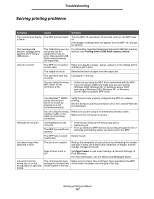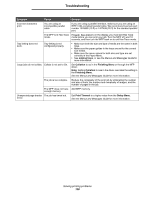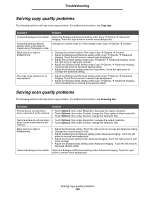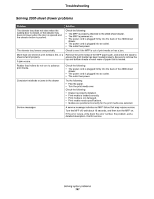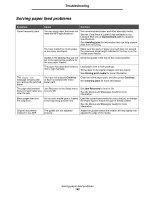Lexmark X852 User's Guide - Page 138
Solving printing problems, Symptom, Cause, Solution
 |
View all Lexmark X852 manuals
Add to My Manuals
Save this manual to your list of manuals |
Page 138 highlights
Troubleshooting Solving printing problems Symptom Cause Solution The control panel display is blank. The MFP self test failed. Turn the MFP off, wait about 10 seconds, and turn the MFP back on. If the Ready message does not appear, turn the MFP off, and call for service. The message USB device unsupported appears when using a USB device. The USB device you are using may not be supported or has an error. Only specific USB flash memory devices are supported. For information regarding tested and approved USB flash memory devices, see Printing from a USB flash memory device. Jobs do not print. The MFP is not ready to Make sure Ready or Power Saver appears on the display before receive data. sending a job to print. The output bin is full. Remove the stack of paper from the output bin. The specified input tray Load paper in the tray. is empty. You are using the wrong MFP driver or are printing to a file. • Verify you are using the MFP driver associated with the MFP. • If you are using a USB port, make sure you are running Windows 2000, Windows XP, or Windows Server 2003 and using a Windows 2000, Windows XP, or Windows Server 2003 compatible MFP driver. Your MarkNet™ N8000 series internal print server is not set up properly or is not connected properly. Verify that you have properly configured the MFP for network printing. See the Software and Documentation CD or the Lexmark Web site for information. You are using the wrong interface cable, or the cable is not securely connected. Make sure you are using a recommended interface cable. Make sure the connection is secure. Held jobs do not print. A formatting error has occurred. The MFP has insufficient memory. • Print the job. (Only part of the job may print.) • Delete the job. • Free up additional MFP memory by scrolling through the list of held jobs and deleting others you have sent to the MFP. The MFP has received Delete the job. invalid data. Job takes longer than expected to print. The job is too complex. Page Protect is set to On. Reduce the complexity of your print job by eliminating the number and size of fonts, the number and complexity of images, and the number of pages in the job. Set Page Protect to Off under Settings Æ General Settings Æ Print Recovery. For more information, see the Menus and Messages Guide. Job prints from the wrong tray or on the wrong paper or specialty media. The control panel menu settings do not match the media loaded in the tray. Make sure the Paper Size and Paper Type specified in the MFP driver match the paper size and type in the tray. Solving printing problems 137