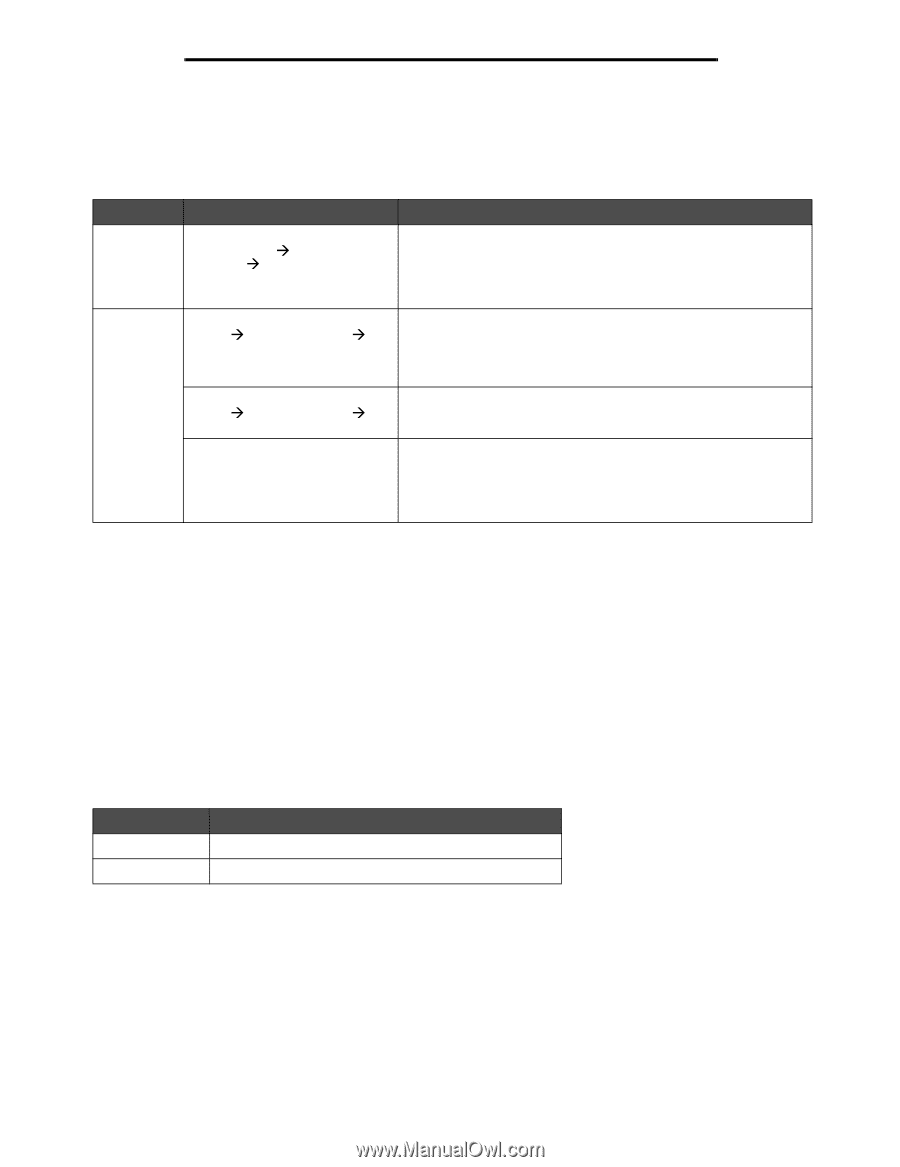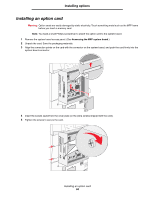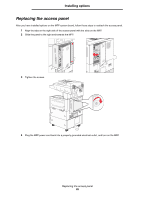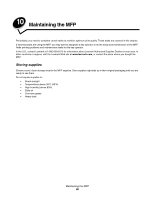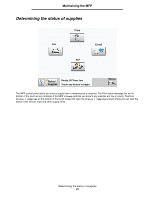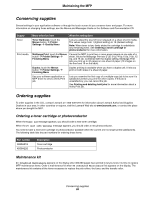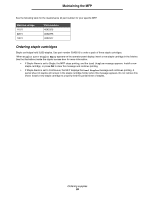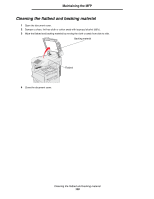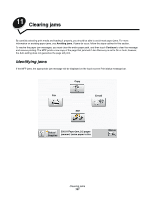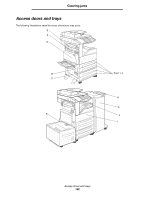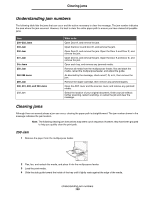Lexmark X852 User's Guide - Page 98
Conserving supplies, Ordering a toner cartridge or photoconductor, Maintenance kit
 |
View all Lexmark X852 manuals
Add to My Manuals
Save this manual to your list of manuals |
Page 98 highlights
Maintaining the MFP Conserving supplies Several settings in your application software or through the touch screen let you conserve toner and paper. For more information on changing these settings, see the Menus and Messages Guide on the Software and Documentation CD. Supply Toner Print media Menu selection item What the setting does Toner Darkness; touch the Menus button Æ Printer Settings Æ Quality Menu Lets you adjust the level of toner released on a sheet of print media. The values range from 1 (lightest setting) to 10 (darkest setting). Note: When toner is low, firmly shake the cartridge to redistribute any remaining toner. See Ordering a toner cartridge or photoconductor for more information. Multipage Print; touch the Menus button Æ Printer Settings Æ Finishing Menu Causes the MFP to print two or more page images on one side of a sheet. Values for Multipage Print are 2 Up, 3 Up, 4 Up, 6 Up, 9 Up, 12 Up, and 16 Up. Combined with the duplex setting, Multipage Print lets you print up to 32 pages on one sheet of paper (16 images on the front and 16 on the back). Duplex; touch the Menus button Æ Printer Settings Æ Finishing Menu Duplex printing is available when you have a duplex unit. It lets you print on both sides of a sheet of paper. Use your software application or MFP driver to send a Verify Print job. Lets you examine the first copy of a multiple-copy job to be sure it is satisfactory before you print the other copies. If the job is unsatisfactory, you can cancel the job. See Printing and deleting held jobs for more information about a Verify Print job. Ordering supplies To order supplies in the U.S., contact Lexmark at 1-800-539-6275 for information about Lexmark Authorized Supplies Dealers in your area. In other countries or regions, visit the Lexmark Web site at www.lexmark.com, or contact the place where you bought the MFP. Ordering a toner cartridge or photoconductor When the Toner Low message appears, you should order a new toner cartridge. When the PC unit life warning message appears, you should order a new photoconductor. You need to have a new toner cartridge or photoconductor available when the current one no longer prints satisfactorily. The following table lists the part numbers for ordering these items. Part number X850H21G X850H22G Description Toner cartridge Photoconductor Maintenance kit 80 Scheduled Maintenance appears on the display after 300,000 pages have printed to let you know it is time to replace MFP maintenance items. Order a maintenance kit when 80 Scheduled Maintenance first appears on the display. The maintenance kit contains all the items necessary to replace the pick rollers, the fuser, and the transfer roller. Conserving supplies 98