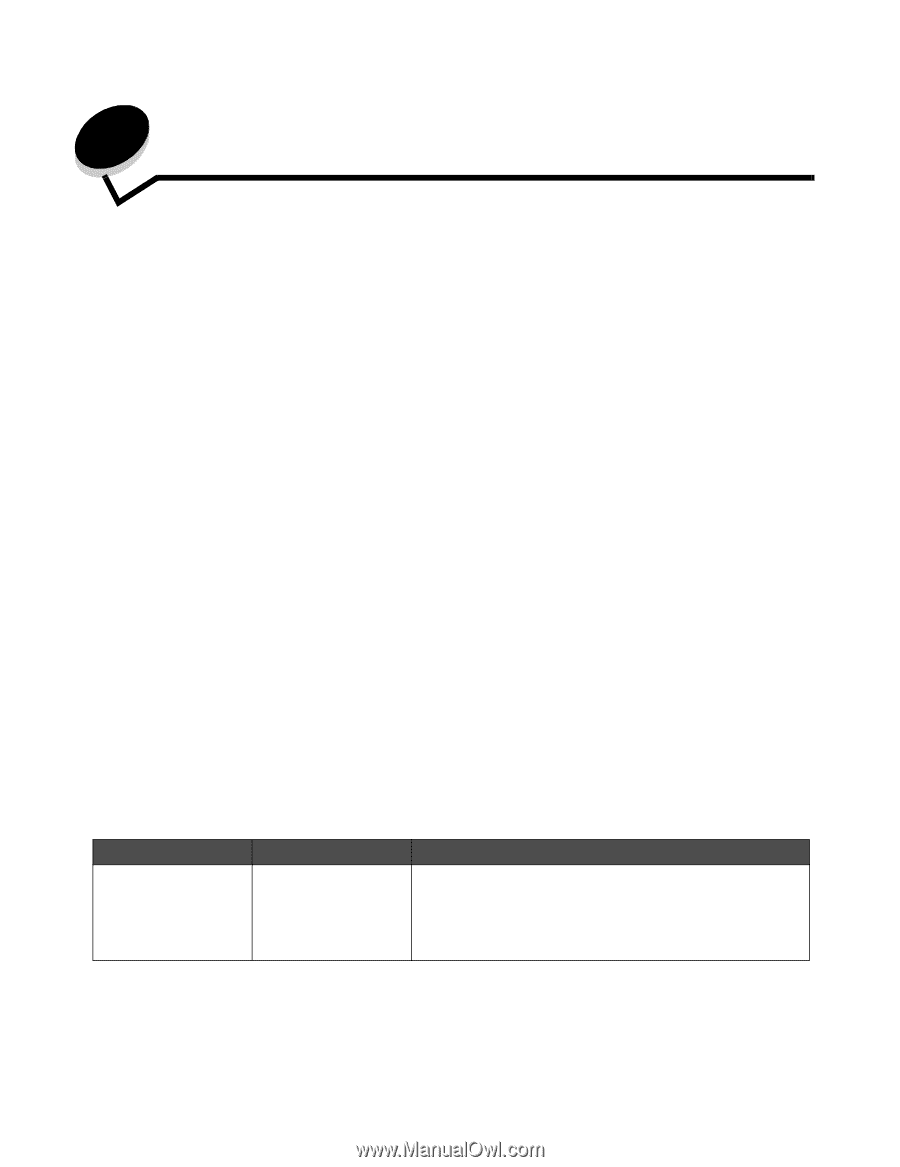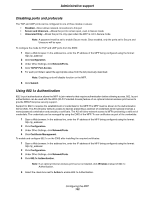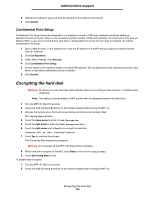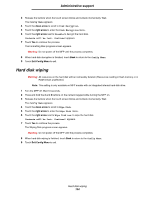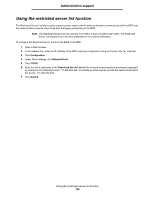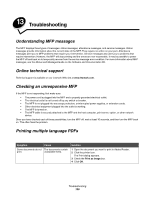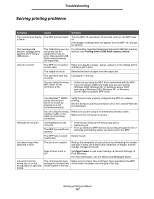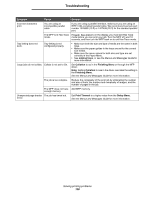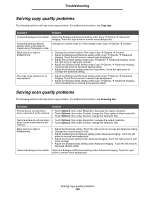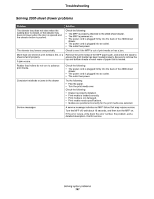Lexmark X852 User's Guide - Page 137
Troubleshooting, Understanding MFP messages, Online technical support, Checking an unresponsive MFP
 |
View all Lexmark X852 manuals
Add to My Manuals
Save this manual to your list of manuals |
Page 137 highlights
13 Troubleshooting Understanding MFP messages The MFP displays three types of messages: status messages, attendance messages, and service messages. Status messages provide information about the current state of the MFP. They require no action on your part. Attendance messages alert you to MFP problems that require your intervention. Service messages also alert you to problems that require intervention. However, the MFP will stop printing and the errors are non-recoverable. It may be possible to power the MFP off and back on to temporarily recover from the service message error condition. For more information about MFP messages, see the Menus and Messages Guide on the Software and Documentation CD. Online technical support Technical support is available on our Lexmark Web site at www.lexmark.com. Checking an unresponsive MFP If the MFP is not responding, first make sure: • The power cord is plugged into the MFP and a properly grounded electrical outlet. • The electrical outlet is not turned off by any switch or breaker. • The MFP is not plugged into any surge protectors, uninterrupted power supplies, or extension cords. • Other electrical equipment plugged into the outlet is working. • The MFP is turned on. • The MFP cable is securely attached to the MFP and the host computer, print server, option, or other network device. Once you have checked each of these possibilities, turn the MFP off, wait at least 10 seconds, and then turn the MFP back on. This often fixes the problem. Printing multiple language PDFs Symptom Cause Some documents do not The documents contain print. unavailable fonts. Solution 1 Open the document you want to print in Adobe Reader. 2 Click the printer icon. The Print dialog appears. 3 Check the Print as image box. 4 Click OK. Troubleshooting 136