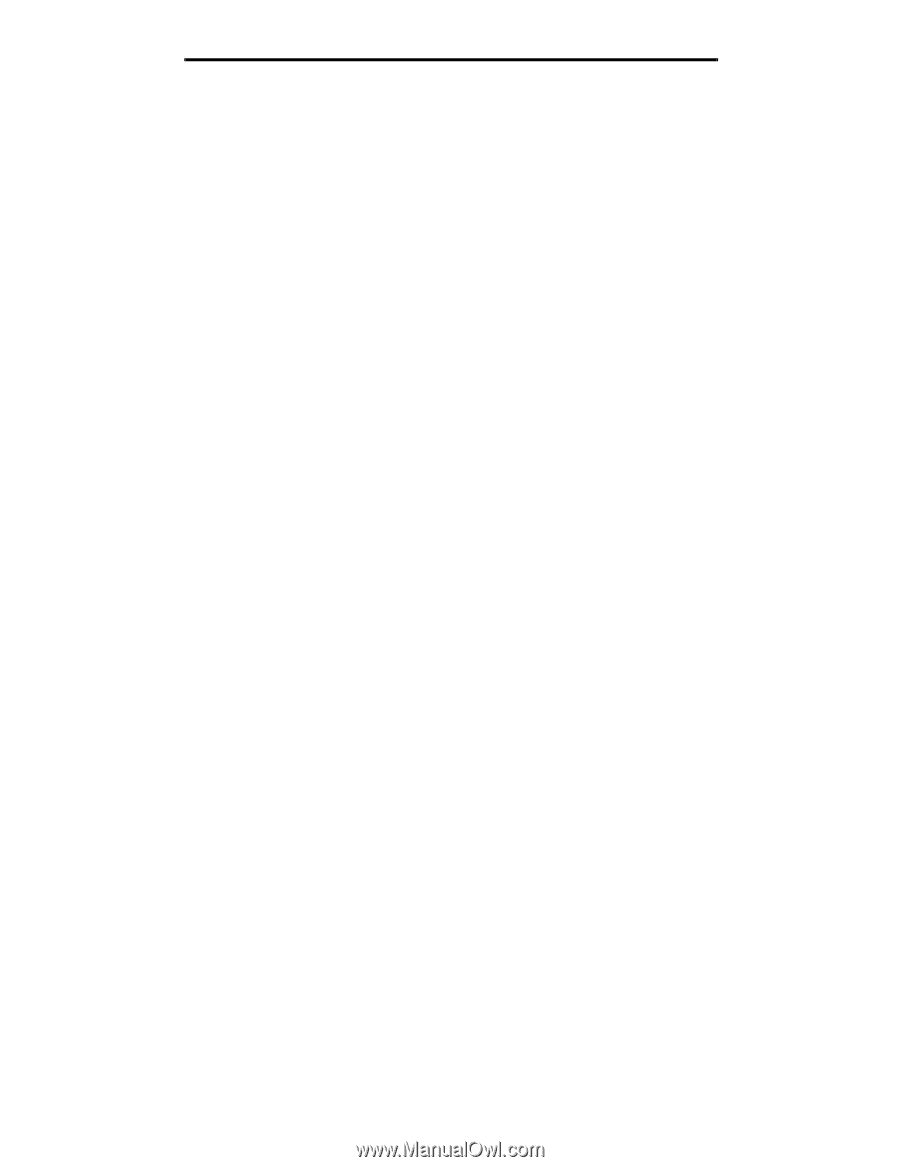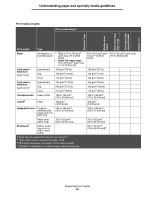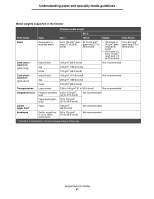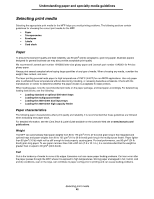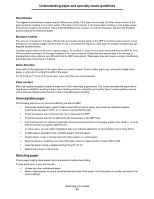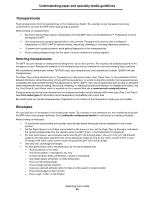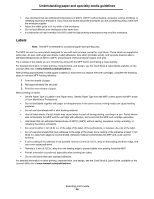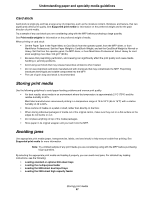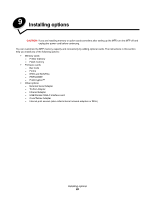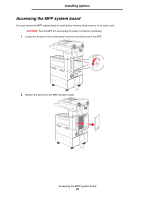Lexmark X852 User's Guide - Page 85
Transparencies, Envelopes, Understanding paper and specialty media guidelines
 |
View all Lexmark X852 manuals
Add to My Manuals
Save this manual to your list of manuals |
Page 85 highlights
Understanding paper and specialty media guidelines Transparencies Feed transparencies from the standard tray or the multipurpose feeder. Try a sample of any transparencies being considered for use with the MFP before buying large quantities. When printing on transparencies: • Be sure to set the Paper Type to Transparency from the MFP driver or from MarkVision™ Professional to avoid damaging the MFP. • Use transparencies designed specifically for laser printers. Transparencies must be able to withstand temperatures of 230°C (446°F) without melting, discoloring, offsetting or releasing hazardous emissions. • To prevent print quality problems, avoid getting fingerprints on the transparencies. • Before loading transparencies, fan the stack to prevent sheets from sticking together. Selecting transparencies The MFP can print directly on transparencies designed for use in laser printers. Print quality and durability depend on the transparency used. Always print samples on the transparencies being considered for use before buying large quantities. We recommend Lexmark part number 70X7240 Letter size transparencies and Lexmark part number 12A5010 A4 size transparencies. The Paper Type setting should be set to Transparency to help prevent jams. (See "Paper Type" on the publications CD for detailed information about this setting.) Check with the manufacturer or vendor to determine whether the transparencies are compatible with laser printers that heat transparencies to 230°C (446°F). Use only transparencies that are able to withstand these temperatures without melting, discoloring, offsetting, or releasing hazardous emissions. For detailed information, see the Card Stock & Label Guide, which is available on the Lexmark Web site at www.lexmark.com/publications. Transparencies can be fed automatically from the multipurpose feeder and the standard 500-sheet trays (Tray 1 and Tray 2). See Print media types for information about transparency compatibility with output bins. Be careful when you handle transparencies. Fingerprints on the surface of the transparency cause poor print quality. Envelopes You can load up to 10 envelopes in the multipurpose feeder. Try a sample of any envelopes you are considering using with the MFP before buying large quantities. See Loading the multipurpose feeder for instructions on loading envelopes. When printing on envelopes: • To achieve the best possible print quality, use only high-quality envelopes that are designed for use in laser printers. • Set the Paper Source in the Paper menu based on the source in use, set the Paper Type to Envelope, and select the correct envelope size from the operator panel, the MFP driver, or from MarkVision Professional. • For best performance, use envelopes made from 90 g/m2 (24 lb bond) paper. Use up to 105 g/m2 (28 lb bond) weight for the 500-sheet standard trays and multipurpose feeder as long as the cotton content is 25% or less. Envelopes with 100% cotton content must not exceed 90 g/m2 (24 lb bond) weight. • Use only new, undamaged envelopes. • For best performance and to minimize jams, do not use envelopes that: - Have excessive curl or twist - Are stuck together or damaged in any way - Contain windows, holes, perforations, cutouts or embossing - Use metal clasps, string ties, or metal folding bars - Have an interlocking design - Have postage stamps attached - Have any exposed adhesive when the flap is in the sealed or closed position - Have nicked edges or bent corners - Have rough, cockle, or laid finishes Selecting print media 85