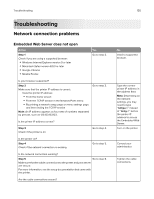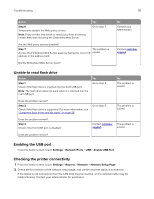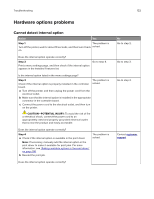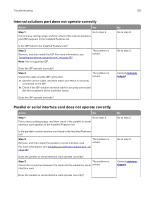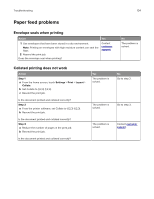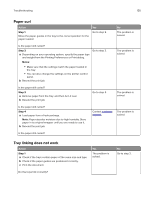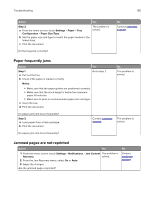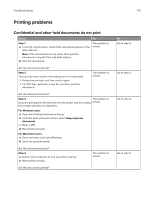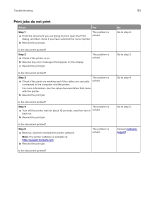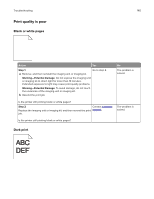Lexmark XC8160 User Guide - Page 135
Paper curl, Tray linking does not work, Step 1, Notes
 |
View all Lexmark XC8160 manuals
Add to My Manuals
Save this manual to your list of manuals |
Page 135 highlights
Troubleshooting 135 Paper curl Action Step 1 Move the paper guides in the tray to the correct position for the paper loaded. Yes Go to step 2. No The problem is solved. Is the paper still curled? Step 2 Go to step 3. a Depending on your operating system, specify the paper type and weight from the Printing Preferences or Print dialog. Notes: • Make sure that the settings match the paper loaded in the tray. • You can also change the settings on the printer control panel. b Resend the print job. The problem is solved. Is the paper still curled? Step 3 a Remove paper from the tray, and then turn it over. b Resend the print job. Go to step 4. The problem is solved. Is the paper still curled? Step 4 a Load paper from a fresh package. Note: Paper absorbs moisture due to high humidity. Store paper in its original wrapper until you are ready to use it. b Resend the print job. Contact customer The problem is support. solved. Is the paper still curled? Tray linking does not work Action Step 1 a Check if the trays contain paper of the same size and type. b Check if the paper guides are positioned correctly. c Print the document. Yes The problem is solved. Do the trays link correctly? No Go to step 2.