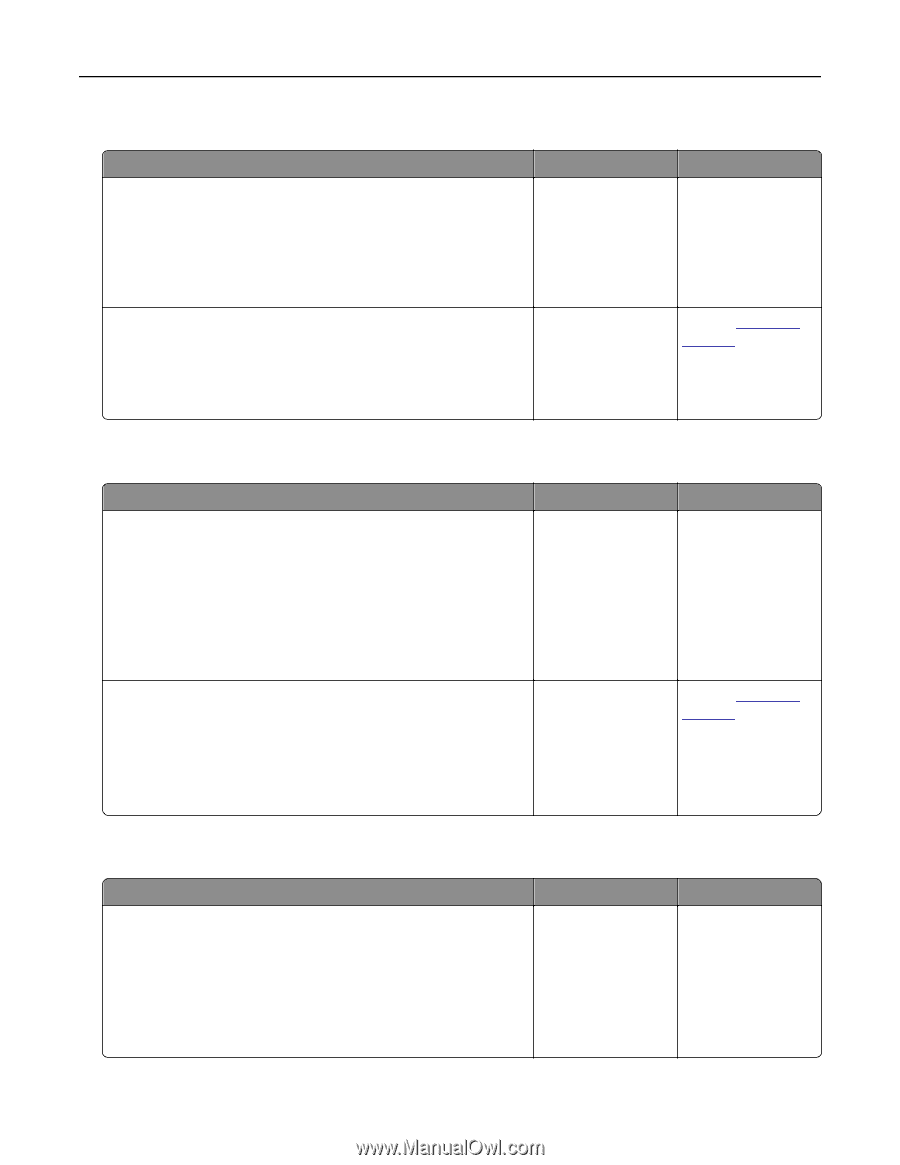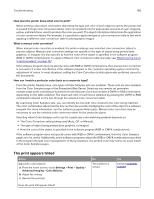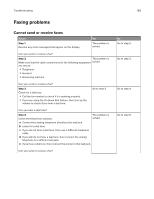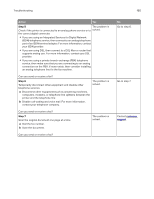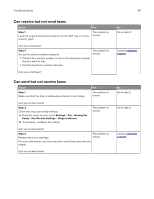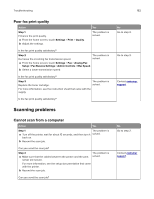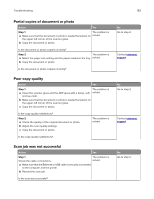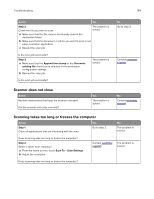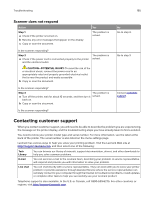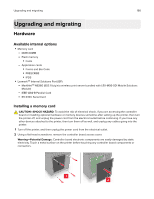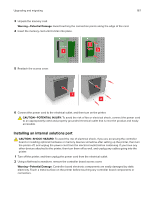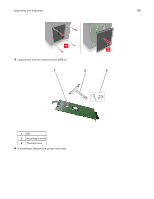Lexmark XC8160 User Guide - Page 163
Partial copies of document or photo, Poor copy quality, Scan job was not successful, Step 1
 |
View all Lexmark XC8160 manuals
Add to My Manuals
Save this manual to your list of manuals |
Page 163 highlights
Troubleshooting 163 Partial copies of document or photo Action Yes Step 1 The problem is a Make sure that the document or photo is loaded facedown on solved. the upper left corner of the scanner glass. b Copy the document or photo. Is the document or photo copied correctly? Step 2 The problem is a Match the paper size setting and the paper loaded in the tray. solved. b Copy the document or photo. Is the document or photo copied correctly? Poor copy quality Action Yes Step 1 The problem is a Clean the scanner glass and the ADF glass with a damp, soft, solved. lint‑free cloth. b Make sure that the document or photo is loaded facedown on the upper left corner of the scanner glass. c Copy the document or photo. Is the copy quality satisfactory? Step 2 a Check the quality of the original document or photo. b Adjust the scan quality settings. c Copy the document or photo. The problem is solved. Is the copy quality satisfactory? Scan job was not successful Action Yes Step 1 The problem is Check the cable connections. solved. a Make sure that the Ethernet or USB cable is securely connected to the computer and the printer. b Resend the scan job. Is the scan job successful? No Go to step 2. Contact customer support. No Go to step 2. Contact customer support. No Go to step 2.