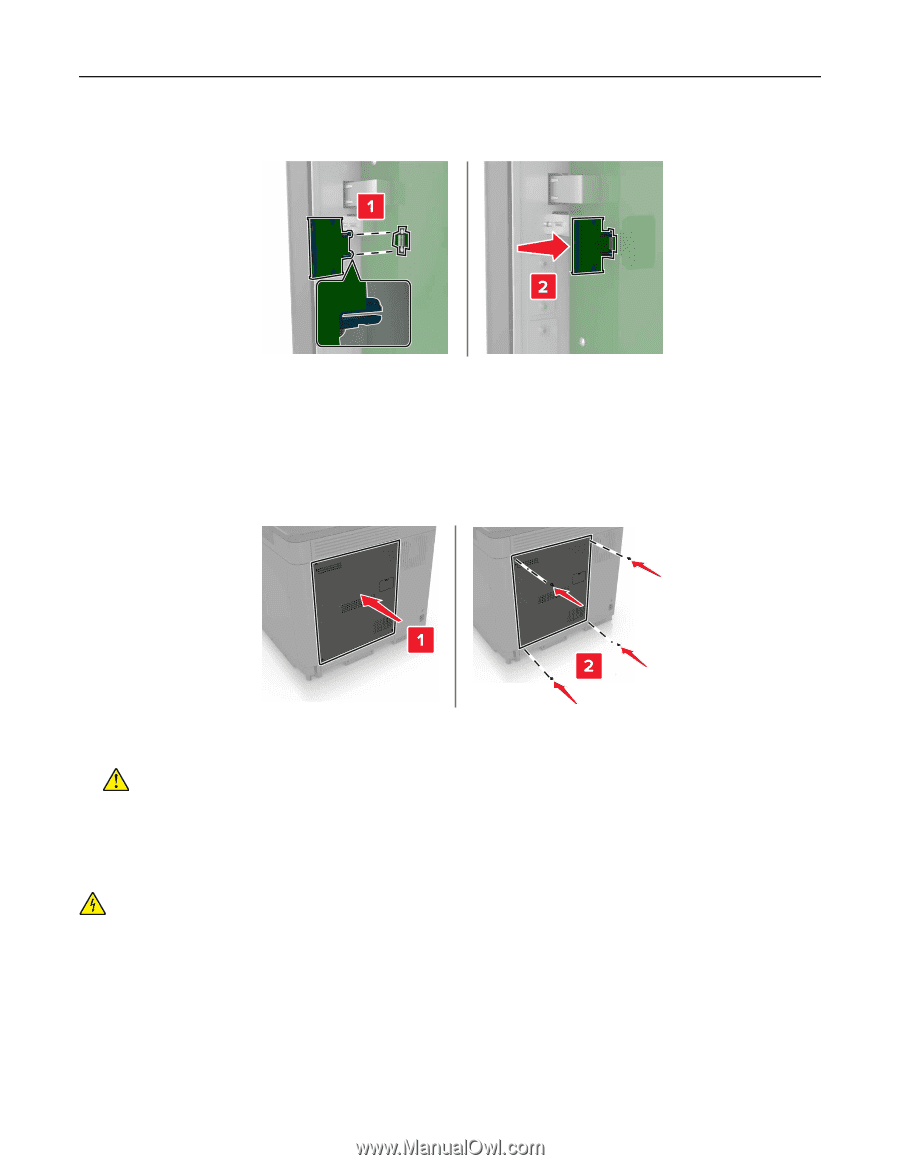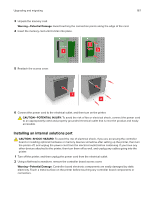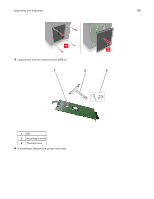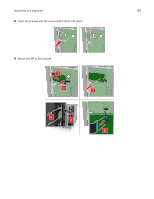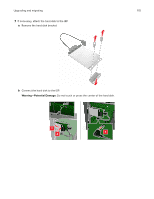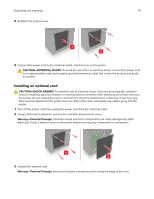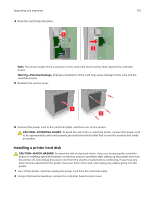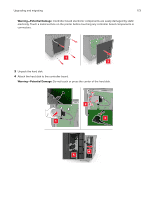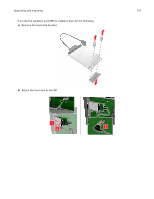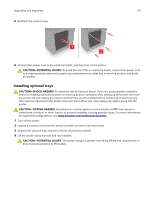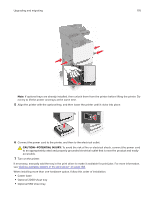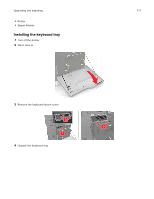Lexmark XC8160 User Guide - Page 172
Installing a printer hard disk
 |
View all Lexmark XC8160 manuals
Add to My Manuals
Save this manual to your list of manuals |
Page 172 highlights
Upgrading and migrating 172 4 Push the card firmly into place. Note: The entire length of the connector on the card must touch and be flush against the controller board. Warning-Potential Damage: Improper installation of the card may cause damage to the card and the controller board. 5 Reattach the access cover. 6 Connect the power cord to the electrical outlet, and then turn on the printer. CAUTION-POTENTIAL INJURY: To avoid the risk of fire or electrical shock, connect the power cord to an appropriately rated and properly grounded electrical outlet that is near the product and easily accessible. Installing a printer hard disk CAUTION-SHOCK HAZARD: To avoid the risk of electrical shock, if you are accessing the controller board or installing optional hardware or memory devices sometime after setting up the printer, then turn the printer off, and unplug the power cord from the electrical outlet before continuing. If you have any other devices attached to the printer, then turn them off as well, and unplug any cables going into the printer. 1 Turn off the printer, and then unplug the power cord from the electrical outlet. 2 Using a flat‑head screwdriver, remove the controller board access cover.