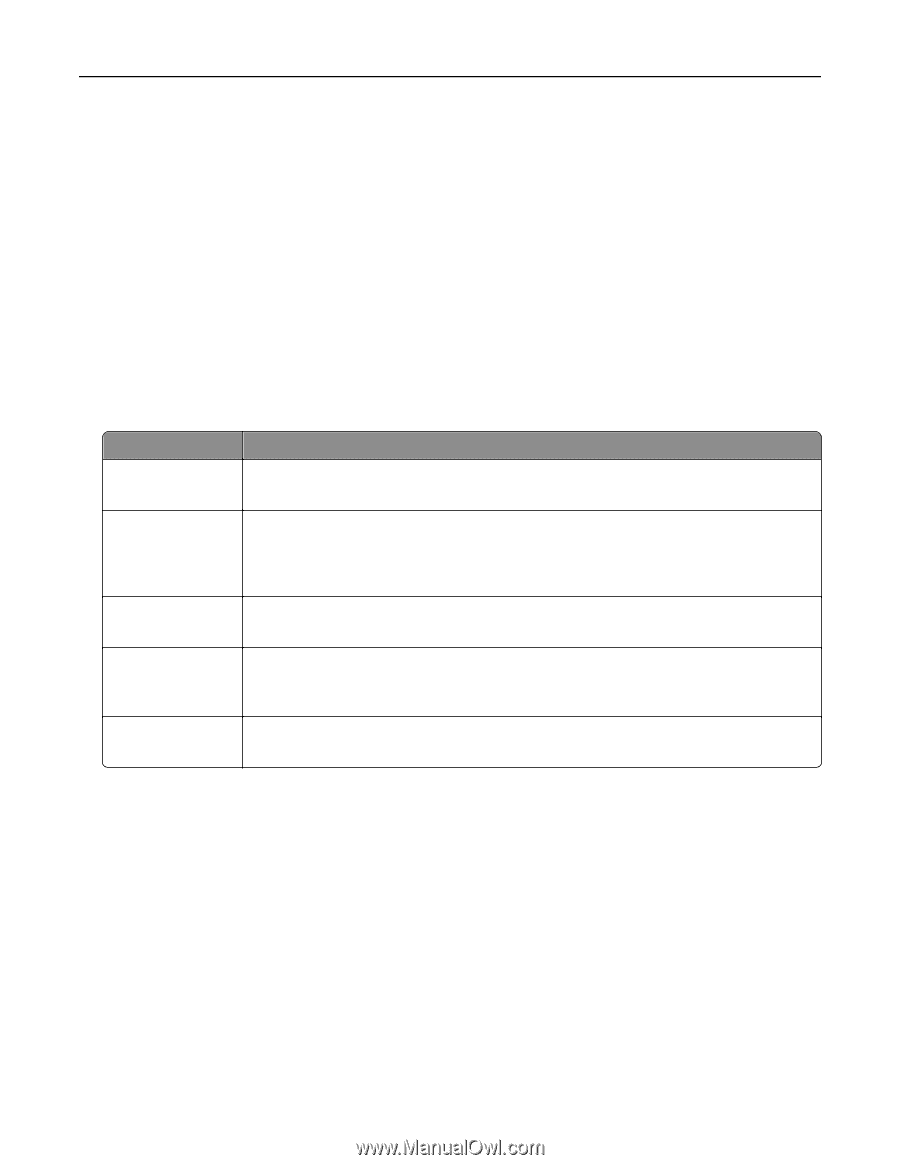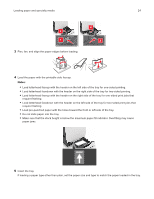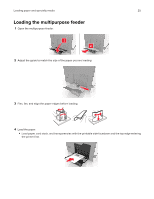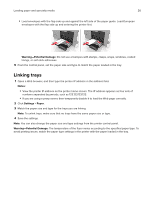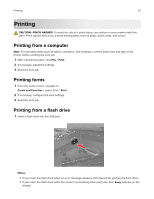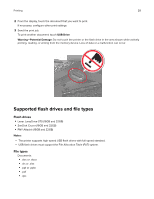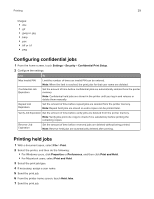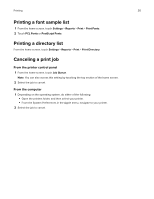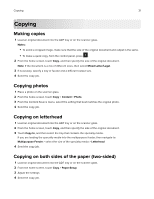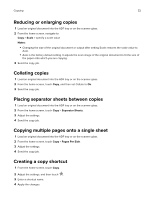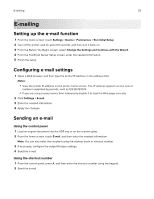Lexmark XC8160 User Guide - Page 29
Configuring confidential jobs, Printing held jobs, Settings, Security, Confidential Print Setup - user manual
 |
View all Lexmark XC8160 manuals
Add to My Manuals
Save this manual to your list of manuals |
Page 29 highlights
Printing 29 Images: • .dcx • .gif • .jpeg or .jpg • .bmp • .pcx • .tiff or .tif • .png Configuring confidential jobs 1 From the home screen, touch Settings > Security > Confidential Print Setup. 2 Configure the settings. Use To Max Invalid PIN Limit the number of times an invalid PIN can be entered. Note: When the limit is reached, the print jobs for that user name are deleted. Confidential Job Expiration Set the amount of time before confidential jobs are automatically deleted from the printer memory. Note: Confidential held jobs are stored in the printer until you log in and release or delete them manually. Repeat Job Expiration Set the amount of time before repeat jobs are deleted from the printer memory. Note: Repeat held jobs are stored so extra copies can be printed later. Verify Job Expiration Set the amount of time before verify jobs are deleted from the printer memory. Note: Verify jobs print one copy to check if it is satisfactory before printing the remaining copies. Reserve Job Expiration Set the amount of time before reserved jobs are deleted without being printed. Note: Reserve held jobs are automatically deleted after printing. Printing held jobs 1 With a document open, select File > Print. 2 Select the printer, and then do the following: • For Windows users, click Properties or Preferences, and then click Print and Hold. • For Macintosh users, select Print and Hold. 3 Select the print job type. 4 If necessary, assign a user name. 5 Send the print job. 6 From the printer home screen, touch Held Jobs. 7 Send the print job.