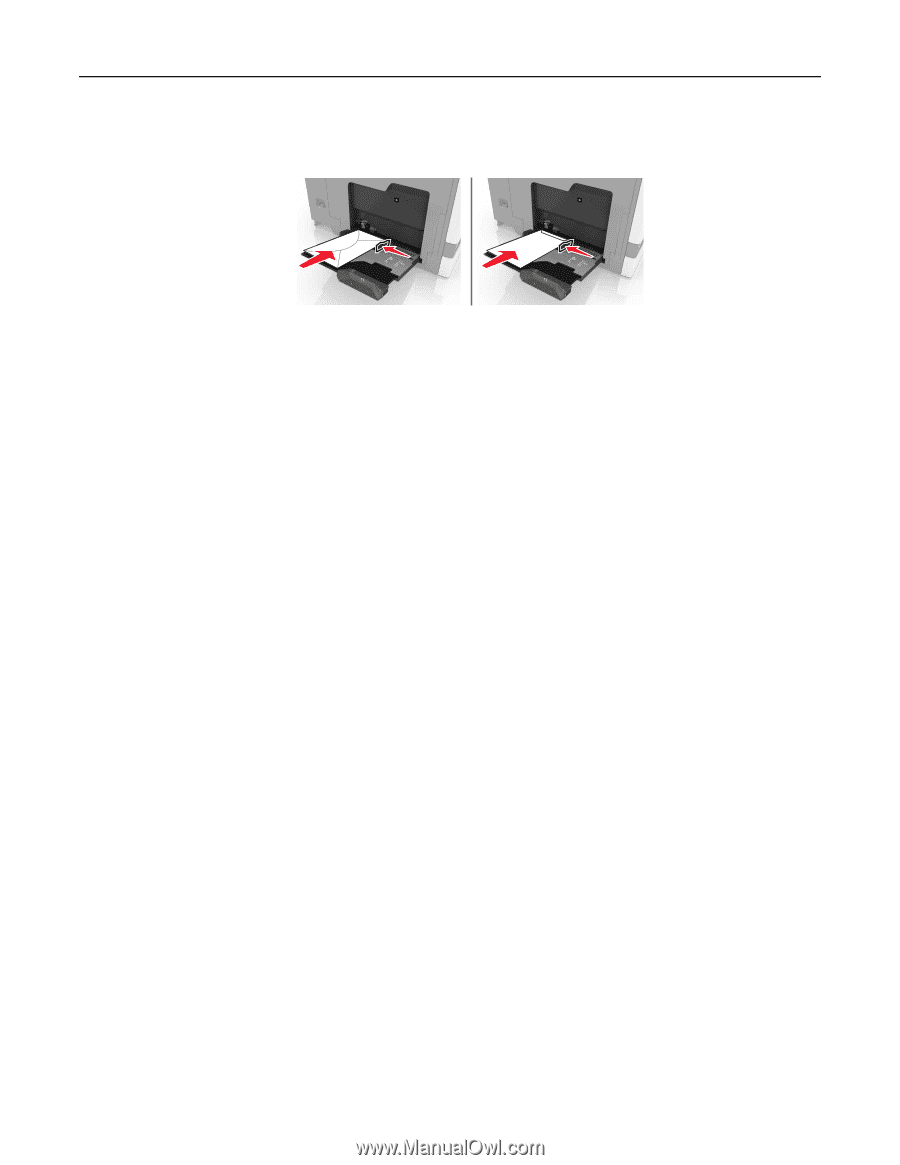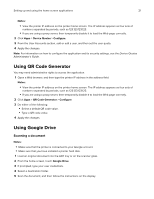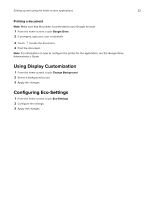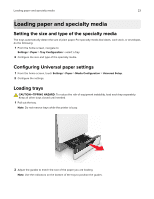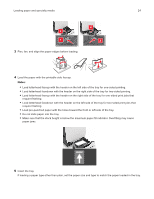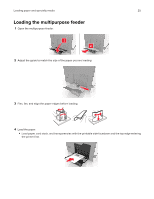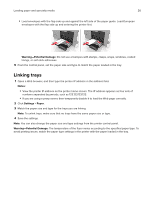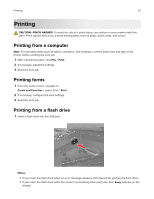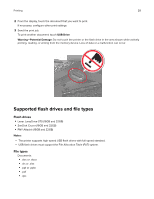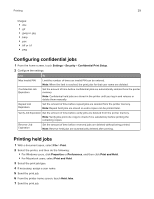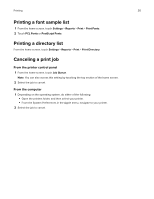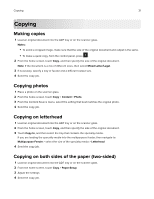Lexmark XC8160 User Guide - Page 26
Linking trays, Warning-Potential Damage, Notes, Settings, Paper - fuser
 |
View all Lexmark XC8160 manuals
Add to My Manuals
Save this manual to your list of manuals |
Page 26 highlights
Loading paper and specialty media 26 • Load envelopes with the flap side up and against the left side of the paper guide. Load European envelopes with the flap side up and entering the printer first. Warning-Potential Damage: Do not use envelopes with stamps, clasps, snaps, windows, coated linings, or self‑stick adhesives. 5 From the control panel, set the paper size and type to match the paper loaded in the tray. Linking trays 1 Open a Web browser, and then type the printer IP address in the address field. Notes: • View the printer IP address on the printer home screen. The IP address appears as four sets of numbers separated by periods, such as 123.123.123.123. • If you are using a proxy server, then temporarily disable it to load the Web page correctly. 2 Click Settings > Paper. 3 Match the paper size and type for the trays you are linking. Note: To unlink trays, make sure that no trays have the same paper size or type. 4 Save the settings. Note: You can also change the paper size and type settings from the printer control panel. Warning-Potential Damage: The temperature of the fuser varies according to the specified paper type. To avoid printing issues, match the paper type settings in the printer with the paper loaded in the tray.