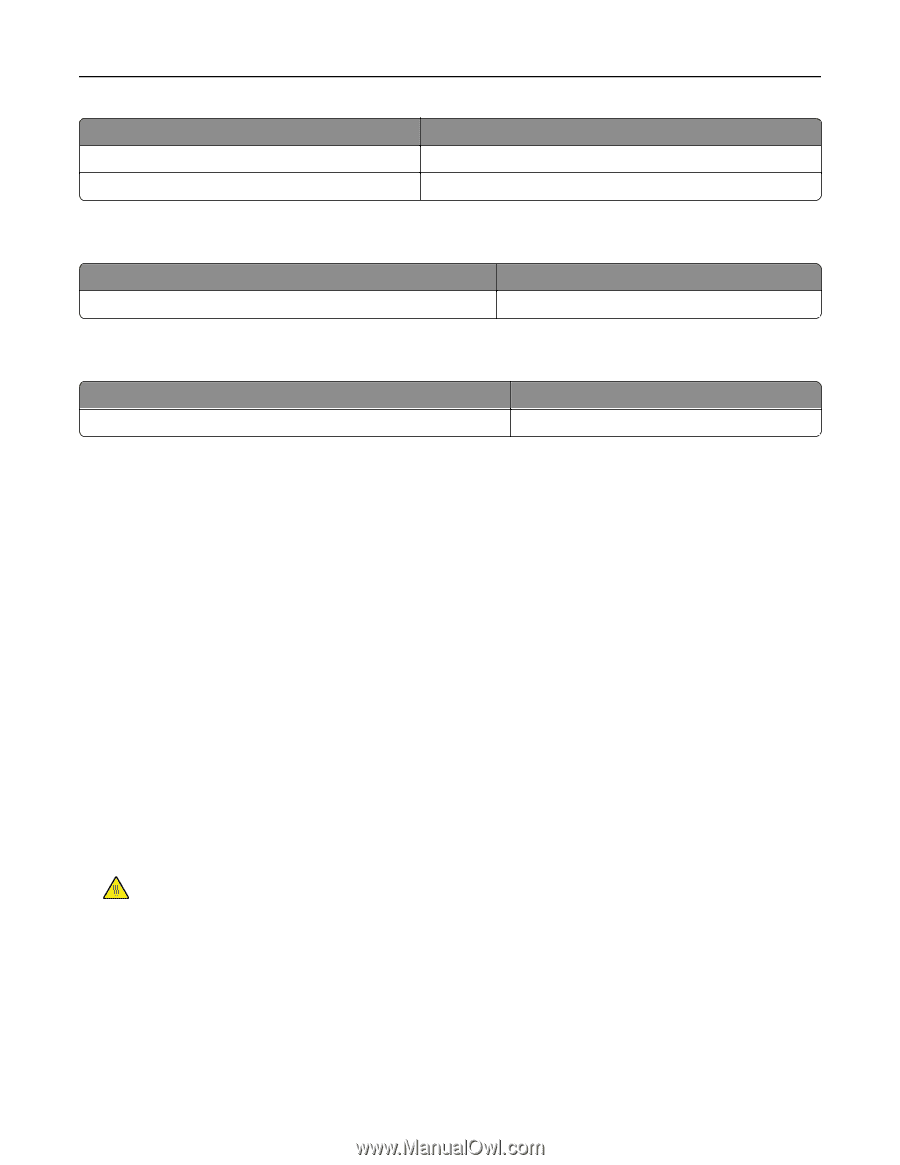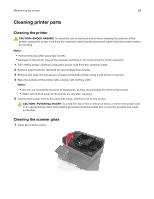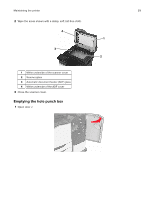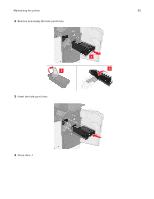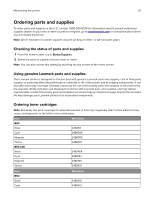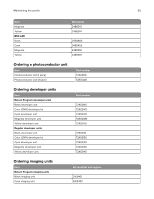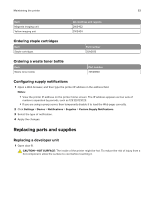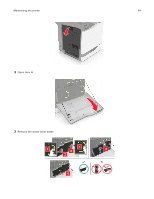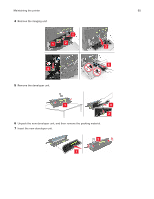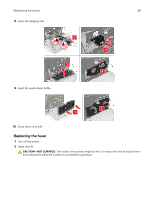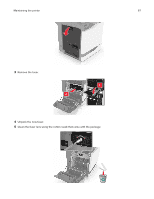Lexmark XC8160 User Guide - Page 63
Ordering staple cartridges, Ordering a waste toner bottle, Configuring supply notifications - developer
 |
View all Lexmark XC8160 manuals
Add to My Manuals
Save this manual to your list of manuals |
Page 63 highlights
Maintaining the printer 63 Item Magenta imaging unit Yellow imaging unit All countries and regions 21K3402 21K3404 Ordering staple cartridges Item Staple cartridges Part number 25A0013 Ordering a waste toner bottle Item Waste toner bottle Part number 72K0W00 Configuring supply notifications 1 Open a Web browser, and then type the printer IP address in the address field. Notes: • View the printer IP address on the printer home screen. The IP address appears as four sets of numbers separated by periods, such as 123.123.123.123. • If you are using a proxy server, then temporarily disable it to load the Web page correctly. 2 Click Settings > Device > Notifications > Supplies > Custom Supply Notifications. 3 Select the type of notification. 4 Apply the changes. Replacing parts and supplies Replacing a developer unit 1 Open door B. CAUTION-HOT SURFACE: The inside of the printer might be hot. To reduce the risk of injury from a hot component, allow the surface to cool before touching it.