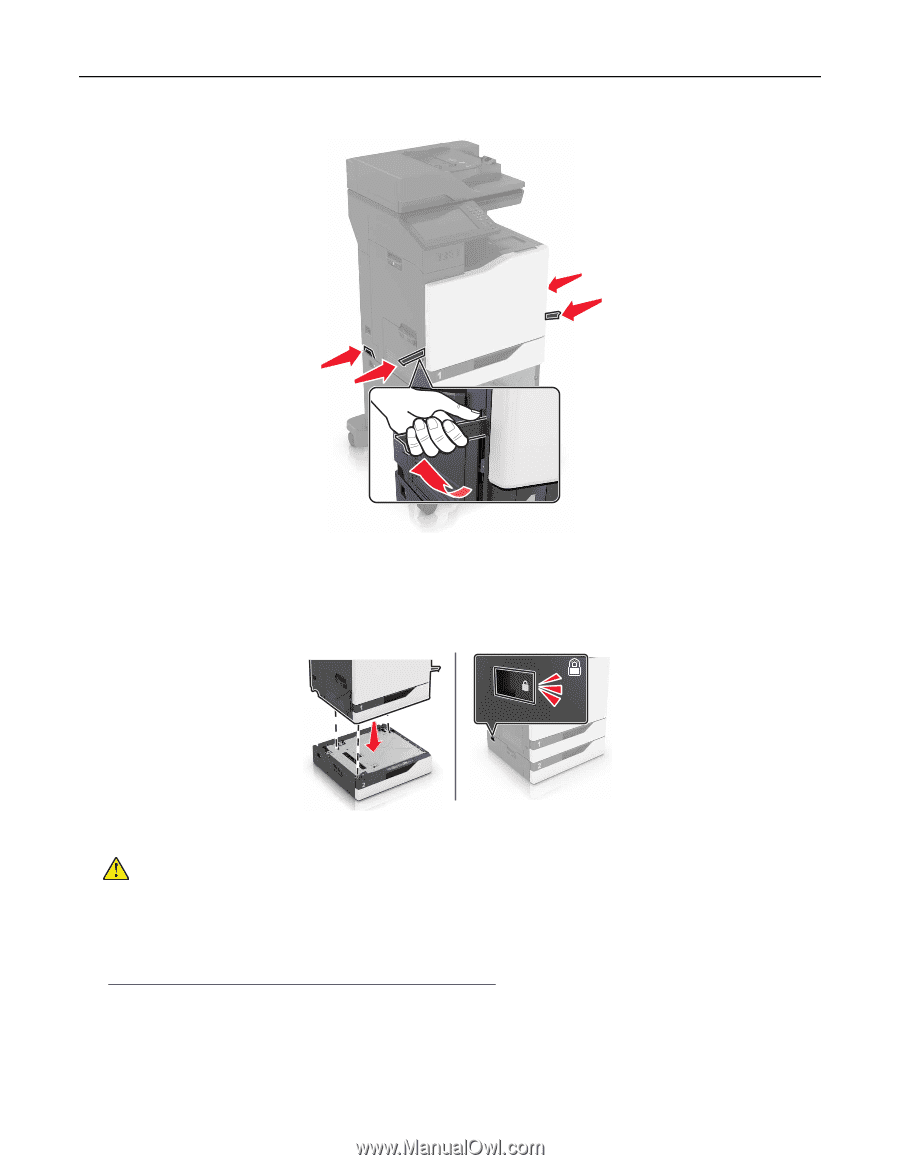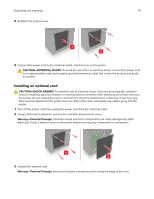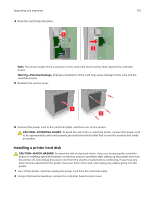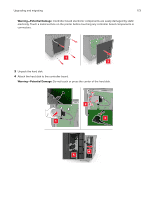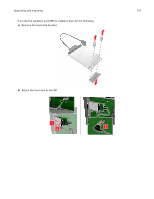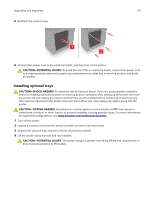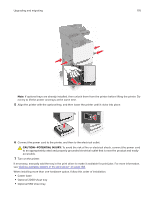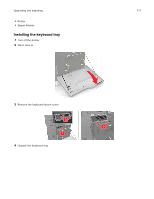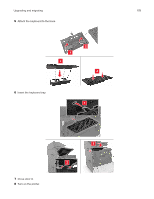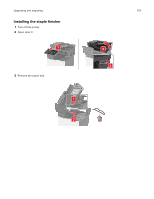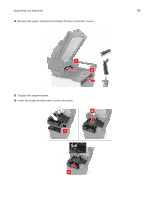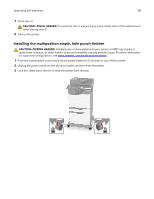Lexmark XC8160 User Guide - Page 176
CAUTION-POTENTIAL INJURY, When installing more than one hardware option
 |
View all Lexmark XC8160 manuals
Add to My Manuals
Save this manual to your list of manuals |
Page 176 highlights
Upgrading and migrating 176 Note: If optional trays are already installed, then unlock them from the printer before lifting the printer. Do not try to lift the printer and trays at the same time. 5 Align the printer with the optional tray, and then lower the printer until it clicks into place. 6 Connect the power cord to the printer, and then to the electrical outlet. CAUTION-POTENTIAL INJURY: To avoid the risk of fire or electrical shock, connect the power cord to an appropriately rated and properly grounded electrical outlet that is near the product and easily accessible. 7 Turn on the printer. If necessary, manually add the tray in the print driver to make it available for print jobs. For more information, see "Adding available options in the print driver" on page 188. When installing more than one hardware option, follow this order of installation. • Caster base • Optional 2200‑sheet tray • Optional 550‑sheet tray