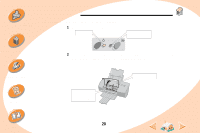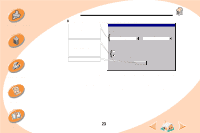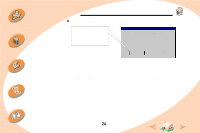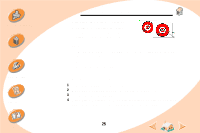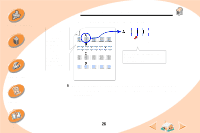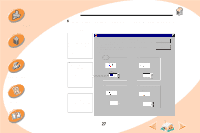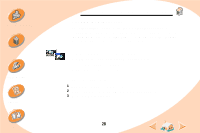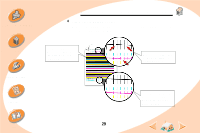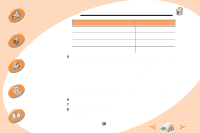Lexmark Z32 Color Jetprinter User's Guide for Windows NT 4.0 and Windows 2000 - Page 25
Aligning the print cartridges
 |
View all Lexmark Z32 Color Jetprinter manuals
Add to My Manuals
Save this manual to your list of manuals |
Page 25 highlights
Steps to basic printing Maintaining your printer Troubleshooting Appendix Index Maintaining your printer Aligning the print cartridges Normally, you only align the print cartridges after installing a new print cartridge. However, you may also need to align the print cartridges when: • The black portions of a graphic or text do not align properly with the color portions. • Characters are not aligned correctly at the left margin. • Vertical lines appear "wavy." To align the print cartridges: 1 Load plain paper in the printer. 2 Open the Control Program. For help, see page 18. 3 Click the Cartridges tab. 4 Click Align Cartridges. Your printer prints an alignment test page and the Align Cartridge dialog box displays. 25
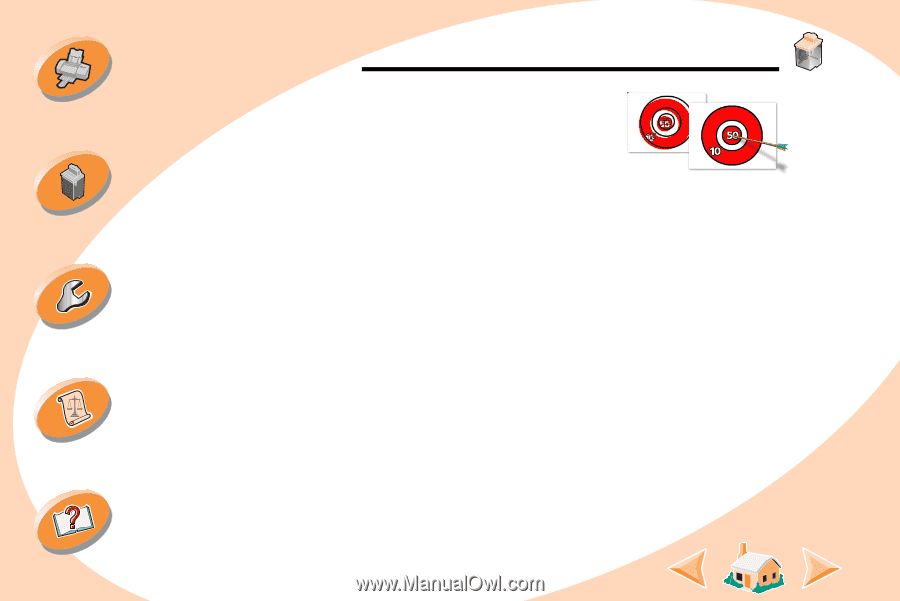
25
Maintaining your printer
Maintaining your printer
Troubleshooting
Appendix
Index
Steps to basic printing
Aligning the print cartridges
Normally, you only align the print
cartridges after installing a new print
cartridge. However, you may also
need to align the print cartridges
when:
•
The black portions of a graphic or text do not align properly with
the color portions.
•
Characters are not aligned correctly at the left margin.
•
Vertical lines appear “wavy.”
To align the print cartridges:
1
Load plain paper in the printer.
2
Open the Control Program. For help, see
page 18
.
3
Click the Cartridges tab.
4
Click Align Cartridges. Your printer prints an alignment test
page and the Align Cartridge dialog box displays.