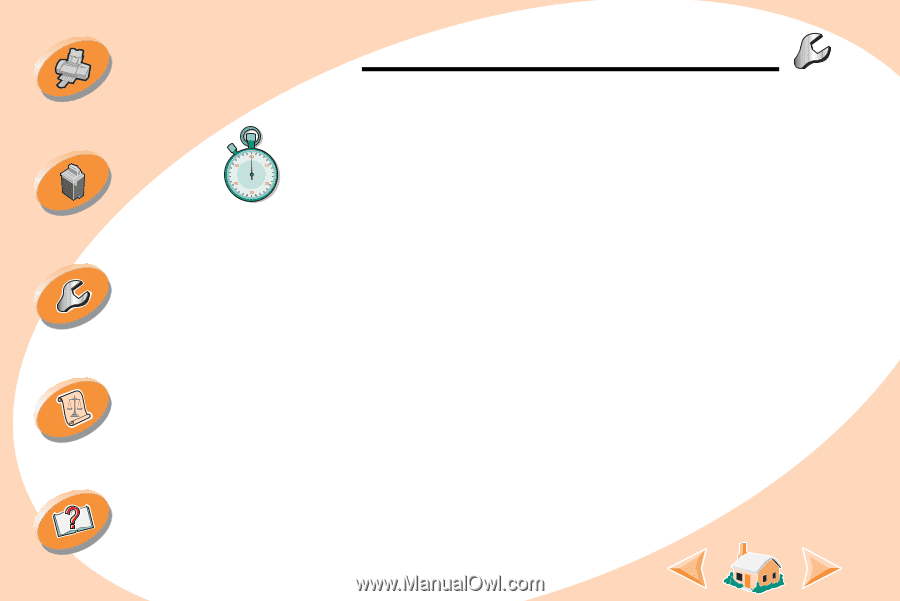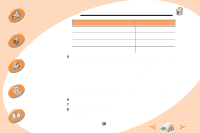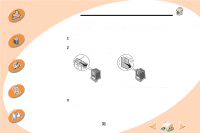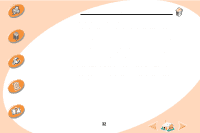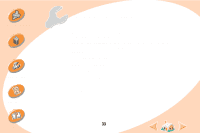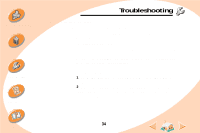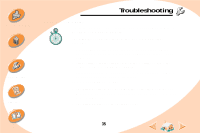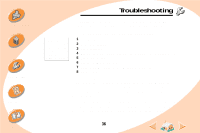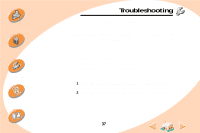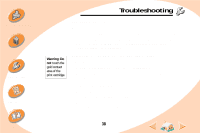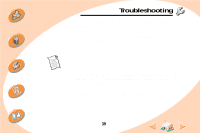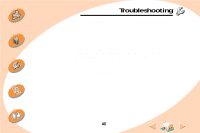Lexmark Z32 Color Jetprinter User's Guide for Windows NT 4.0 and Windows 2000 - Page 35
Printer doesn't print
 |
View all Lexmark Z32 Color Jetprinter manuals
Add to My Manuals
Save this manual to your list of manuals |
Page 35 highlights
Steps to basic printing Maintaining your printer Troubleshooting Appendix Troubleshooting Printer doesn't print If your printer doesn't print, your printer and your computer may not be able to communicate properly. The following events also indicate two-way communications problems: • A message displays on your computer screen indicating your printer cannot establish bidirectional communications with your computer. • Print cartridge ink level indicators on the Cartridges tab of the printer's Control Program are shaded. • Error messages (such as Paper Out) and job progress information do not display on your computer screen. Before proceeding, verify that: • The printer software has been installed correctly. See page 47. • The parallel or USB cable is securely attached to both the printer and the computer. • The printer is plugged in and turned On. 35 Index