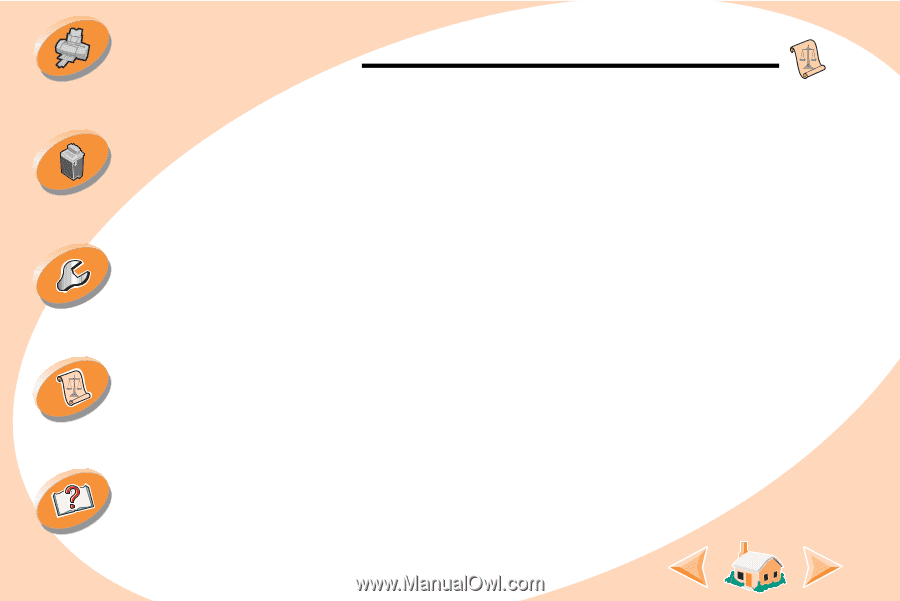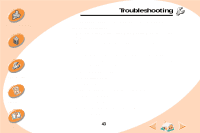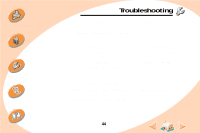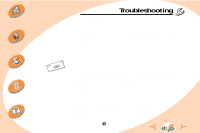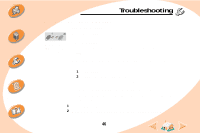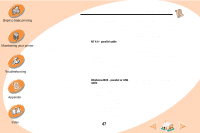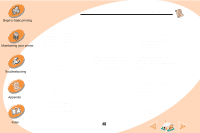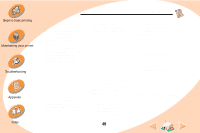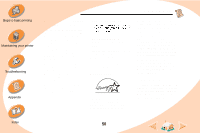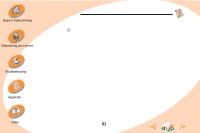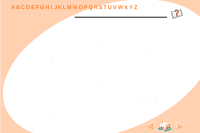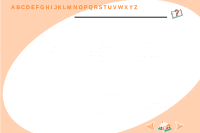Lexmark Z32 Color Jetprinter User's Guide for Windows NT 4.0 and Windows 2000 - Page 48
Uninstalling printer, software, Electronic emission, notices - color jetprinter
 |
View all Lexmark Z32 Color Jetprinter manuals
Add to My Manuals
Save this manual to your list of manuals |
Page 48 highlights
Steps to basic printing Maintaining your printer Troubleshooting Appendix Index Appendix Using diskettes If your computer does not have a CD-ROM drive, you can create driver diskettes using a friend's computer or a computer at your Lexmark dealer that has a CDROM drive. You will need at least three blank 3.5 inch diskettes. To create diskettes of the printer software: 1 Insert the software CD into the CD-ROM drive. If the CD does not run automatically: a From the Start menu, select Run. b In the command-line text box, type the letter of your CDROM drive, followed by :\setup (for example, d:\setup), and then click OK. 2 When the Lexmark Z22/Z32 software installation screen appears, select Tools. 3 Select Create Diskettes. 4 Follow the instructions on the screen. To install the printer software from diskettes: 1 Start Windows. 2 Insert Setup Disk 1 into your disk drive. 3 From the Start menu, select Run. 4 In the command-line text box, type the letter of your disk drive, followed by :\setup (for example, a:\setup), and then click OK. 5 When prompted by the printer software, insert the appropriate disks into your disk drive and click OK. 6 Follow the instructions on the screen. Uninstalling printer software If your printer software does not install properly, you may need to uninstall, and then reinstall it. To uninstall the printer software: 1 From the Start menu, select Programs. 2 Select Lexmark Z22/Z32 Series. 3 Select Lexmark Z22/Z32 Series Uninstall. 4 Follow the instructions on your screen. To reinstall the printer software, follow the appropriate set of instructions from "Installing printer software" on page 47. Electronic emission notices Federal Communications Commission (FCC) compliance information statement The Lexmark Z22/Z32 Color Jetprinter has been tested and found to comply with the limits for a Class B digital device, pursuant to Part 15 of the FCC Rules. 48