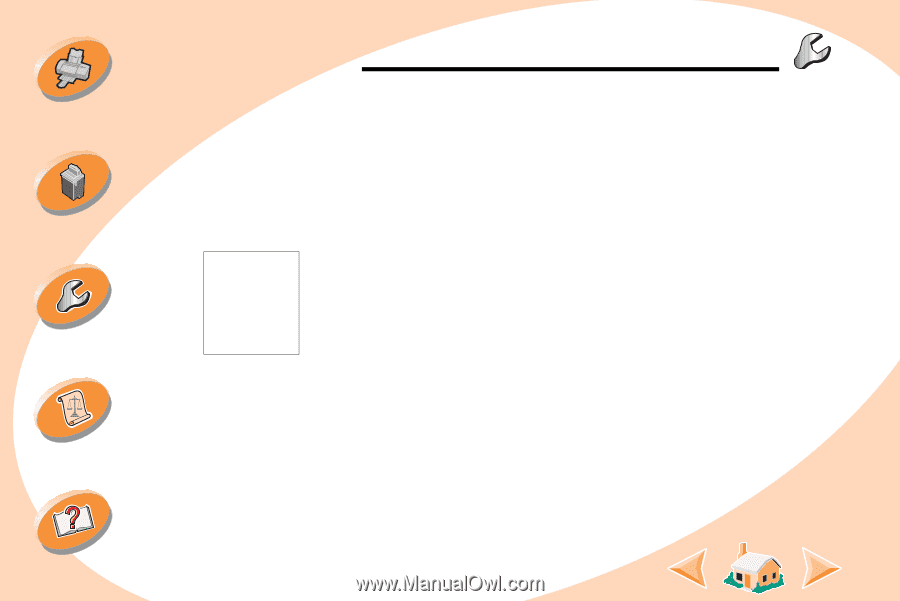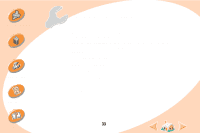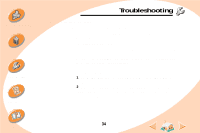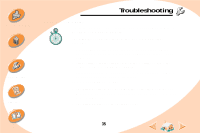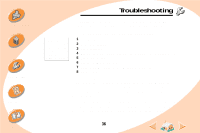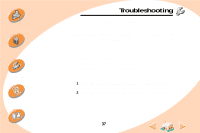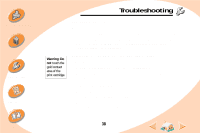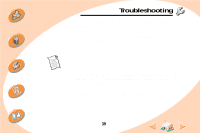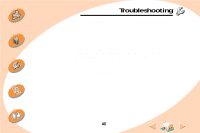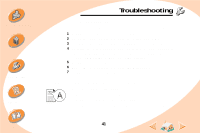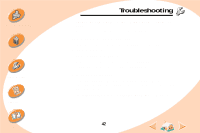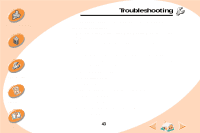Lexmark Z32 Color Jetprinter User's Guide for Windows NT 4.0 and Windows 2000 - Page 38
Test does not print, Printer ejects a blank after appearing to print, Printer prints very
 |
View all Lexmark Z32 Color Jetprinter manuals
Add to My Manuals
Save this manual to your list of manuals |
Page 38 highlights
Steps to basic printing Maintaining your printer Troubleshooting Appendix Warning: Do not touch the gold contact area of the print cartridge. Troubleshooting Test page does not print Make sure: • The print cartridges are properly installed. For help, see page 20. • You are using the correct cable. If you are using a parallel cable, make sure it is an IEEE 1284-compliant parallel cable that supports bidirectional printing. Printer ejects a blank page after appearing to print Make sure: • Your Lexmark printer is set as the default printer. • You have removed the sticker and transparent tape from the bottom of the print cartridges. For help, see page 20. Printer prints very slowly • Close any open applications not in use. • Decrease your print quality setting. • Check the document you are printing. Photos and graphics may take longer to print than regular text. 38 Index