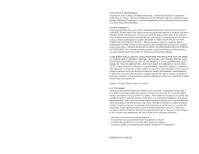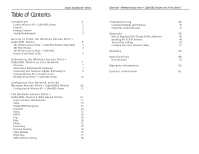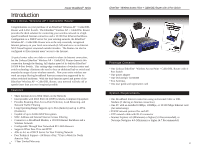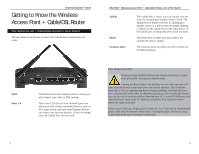Linksys BEFW11S4-RM User Guide
Linksys BEFW11S4-RM - Wireless-B Broadband Router Manual
 |
UPC - 745883578177
View all Linksys BEFW11S4-RM manuals
Add to My Manuals
Save this manual to your list of manuals |
Linksys BEFW11S4-RM manual content summary:
- Linksys BEFW11S4-RM | User Guide - Page 1
Instant Broadband™ Series EtherFast® Wireless Access Point + Cable/DSL Router with 4-Port Switch Use this Guide to install: BEFW11S4 User Guide - Linksys BEFW11S4-RM | User Guide - Page 2
Instant Broadband EtherFast® Wireless Access Point + Cable/DSL Router with 4-Port Switch is free from physical defects in material and workmanship under normal use for one (1) year from the date of purchase. If the product proves defective during this warranty period, call Linksys Customer Support - Linksys BEFW11S4-RM | User Guide - Page 3
21 Password 24 Status 25 DHCP 26 Log 28 Help 29 Filters 31 Forwarding 33 Dynamic Routing 34 Static Routing 35 DMZ Host 37 MAC Address Cloning 38 EtherFast® Wireless Access Point + Cable/DSL Router with 4-Port Switch Troubleshooting 39 Common Problems and Solutions 39 - Linksys BEFW11S4-RM | User Guide - Page 4
® Wireless Access Point + Cable/DSL Router with 4-Port Switch Package Contents • One Linksys EtherFast® Wireless Access Point + Cable/DSL Router with 4- Port Switch • One power adapter • One Tech Helper CD-ROM • Two Antennas • One user guide and registration card System Requirements • One Broadband - Linksys BEFW11S4-RM | User Guide - Page 5
and restore the factory defaults. This should be done only if you are experiencing heavy routing problems, and only after you have exhausted all of the other troubleshooting options. By resetting the Router, you run the risk of creating conflicts between your PCs' actual IP Addresses and what the - Linksys BEFW11S4-RM | User Guide - Page 6
with your connection. Check the Troubleshooting section if you think there is a problem. 100 Orange. The 100 LED illuminates when a successful 100Mbps connection is made through the corresponding port. 5 EtherFast® Wireless Access Point + Cable/DSL Router with 4-Port Switch The WAN Indicators - Linksys BEFW11S4-RM | User Guide - Page 7
have to set some values within the Router, and also configure your networked PCs to accept the IP Addresses the Router chooses to assign them. You will need the following values from your ISP in order to install the Wireless Access Point + Cable/DSL Router: • Your broadband-configured PC's fixed - Linksys BEFW11S4-RM | User Guide - Page 8
to the Wireless Access Point + Cable/DSL Router Now that your Router is physically installed, you will have to configure your PCs to accept the IP addresses that your Router will provide. These instructions apply only to Windows 95, 98 and Millennium machines. For TCP/IP setup under Windows NT or - Linksys BEFW11S4-RM | User Guide - Page 9
button, then choose the IP Address tab. Select Obtain an IP address automatically. Click on the Gateway tab and make sure that all fields there are empty. EtherFast® Wireless Access Point + Cable/DSL Router with 4-Port Switch Configuring Your Network with the Wireless Access Point + Cable - Linksys BEFW11S4-RM | User Guide - Page 10
) in the Password box. Click OK. 3. The Wireless AP + Cable/DSL Router's Setup page will appear. Note: Due to differences in web browsers, some of the screens shown may differ from those seen on your router. EtherFast® Wireless Access Point + Cable/DSL Router with 4-Port Switch 4. Configure the - Linksys BEFW11S4-RM | User Guide - Page 11
been suc- cessfully installed into 9. Reset the power on the cable or DSL modem, each PC you plan on then restart the computer so the computer can configuring prior to obtain the new Router information. continuing. Your Wireless Access Point + Cable/DSL Router is now configured to your network - Linksys BEFW11S4-RM | User Guide - Page 12
on any page, click the Apply button. Once all settings are correct, click Continue. 17 EtherFast® Wireless Access Point + Cable/DSL Router with 4-Port Switch Setup Note: The Setup page shown in this graphic may differ from the one seen on your router. The Basic Setup screen is the first screen you - Linksys BEFW11S4-RM | User Guide - Page 13
Password. Note: RAS Settings are for Singapore customers only. If you are a Singapore customer, contact your ISP for RAS Settings before trying to complete this screen. 19 EtherFast® Wireless Access Point + Cable/DSL Router with 4-Port Switch • Connect on Demand (Only available if PPPoE - Linksys BEFW11S4-RM | User Guide - Page 14
must first be enabled. Select Enable 2. Press the WEP Key Setting button to set the under the Wireless section before prcceeding. WEP Encryption type and level. 21 EtherFast® Wireless Access Point + Cable/DSL Router with 4-Port Switch 3. The following screen will appear, where you will choose - Linksys BEFW11S4-RM | User Guide - Page 15
the Passphrase or manual key, click the Apply button and the encryption portion of the setup is complete. EtherFast® Wireless Access Point + Cable/DSL Router with 4-Port Switch Password It is strongly recommended that you set a password for the router. When you first power up the router, you will - Linksys BEFW11S4-RM | User Guide - Page 16
accurate than version numbers. • Login This field shows whether you have enabled the use of the Router's PPPoE support and the status. • LAN These fields display the current IP Address and Subnet Mask of the Router, as seen by users on your internal network. • Wireless (Enable/Disable). In order - Linksys BEFW11S4-RM | User Guide - Page 17
Table Click on the Clients Table button to show the current DHCP Client information. (This information is stored in temporary memory, so the list of clients could disappear, as in the following screen.) EtherFast® Wireless Access Point + Cable/DSL Router with 4-Port Switch Log This tab shows the - Linksys BEFW11S4-RM | User Guide - Page 18
reset to the factory defaults. Make a record of all settings before attempting the upgrade. To upgrade the Router's firmware: 1. Download the latest firmware version from the Linksys website (www.linksys.com). 2. Go to the Help screen (above). 29 4. Enter your Router's administration password into - Linksys BEFW11S4-RM | User Guide - Page 19
configuration settings. • To disable Remote Management, click on Disable, then click on Apply. Using Remote Upgrade Note: Upgrading may cause the Router to be • This feature allows you to "flash," or upgrade, reset to the factory your Router's firmware from a remote location. defaults. Make - Linksys BEFW11S4-RM | User Guide - Page 20
range used by the server. On the same line, select TCP, UDP or Both. Enter the IP Address of the server that you want the Internet users to be able to access. Refer to your software documentation for more information concerning which service port settings may need to be changed, if any. 2. Configure - Linksys BEFW11S4-RM | User Guide - Page 21
the drop down list. The Cable/DSL Router supports up to 20 static route entries. EtherFast® Wireless Access Point + Cable/DSL Router with 4-Port Switch 2. Enter the following data to create a new static route: Destination LAN IP The Destination LAN IP is the Address of the remote network or host - Linksys BEFW11S4-RM | User Guide - Page 22
® Wireless Access Point + Cable/DSL Router with 4-Port Switch MAC Address Cloning The DMZ Host setting allows one local computer to be exposed to the Internet to use a special-purpose service such as Internet gaming or videoconferencing. To expose one computer, enter the computer's IP address and - Linksys BEFW11S4-RM | User Guide - Page 23
a static IP address to the computer, then upgrade the firmware again. If that doesn't help, contact your dealer for further inspection. 39 EtherFast® Wireless Access Point + Cable/DSL Router with 4-Port Switch 3. I can't browse through the Wireless Access Point + Cable/DSL Router. • Check - Linksys BEFW11S4-RM | User Guide - Page 24
Point + Cable/DSL Router with 4-Port Switch Does the Wireless Access Point + Cable/DSL Router support any operating system other than Windows 95, Windows 98, Windows 2000, or Windows NT? Yes, but Linksys does not, at this time, provide technical support for setup, configuration or troubleshooting - Linksys BEFW11S4-RM | User Guide - Page 25
.linksys.com, where they can downloaded for free. The router's firmware can be upgraded with TFTP programs. Does the Wireless Access Point + Cable/DSL Router support IPSec? Yes, but only pass through IPSec is supported. Will the router function in a Macintosh environment? Yes, but the router's setup - Linksys BEFW11S4-RM | User Guide - Page 26
IP Address. 1. Power on the computer and the cable or DSL modem, and restore the network configuration set by your ISP if you have since changed it. 2. Click Start, then Run, and type "command". This will bring up the DOS Window. 45 EtherFast® Wireless Access Point + Cable/DSL Router with 4-Port - Linksys BEFW11S4-RM | User Guide - Page 27
replaced the brief server address with the true server address, your Router should have no problem accessing the Internet through that Internet application. 47 EtherFast® Wireless Access Point + Cable/DSL Router with 4-Port Switch Installing the TCP/IP Protocol Follow these instructions to install - Linksys BEFW11S4-RM | User Guide - Page 28
ask for original Windows installation files. Supply them as needed (i.e.: D:\win98, D:\win95, c:\windows\options\cabs.) 9. Windows will ask you to restart the PC. Click Yes. The TCP/IP Installation is complete. 49 EtherFast® Wireless Access Point + Cable/DSL Router with 4-Port Switch Twisted-Pair - Linksys BEFW11S4-RM | User Guide - Page 29
the network. BSS (Basic Service Set) - A group of Instant WirelessTM Network PC Card users and a Wireless AP + Cable/DSL Router. Default Gateway - The router used to forward all traffic that is not addressed to a station within the local subnet. DHCP (Dynamic Host Configuration Protocol) - Aprotocol - Linksys BEFW11S4-RM | User Guide - Page 30
to forward it toward its destination. Firmware - Programming that is inserted into programmable read-only memory (programmable read-only memory), thus becoming a permanent part of a computing device. 53 EtherFast® Wireless Access Point + Cable/DSL Router with 4-Port Switch IEEE - The Institute of - Linksys BEFW11S4-RM | User Guide - Page 31
a particular IP address is online. It is used to test and debug a network by sending out a packet and waiting for a response. PPPoE (Point to Point Protocol over Ethernet) - A method used mostly by DSL providers for connecting personal computers to a broadband modem for Internet access. It is - Linksys BEFW11S4-RM | User Guide - Page 32
. A commonly used utility, under Windows 95, 98, and Millennium, for configuring networks with static IP addresses. EtherFast® Wireless Access Point + Cable/DSL Router with 4-Port Switch Specifications Model Number Standards Protocol Ports WAN: LAN: Speed Cabling Type Button BEFW11S4 IEEE 802 - Linksys BEFW11S4-RM | User Guide - Page 33
EtherFast® Wireless Access Point + Cable/DSL Router with 4-Port Switch Warranty Information BE SURE TO HAVE YOUR PROOF OF PURCHASE AND A BARCODE FROM THE PRODUCT'S PACKAGING ON HAND WHEN CALLING. RETURN REQUESTS CANNOT BE PROCESSED WITHOUT PROOF OF PURCHASE. IN NO EVENT SHALL LINKSYS' LIABILITY - Linksys BEFW11S4-RM | User Guide - Page 34
For help with the installation or operation of this product, contact Linksys Customer Support at one of the phone numbers or Internet addresses below. Information Tech Support and RMA Issues Fax Email Web FTP Site 800-546-5797 (LINKSYS) 800-326-7114 949-261-8868 [email protected] http://www - Linksys BEFW11S4-RM | User Guide - Page 35
http://www.linksys.com © Copyright 2001 Linksys, All Rights Reserved. Printed in the USA.

Instant Broadband™
Series
EtherFast
®
Wireless Access
Point + Cable/DSL Router with
4-Port Switch
Use this Guide to install:
BEFW11S4
User Guide