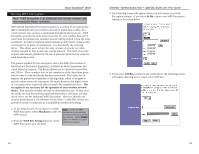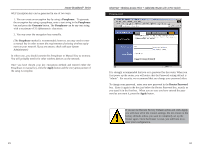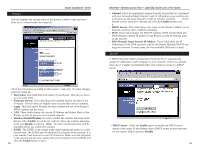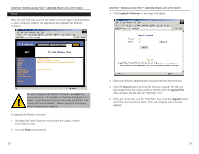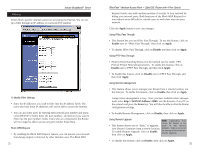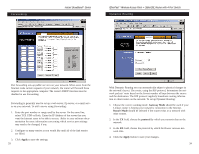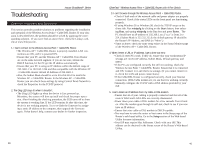Linksys BEFW11S4-RM User Guide - Page 19
Apply, Enable, Disable, Enable, Enter - reset to default
 |
UPC - 745883578177
View all Linksys BEFW11S4-RM manuals
Add to My Manuals
Save this manual to your list of manuals |
Page 19 highlights
Instant BroadbandTM Series FFilitlteerrss Filters block specific internal users from accessing the Internet. You can set up a filter through an IP address or a network Port number. To Modify Filter Settings • Enter the IP addresses you wish to filter into the IP address fields. The users who have these IP addresses will not be able to access the Internet. • You can also filter users by entering their network port number and proto- col (UDP, TCP or both). Enter the port numbers and protocol you want to filter into the port numbers fields. Users who are connected to the Router will no longer be able to access any port number listed there. Block WAN Request • By enabling the Block WAN Request feature, you can prevent your network from being pinged, or detected, by other Internet users. The Block WAN 31 EtherFast® Wireless Access Point + Cable/DSL Router with 4-Port Switch Request feature also adds another measure of security to your network by hiding your network ports. Both functions of the Block WAN Request feature make it more difficult for outside users to work their way into your network. Click the Apply button to save any changes. Using IPSec Pass Through • This feature lets you use IPSec Pass Through. To use this feature, click on Enable next to "IPSec Pass Through," then click on Apply. • To disable IPSec Pass Through, click on Disable and then click on Apply. Using PPTP Pass Through • Point-to-Point Tunneling Protocol is the method used to enable VPN (Virtual Private Networking) sessions. To enable this feature, click on Enable next to PPTP Pass Through, and then click Apply. • To disable this feature, click on Disable next to PPTP Pass Through, and then click Apply. Using Remote Management • This feature allows you to manage your Router from a remote location, via the Internet. To enable this feature, click on Enable, then click on Apply. Using remote management is easy. Once you have enabled remote management, enter http://:8080 into the browser of any PC on the network and press the Enter key. You will then be able to alter the Router configuration settings. • To disable Remote Management, click on Disable, then click on Apply. Using Remote Upgrade Note: Upgrading may cause the Router to be • This feature allows you to "flash," or upgrade, reset to the factory your Router's firmware from a remote location. defaults. Make a record of To enable Remote Upgrade, click on Enable, all settings before attempting the upgrade. then click on Apply. • To disable this feature, click on Disable, then click on Apply. 32