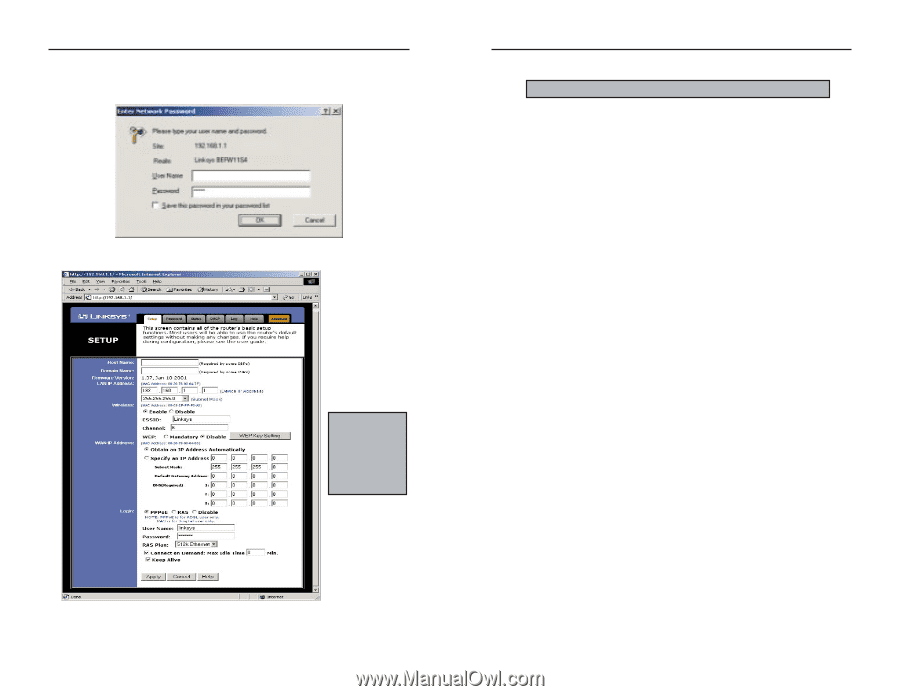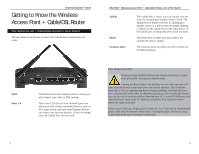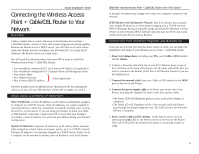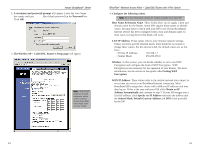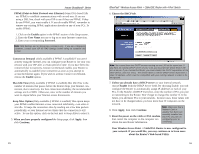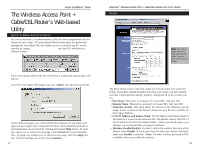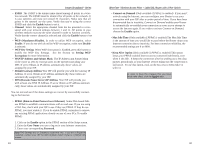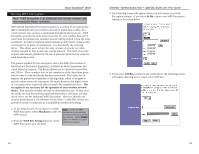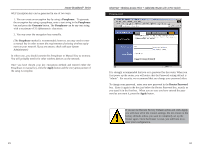Linksys BEFW11S4-RM User Guide - Page 10
The Wireless AP + Cable/DSL Router's Setup - default password
 |
UPC - 745883578177
View all Linksys BEFW11S4-RM manuals
Add to My Manuals
Save this manual to your list of manuals |
Page 10 highlights
Instant BroadbandTM Series 2. A username and password prompt will appear. Leave the User Name box empty and type admin (the default password) in the Password box. Click OK. 3. The Wireless AP + Cable/DSL Router's Setup page will appear. Note: Due to differences in web browsers, some of the screens shown may differ from those seen on your router. EtherFast® Wireless Access Point + Cable/DSL Router with 4-Port Switch 4. Configure the following values. Note: All of this information should be readily available from your ISP. Host Name & Domain Name These fields allow you to supply a host and domain name for the Router. Some ISPs require these names as identification. You may have to check with your ISP to see if your Broadband Internet service has been configured with a host and domain name. In most cases, leaving these fields blank will work. LAN IP Address These values refer to your internal network settings. Unless you have specific internal needs, there should be no reason to change these values. For the internal LAN, the default values are as fol- lows. • Private IP Address: 192.168.1.1 • Subnet Mask: 255.255.255.0 Wireless In this section, you can decide whether or not to use WEP Encryption and configure the level of WEP Encryption. WEP Encryption is not necessary for the operation of your Router. For more information, see the section of this guide called Setting WEP Encryption. WAN IP Address These values refer to the outside network you connect to every time you access your Broadband Internet connection. Most Broadband ISPs assign their clients with a different IP address each time they log on. If this is the case with your ISP, click Obtain an IP Address Automatically and continue to step 5. If your ISP assigns you a fixed IP address, click Specify an IP Address and enter the address into the Subnet Mask, Default Gateway Address and DNS fields provided by the ISP. 13 14