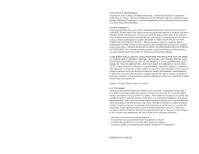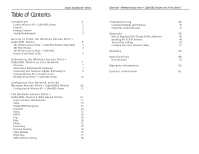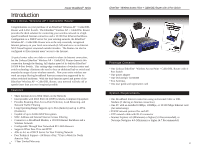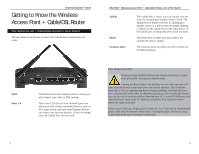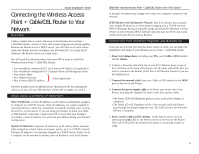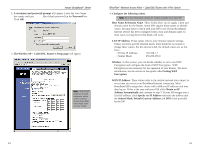Linksys BEFW11S4-RM User Guide - Page 5
Getting to Know the Wireless, Access Point + Cable/DSL Router - reset
 |
UPC - 745883578177
View all Linksys BEFW11S4-RM manuals
Add to My Manuals
Save this manual to your list of manuals |
Page 5 highlights
Instant BroadbandTM Series Getting to Know the Wireless Access Point + Cable/DSL Router The Wireless AP + Cable/DSL Router's Rear Panel The rear panel of the Router is where all of the Router's connections are made. EtherFast® Wireless Access Point + Cable/DSL Router with 4-Port Switch Uplink Power Antenna Jacks The Uplink Port is where you can expand your network by connecting to another switch or hub. The Uplink Port is shared with Port 4. Uplinking to another switch or a hub is done by simply running a cable from the Uplink Port to the other device. If the Uplink port is being used, Port 4 will not work. The Power Port is where you will connect the included AC Power adapter. The Antenna Jacks are where you will connect the included antennas. WAN Ports 1-4 The WAN (Wide Area Network) Port is where you will connect your cable or DSL modem. These four LAN (Local Area Network) ports are where you will connect networked devices, such as PCs, print servers, and any other Ethernet devices you want to put on your network. If Port 4 is being used, the Uplink Port will not work. The Reset Button* Briefly pressing the Reset Button will refresh the Router's connections, potentially clearing any jammed links. Pressing the Reset Button and holding it in for a few seconds will clear all of the Router's data and restore the factory defaults. This should be done only if you are experiencing heavy routing problems, and only after you have exhausted all of the other troubleshooting options. By resetting the Router, you run the risk of creating conflicts between your PCs' actual IP Addresses and what the Router thinks their IP Addresses should be. You may be forced to reboot the entire system(s). If your router locks up, simply power it down for 3 to 5 seconds by removing the power cable from the Router's Power Port. Leaving the power off for too long could result in the loss of network connections. 3 4