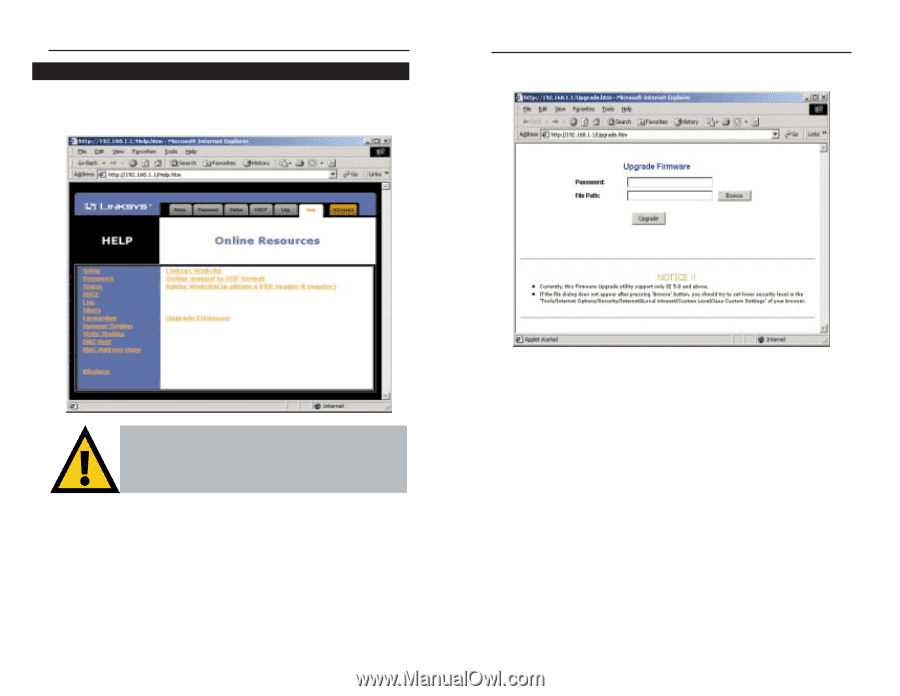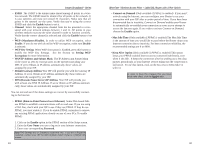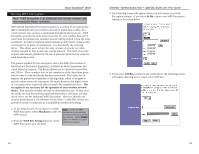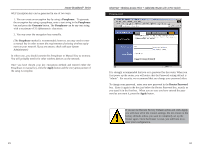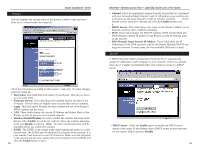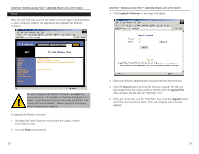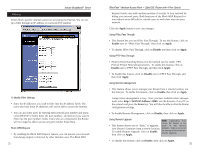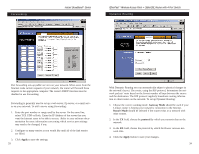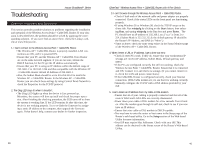Linksys BEFW11S4-RM User Guide - Page 18
Upgrade Firmware, Browse, upgrade file, Upgrade - firmware upgrade
 |
UPC - 745883578177
View all Linksys BEFW11S4-RM manuals
Add to My Manuals
Save this manual to your list of manuals |
Page 18 highlights
EtherFast® Wireless Access Point + Cable/DSL Router with 4-Port Switch Help Here you will find links to all of the Utility's internal support documentation, a link to Linksys's website, the application that upgrades the Router's firmware. EtherFast® Wireless Access Point + Cable/DSL Router with 4-Port Switch 3. Click Upgrade Firmware. A new page will appear. In order to upgrade the Router's firmware, you must use Internet Explorer 5.0 or higher, or Netscape Navigator 4.7 or higher. Upgrading the firmware may cause the Router to be reset to the factory defaults. Make a record of all settings before attempting the upgrade. To upgrade the Router's firmware: 1. Download the latest firmware version from the Linksys website (www.linksys.com). 2. Go to the Help screen (above). 29 4. Enter your Router's administration password into the Password box. 5. Click the Browse button and find the firmware upgrade file that you downloaded from the Linksys website. Double-click the upgrade file. This will place the file into the "File Path:" box. 6. When the correct file is in the "File Path:" box, click the Upgrade button and follow the instructions there. This will complete your firmware upgrade. 30