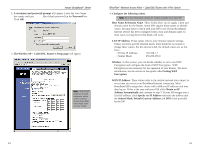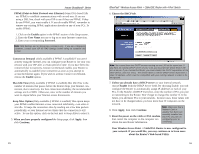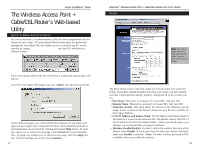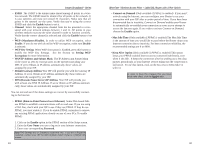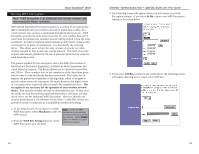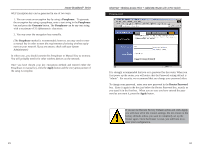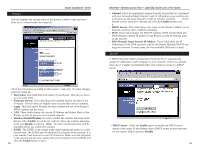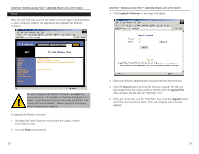Linksys BEFW11S4-RM User Guide - Page 13
WAN IP Address and Subnet Mask - cable
 |
UPC - 745883578177
View all Linksys BEFW11S4-RM manuals
Add to My Manuals
Save this manual to your list of manuals |
Page 13 highlights
Instant BroadbandTM Series • ESSID The ESSID is the unique name shared among all points in a wireless network. The ESSID must be identical for all points in the network. It is case sensitive and must not exceed 32 characters. Make sure that all points in the network are the same. Verify that you're using the correct ESSID and click the Enable button to set it. • Channel Select the appropriate channel from the list provided to correspond with your network settings, between 1 and 11. All points in your wireless network must use the same channel in order to function correctly. Verify that the correct channel is selected and click the Enable button to set it. • WEP (Mandatory/Disable). In order to utilize WEP encryption, select Enable. If you do not wish do utilize WEP encryption, make sure Disable is selected. • WEP Key Setting When WEP Encryption is Enabled, press this button to modify the WEP Key Settings. See the Section on Setting WEP Encryption for more information. • WAN IP Address and Subnet Mask The IP Address and Subnet Mask of the router as seen by external users on the Internet (including your ISP). If set to Obtain an IP address automatically, these values are assigned by your ISP. • Default Gateway Address Your ISP will provide you with the Gateway IP Address. If set to Obtain an IP address automatically, these values are automatically assigned by your ISP. • DNS (Domain Name Server) IP Address Your ISP will provide you with at least one DNS IP Address. If set to Obtain an IP address automatically, these values are automatically assigned by your ISP. You can test and see if the above settings are correct by successfully connecting to the Internet. • PPPoE (Point-to-Point Protocol over Ethernet) Some DSL-based ISPs use PPPoE to establish communications with an end-user. If you are using a DSL line, check with your ISP to see if they use PPPoE. If they do use PPPoE, you must enable it. If you do enable PPPoE, remember to remove any existing PPPoE applications already on any of your PCs. To enable PPPoE: 1. Click on the Enable option in the PPPoE section of the Setup screen. 2. Enter the User Name you use to log on to your Internet connection. 3. Enter your corresponding Password. Note: RAS Settings are for Singapore customers only. If you are a Singapore customer, contact your ISP for RAS Settings before trying to complete this screen. 19 EtherFast® Wireless Access Point + Cable/DSL Router with 4-Port Switch • Connect on Demand (Only available if PPPoE is enabled) If you aren't actively using the Internet, you can configure your Router to cut your connection with your ISP after a certain period of time. If you have been disconnected due to inactivity, Connect on Demand enables your Router to automatically re-establish your connection as soon as you attempt to access the Internet again. If you wish to activate Connect on Demand, choose the Enable option. • Max Idle Time (Only available if PPPoE is enabled) The Max Idle Time is the amount of time you would like to pass before the Router drops your Internet connection due to inactivity. For best connection reliability, the recommended settings are 0 or 9999. • Keep Alive Option (Only available if PPPoE is enabled) This option keeps your PPPoE-enabled Internet access connected indefinitely, even when it sits idle. It keeps the connection alive by sending out a few data packets periodically, so your Internet service thinks that the connection is still active. To use this option, click on the box next to Keep Alive to select it. In order to have the changes that you have Password made take affect, click the Apply button. 20