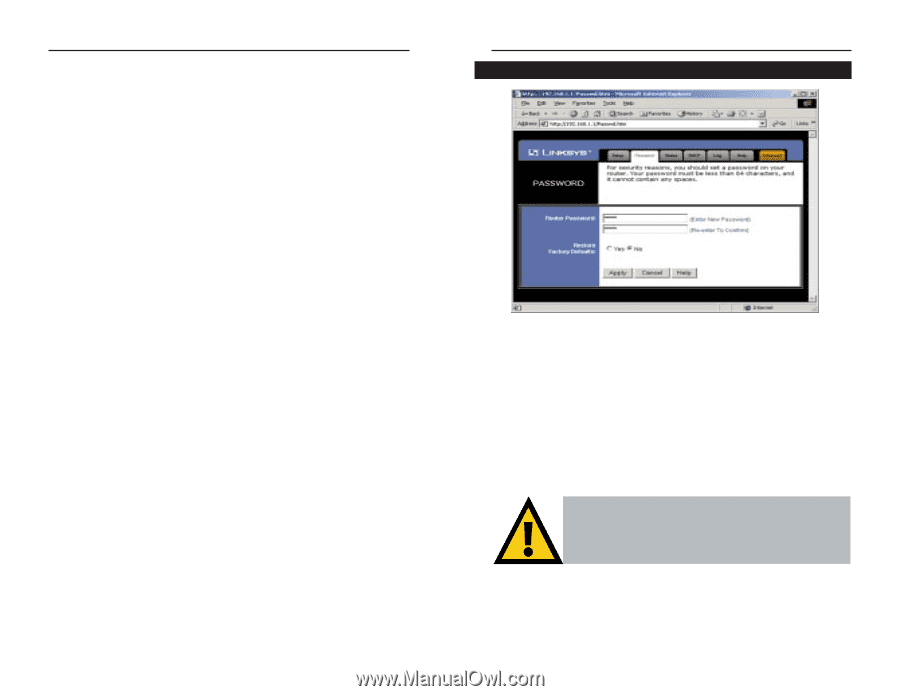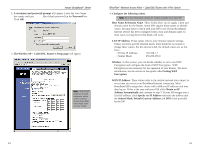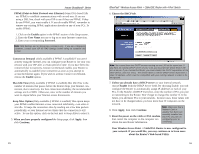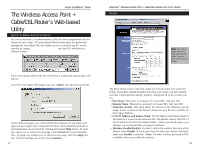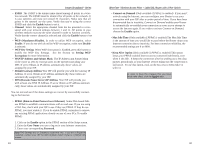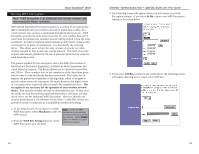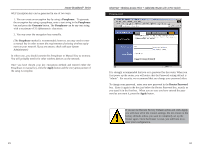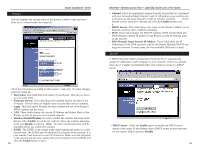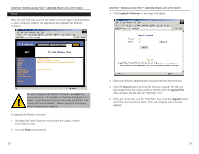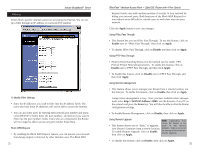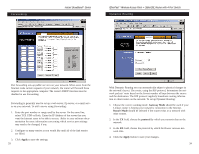Linksys BEFW11S4-RM User Guide - Page 15
Router Password, Apply, Passphrase., Passphrase, Generate - reset to factory defaults
 |
UPC - 745883578177
View all Linksys BEFW11S4-RM manuals
Add to My Manuals
Save this manual to your list of manuals |
Page 15 highlights
Instant BroadbandTM Series WEP Encryption key can be generated in one of two ways: 1. You can create an encryption key by using a Passphrase. To generate the encryption key using a passphrase, enter a text string in the Passphrase box and press the Generate button. The Passphrase can be any text string with a maximum of 31 alphanumeric characters. 2. You may enter the encryption key manually. (The Passphrase method is recommended; however, you may need to enter a manual key in order to meet the requirements of existing wireless equipment on your network. If you are unsure, check with your System Administrator.) In either case, you should commit this Passphrase or Manual Key to memory. You will probably need it for other wireless devices on the network. Once you have chosen your key encryption method and entered either the Passphrase or manual key, click the Apply button and the encryption portion of the setup is complete. EtherFast® Wireless Access Point + Cable/DSL Router with 4-Port Switch Password It is strongly recommended that you set a password for the router. When you first power up the router, you will notice that the Password setting default is "admin". For security, we recommend that you change your password often. To change your password, enter your new password in the Router Password box. Enter it again in the box just below the Router Password box, exactly as you typed it in the first box. When you are sure you have entered the password as you want it, press the Apply button. If you set the Restore Factory Default option and click Apply, you will clear all of the router's settings. Do not restore to the factory defaults unless you want to completely set up the Router again. Once the Router is reset, you will have to reenter your configuration. 23 24