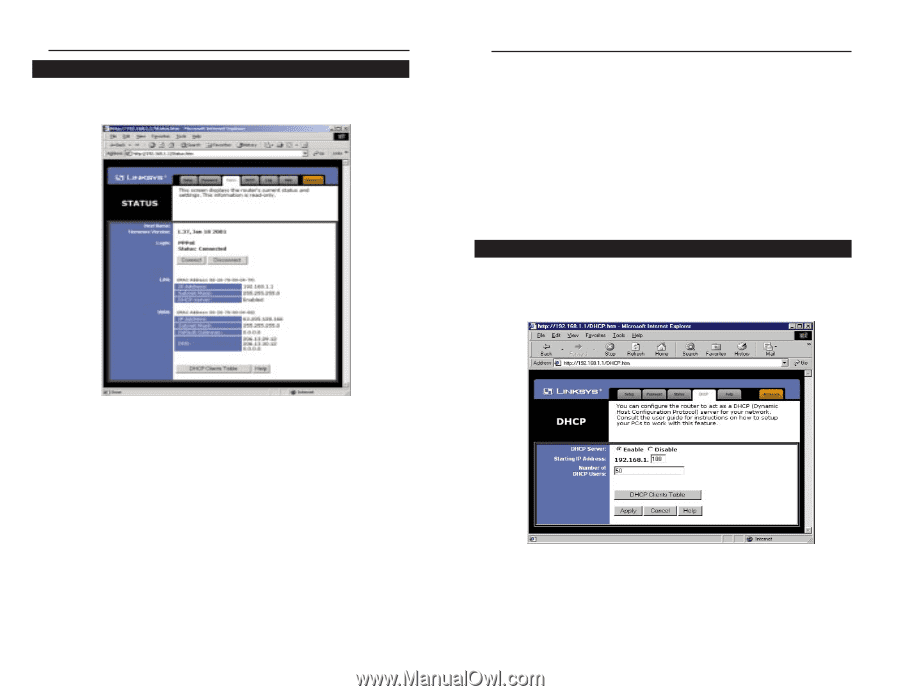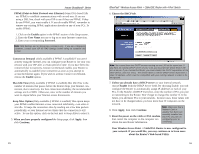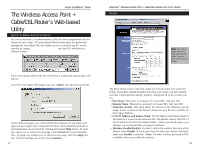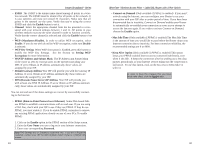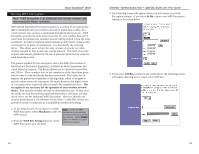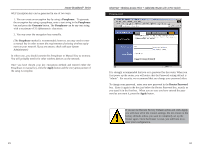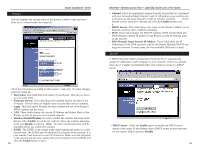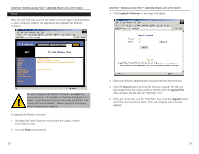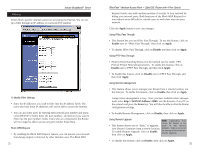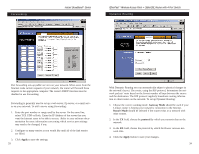Linksys BEFW11S4-RM User Guide - Page 16
Channel, Enable, DHCP Server, DNS Domain Name System IP Address, Disable, Host Name, Firmware - configuration
 |
UPC - 745883578177
View all Linksys BEFW11S4-RM manuals
Add to My Manuals
Save this manual to your list of manuals |
Page 16 highlights
Instant BroadbandTM Series Status This tab displays the current status of the Router; it reflects data and selections you've entered under the setup tab. EtherFast® Wireless Access Point + Cable/DSL Router with 4-Port Switch • Channel Select the appropriate channel from the list provided to correspond with your network settings, between 1 and 11. All points in your wireless net- work must use the same channel in order to function correctly. Verify that the correct channel is selected and click the Enable button to set it. • DHCP Server This field shows the status of the Router's DHCP server function, which is either enabled or disabled. • WAN These fields display the WAN IP Address, WAN Subnet Mask and WAN Default Gateway IP address of the Router, as seen by external users on the Internet. • DNS (Domain Name System) IP Address These fields show the IP Address(es) of the DNS currently used by the Router. Multiple DNS IP set- tings are common. In most cases, the first available DNS entry is used. DDHHCCPP A DHCP (Dynamic Host Configuration Protocol) Server automatically assigns IP addresses to each computer on your network. Unless you already have one, it is highly recommended that your router be set up as a DHCP server. All of the information provided on this screen is read-only. To make changes, select the Setup tab. • Host Name This field shows the name of your Router. This entry is neces sary for some ISPs. • Firmware Version This field shows the installed version and date of the firmware. Version dates are slightly more accurate than version numbers. • Login This field shows whether you have enabled the use of the Router's PPPoE support and the status. • LAN These fields display the current IP Address and Subnet Mask of the Router, as seen by users on your internal network. • Wireless (Enable/Disable). In order to utilize the wireless functions of the Router, select Enable. If you do not wish do utilize any wireless functions, make sure Disable is selected. (Note: No other wireless functions will be available unless you enable this setting.) • ESSID The ESSID is the unique name shared among all points in a wireless network. The ESSID must be identical for all points in the network. It is case sensitive and must not exceed 32 characters. Make sure that all points in the network are the same. Verify that you're using the correct ESSID and click the Enable button to set it. 25 • DHCP Server Check the Enable option to enable the DHCP server option of the router. If you already have a DHCP server on your network, set the router's DHCP option to Disable. 26