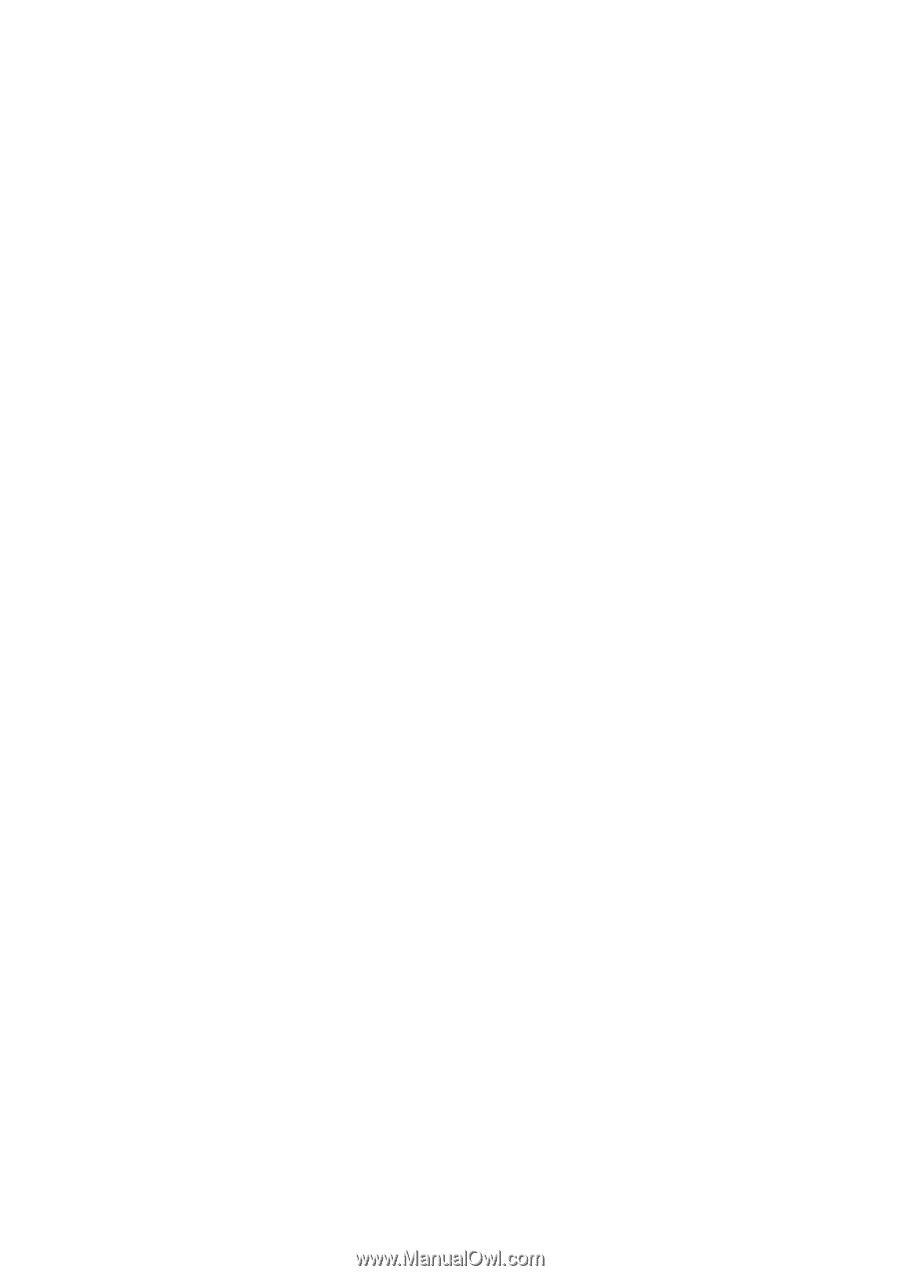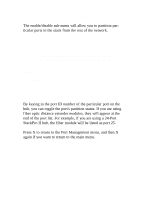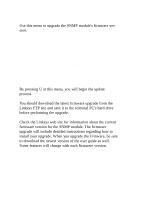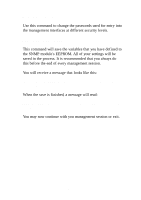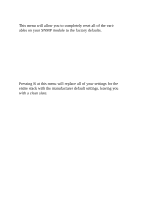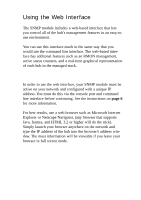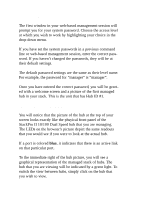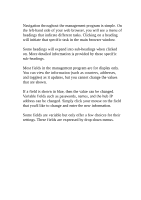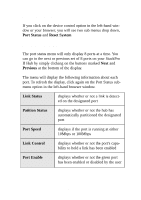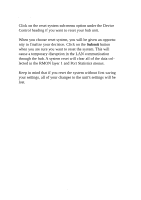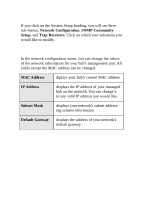Linksys DSHUB24 User Guide - Page 27
Password Authentication, The Picture of Your Hub
 |
UPC - 745883548699
View all Linksys DSHUB24 manuals
Add to My Manuals
Save this manual to your list of manuals |
Page 27 highlights
Password Authentication The first window in your web-based management session will prompt you for your system password. Choose the access level at which you wish to work by highlighting your choice in the drop-down menu. If you have set the system passwords in a previous command line or web-based management session, enter the correct password. If you haven't changed the passwords, they will be at their defualt settings. The default password settings are the same as their level name. For example, the password for "manager" is "manager". Once you have entered the correct password, you will be greeted with a welcome screen and a picture of the first managed hub in your stack. This is the unit that has Hub ID #1. The Picture of Your Hub You will notice that the picture of the hub at the top of your screen looks exactly like the phsyical front panel of the StackPro II 10/100 Dual Speed hub that you are managing. The LEDs on the browser's picture depict the same readouts that you would see if you were to look at the actual hub. If a port is colored blue, it indicates that there is an active link on that particular port. To the immediate right of the hub picture, you will see a graphical representation of the managed stack of hubs. The hub that you are viewing will be indicated by a green light. To switch the view between hubs, simply click on the hub that you wish to view. 24