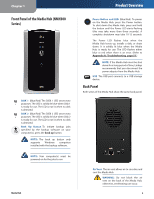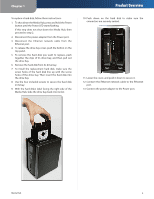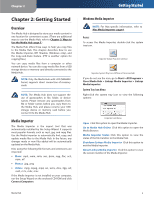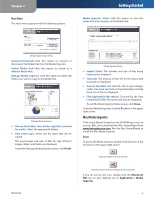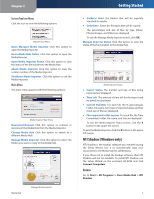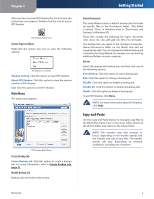Linksys NMH300 User Guide - Page 11
NTI Shadow (Windows only), Access - speed
 |
UPC - 745883586646
View all Linksys NMH300 manuals
Add to My Manuals
Save this manual to your list of manuals |
Page 11 highlights
Chapter 2 System Tray Icon Menu Click the icon to view the following options: Importer Icon Menu Open Manager Media Importer Click this option to open the Media Importer. Go to Media Hub Online Click this option to open the Media Browser. Open Media Importer Status Click this option to view the status of the file transfers to the Media Hub. About Media Importer Click this option to view the version number of the Media Importer. Shutdown Media Importer Click this option to exit the Media Importer. Main Menu The main menu appears with the following options: Media Importer Main Menu Disconnect/Connect Click this option to connect or disconnect the Media Hub from the Media Importer. Change Media Hub Click this option to switch to a different Media Hub. Manage Media Importer Click this option to select the folders you want to copy to the Media Hub. Media Hub Manage Media Importer Getting Started •• (Folders) Select the folders that will be regularly searched for media. •• Only these Select the file types that will be copied. The percentages and size of files by type (Music, Photos/Images, and Video) are displayed. To exit the Manage Media Importer screen, click OK. Manage Importer Status Click this option to view the status of the file transfers to the Media Hub. Media Importer Status •• Import Status The number and size of files being imported are displayed. •• Time Left The amount of time left for the import and its speed are displayed. •• Current Transfers For each file, the % (percentage), Folder, File name, Sent (size of imported data), and Size (total size of file) are displayed. •• Files imported in this session For each file, the Time Completed, Folder, File name, and Size are displayed. To exit the Media Importer Status screen, click the X button in the upper left corner. To exit the Media Importer, click the X button in the upper left corner. NTI Shadow (Windows only) NTI Shadow is the backup software you installed during the Setup Wizard. Use it to automatically copy your documents to the Media Hub for safekeeping. If you chose not to install the backup software, then NTI Shadow will not be available. To install NTI Shadow, run the Setup Wizard on the enclosed CD-ROM and click Connect Computers. Access Go to Start > All Programs > Cisco Media Hub > NTI Shadow. 7