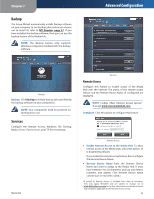Linksys NMH300 User Guide - Page 46
Overview, System, Advanced Configuration
 |
UPC - 745883586646
View all Linksys NMH300 manuals
Add to My Manuals
Save this manual to your list of manuals |
Page 46 highlights
Chapter 7 The Overview screen appears. Overview Overview On the Overview screen, five tabs are available. To access the System, Disk, Backup, or Services screen, click the appropriate tab. To return to the Overview screen, click the Overview tab. To refresh the on-screen information, click Refresh. The Overview screen displays information about the Media Hub and configuration options. Search Use this option to search your files by keyword. Refer to Search, page 21. ? (User Guide) To access the online version of this User Guide, click ? or Help (if displayed). (An active Internet connection is required.) ! (Message Center) To access the notification messages, click Messages. If this option is not displayed, then the Message Center has no notification messages. Refer to Message Center, page 21. Advanced Configuration Disk The amounts of used, available, and total disk space are displayed. View Details Click this option to view more information. Refer to Disk, page 45. Services The Media Hub supports Remote Access, Windows File Sharing, Media Server, iTunes Server, and FTP Server. Configure Services Click this option to access service settings. Refer to Services, page 47. System Configure the system and network settings. You can also upgrade the Media Hub's firmware or remotely reboot it. Overview > Search, ? (User Guide), ! (Message Center) To return to the Media Browser screen at any time, click the house icon. To switch to photos, click the Photos icon. To switch to videos, click the Videos icon. To access the Media Hub's folder directory and manage your media files, click the File Browser icon. System The name and local IP address of the Media Hub are displayed. Configure System Click this option to access system settings. Refer to System, page 42. Media Hub System Hostname The hostname of the Media Hub is displayed. Workgroup The workgroup name of the Media Hub is displayed. MAC Address The MAC address of the Media Hub is displayed. Serial Number The serial number of the Media Hub is displayed. Model The model number of the Media Hub is displayed. Firmware Version The version number of the firmware is displayed. Media Browser Software Version The version number of the Media Browser software is displayed. 42