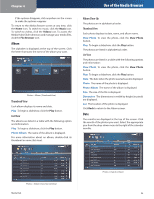Linksys NMH300 User Guide - Page 35
Delete Folder, Copy Folder, Rename Folder, Download to PC, Upload to Media Hub, Browse, Remove
 |
UPC - 745883586646
View all Linksys NMH300 manuals
Add to My Manuals
Save this manual to your list of manuals |
Page 35 highlights
Chapter 4 Delete Folder Select a folder, and then click this option. On the Delete screen, click Yes to delete the folder. Use of the Media Browser Delete Folder NOTE: When you delete a folder, there is a maximum size of 70 GB. Windows Explorer, the Finder, or FTP should be used to delete larger folders. Copy Folder Select a folder, and then click this option. On the Select Destination screen, select the location for the copy, and then click Copy Folder. Move Folder > Select Destination NOTE: When you move a folder, there is a maximum size of 3 GB. Windows Explorer, the Finder, or FTP should be used to move larger folders. Rename Folder Select a folder, and then click this option. On the Rename File or Folder screen, enter the new name, and then click Submit. Copy Folder > Select Destination NOTE: When you copy a folder, there is a maximum size of 3 GB. Windows Explorer, the Finder, or FTP should be used to copy larger folders. Move Folder Select a folder, and then click this option. On the Select Destination screen, select the location for the move, and then click Move Folder. Media Hub Rename File or Folder Download to PC Select a file, and then click this option. On the Download File screen, click Download File. Download File NOTE: The Download File screen may appear differently, depending on your web browser. Upload to Media Hub Click this option to upload files to the Media Hub. The Upload Files screen appears. •• Browse Click this option to select files. •• Remove To remove a file from the upload list, select the file, and then click this option. •• Remove All To remove all files from the upload list, click this option. 31