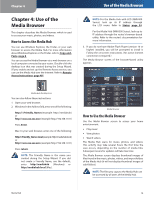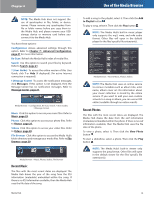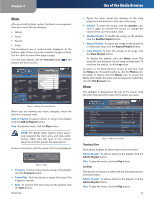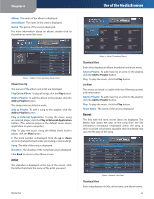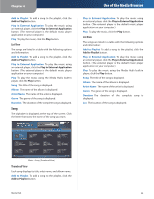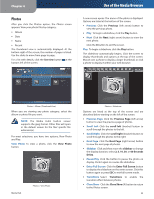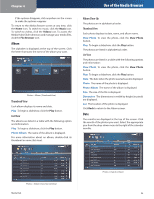Linksys NMH300 User Guide - Page 26
Music, Album
 |
UPC - 745883586646
View all Linksys NMH300 manuals
Add to My Manuals
Save this manual to your list of manuals |
Page 26 highlights
Chapter 4 Music After you click the Music option, the Music screen appears. View your music files by category: •• Album •• Artist •• Recent •• Song The thumbnail view is automatically displayed. At the bottom right of the screen, the number of pages is listed. Use the slider to move from page to page. For a list with details, click the list view button at the bottom left of the screen. Music > Album (Thumbnail View) When you are viewing any music category, select the album or song you want. Add to Playlist To add an album or song to the playlist, click the Add to Playlist button. Play To play the music, click the Play button. NOTE: The Media Hub's built-in music player only supports the mp3, wma, and m4a audio format. Other files will open in the default player for the files' specific file extension(s). A new screen opens with the name of the song displayed. Music > Play •• Previous To move to the previous song on the playlist, click the Previous button. •• Pause/Play Click the button to pause the song. Click it again to resume. •• Next To move to the next song on the playlist, click the Next button. Media Hub Use of the Media Browser •• Timer The timer shows the duration of the song played and the duration of the rest of the song. •• Volume To mute the sound, click the speaker icon. Click it again to resume the sound. To change the volume level, use the volume slider. •• Shuffle Playlist To shuffle the songs on the playlist, click the Shuffle Playlist button. •• Repeat Playlist To repeat the songs on the playlist in a continuous loop, click the Repeat Playlist button. •• Clear Playlist To clear the playlist of all songs, click the Clear Playlist button. To display the playlist, click the down arrow. The song title and duration of each song are displayed. To minimize the playlist, click the up arrow. To return to the Media Browser screen at any time, click the Home icon. To switch to photos, click the Photos icon. To switch to videos, click the Videos icon. To access the Media Hub's folder directory and manage your media files, click the File Browser icon. Album The alphabet is displayed at the top of the screen. Click the letter that starts the name of the album you want. Music > Album (List View) Thumbnail View Each album displays its album name and artist name. Add to Playlist To add an album to the playlist, click the Add to Playlist button. Play To play the music, click the Play button. List View The albums are listed in a table with the following options and information: Add to Playlist To add an album to the playlist, click the Add to Playlist button. Play To play the music, click the Play button. 22