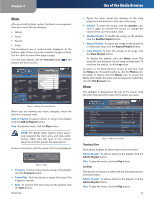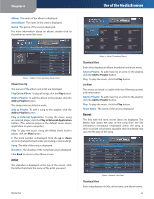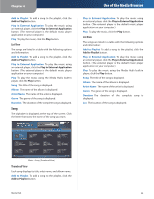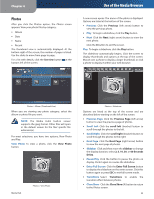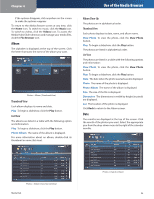Linksys NMH300 User Guide - Page 30
Album, Thumbnail View, List View, Album Close-Up
 |
UPC - 745883586646
View all Linksys NMH300 manuals
Add to My Manuals
Save this manual to your list of manuals |
Page 30 highlights
Chapter 4 If the options disappear, click anywhere on the screen to make the options reappear. To return to the Media Browser screen at any time, click the Home icon. To switch to music, click the Music icon. To switch to videos, click the Videos icon. To access the Media Hub's folder directory and manage your media files, click the File Browser icon. Album The alphabet is displayed at the top of the screen. Click the letter that starts the name of the album you want. Photos > Album (Thumbnail View) Thumbnail View Each album displays its name and date. Play To begin a slideshow, click the Play button. List View The albums are listed in a table with the following option and information: Play To begin a slideshow, click the Play button. Photo-Album The name of the album is displayed. For more information about an album, double-click its thumbnail or name (list view). Use of the Media Browser Album Close-Up The photos are in alphabetical order. Thumbnail View Each photo displays its date, name, and album name. View Photo To view the photo, click the View Photo button. Play To begin a slideshow, click the Play button. The photos are listed in alphabetical order. List View The photos are listed in a table with the following options and information: View Photo To view the photo, click the View Photo button. Play To begin a slideshow, click the Play button. Date The date when the photo was last saved is displayed. Photo The name of the photo is displayed. Photo-Album The name of the album is displayed. Size The size of the file is displayed. Dimension The dimensions in width by height (in pixels) are displayed. Loc The location of the photo is displayed. Click Back to return to the Album screen. Date The months are displayed at the top of the screen. Click the month of the photos you want. Select the appropriate year from the drop-down menu to the right of the calendar months. Photos > Album Close-Up (List View) Media Hub Photos > Date (List View) 26