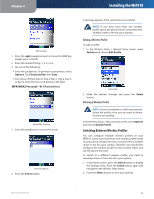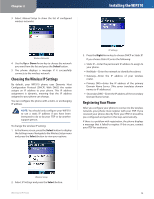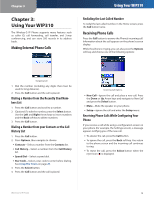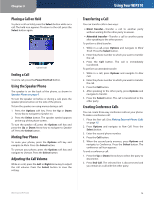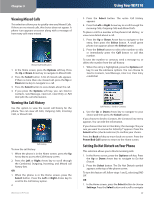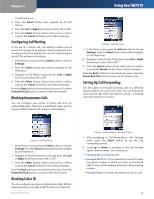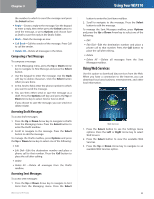Linksys WIP310 Cisco WIP310 User Guide - Page 22
Configuring Call Waiting, Blocking Anonymous Calls, Blocking Caller ID, Setting Up Call Forwarding - voice not configured
 |
UPC - 745883580927
View all Linksys WIP310 manuals
Add to My Manuals
Save this manual to your list of manuals |
Page 22 highlights
Chapter 3 to Call Preferences. 2. Press the Select button and navigate to Do Not Disturb. 3. Press the Left or Right Arrow key to select ON or OFF. 4. Press the Select button (check mark icon) to confirm or press the Cancel soft key to exit without changes. Configuring Call Waiting If you are in a phone call, call waiting notifies you of another incoming call by playing a beep and showing the incoming call on the display. You can turn call waiting on and off. To configure call waiting: 1. In the Home screen, press the Select button to choose Settings. 2. Press the Select button and scroll to navigate to Call Preferences. 3. Navigate to Call Waiting and press the Left or Right Arrow key to select ON or OFF. 4. Press the Select button (check mark icon) to confirm or press the Cancel soft key to exit without changes. Press the Back soft key to move back one screen. Press the Power/End Call button to return to the Home screen. Blocking Anonymous Calls You can configure your phone to block calls from an unidentified caller. Calls from unidentified callers will not ring your WIP310 phone. To configure call blocking: Using Your WIP310 Settings > Call Preferences 1. In the Home screen, press the Select button to choose Settings. Press the Select button and scroll to navigate to Call Preferences. 2. Navigate to Block Caller ID and press the Left or Right Arrow key to select ON or OFF. 3. Press the Select button (check mark icon) to confirm or press the Cancel soft key to exit without changes. Press the Back soft key to move back one screen. Press the Power/End Call button to return to the Home screen. Setting Up Call Forwarding Use this option to forward incoming calls to a different phone number or to your voice mail. You can forward all calls, forward calls when your phone is busy, or forward calls when there is no answer. Settings > Call Preferences 1. In the Home screen, press the Select button to choose Settings. Press the Select button and scroll to navigate to Call Preferences. 2. Navigate to Block Anonymous Calls and press the Left or Right Arrow key to select ON or OFF. 3. Press the Select button (check mark icon) to confirm or press the Cancel soft key to exit without changes. Press the Back soft key to move back one screen. Press the Power/End Call button to return to the Home screen. Blocking Caller ID You can configure your phone to block your Caller ID from appearing when you make a call. To block your Caller ID: Wireless-G IP Phone Settings >Call Forwarding > Forward All Dest 1. After navigating to Call Forwarding in the Settings menu, press the Select button to see the Call Forwarding options. 2. Scroll up or down to navigate to the call forward option that you want. Your choices are: •• Forward All-Forward all calls. •• Forward All Dest-If you selected Forward All, enter the phone number to which you want to forward all calls. To stop call forwarding, delete the call forwarding number. •• Forward Busy-Forward calls when you are on a call. 18