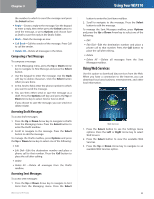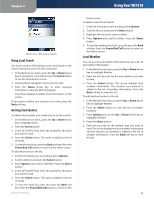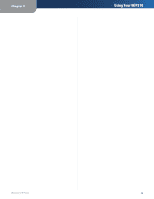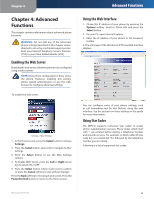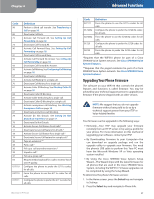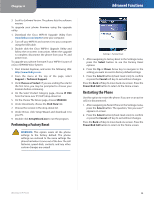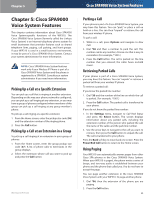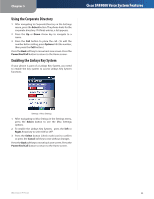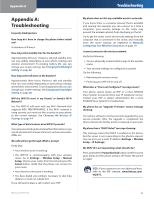Linksys WIP310 Cisco WIP310 User Guide - Page 30
Advanced, Functions, Enabling the Web Server, Using the Web Interface, Using Star Codes
 |
UPC - 745883580927
View all Linksys WIP310 manuals
Add to My Manuals
Save this manual to your list of manuals |
Page 30 highlights
Chapter 4 Chapter 4: Advanced Functions This chapter contains information about advanced phone functions. WARNING: Do not edit any of the advanced phone settings described in this chapter unless directed to do so by a technical support person from your Internet Telephony Service Provider (ITSP) or your Value Added Reseller (VAR). Enabling the Web Server Enabling the web server allows the phone to be configured using a web browser. NOTE: Most phone configuration is done using the phone. However, enabling this setting allows system administrators to use the web browser to configure advanced settings. To enable the web server: Settings > Misc Settings 1. In the Home screen, press the Select button to choose Settings. 2. Press the Select button and scroll to navigate to Misc Settings. 3. Press the Select button to see the Misc Settings options. 4. To Enable Web Server, press the Left or Right Arrow key to select ON or OFF. 5. Press the Select button (check mark icon) to confirm or press the Cancel soft key to exit without changes. Press the Back soft key to move back one screen. Press the Power/End Call button to return to the Home screen. Advanced Functions Using the Web Interface 1. Obtain the IP address of your phone by pressing the Options softkey. Scroll to Phone Info and press the Select button. 2. On your PC, open Internet Explorer. 3. Enter the IP address of your phone in the browser's toolbar. 4. The Info page of the Wireless-G IP Phone Web Interface displays. You can configure some of your phone settings, such as call forwarding and Do Not Disturb, using the web interface. See the sections on those settings in this guide for more information. Using Star Codes The WIP310 supports numerous "star codes" to access phone supplementary services. These codes, which start with *, are entered before dialing a telephone number and provide services. For example, to block caller ID (star code 67), you would dial *67, followed by the telephone number you are calling. Following is a list of supported star codes: Wireless-G IP Phone 26