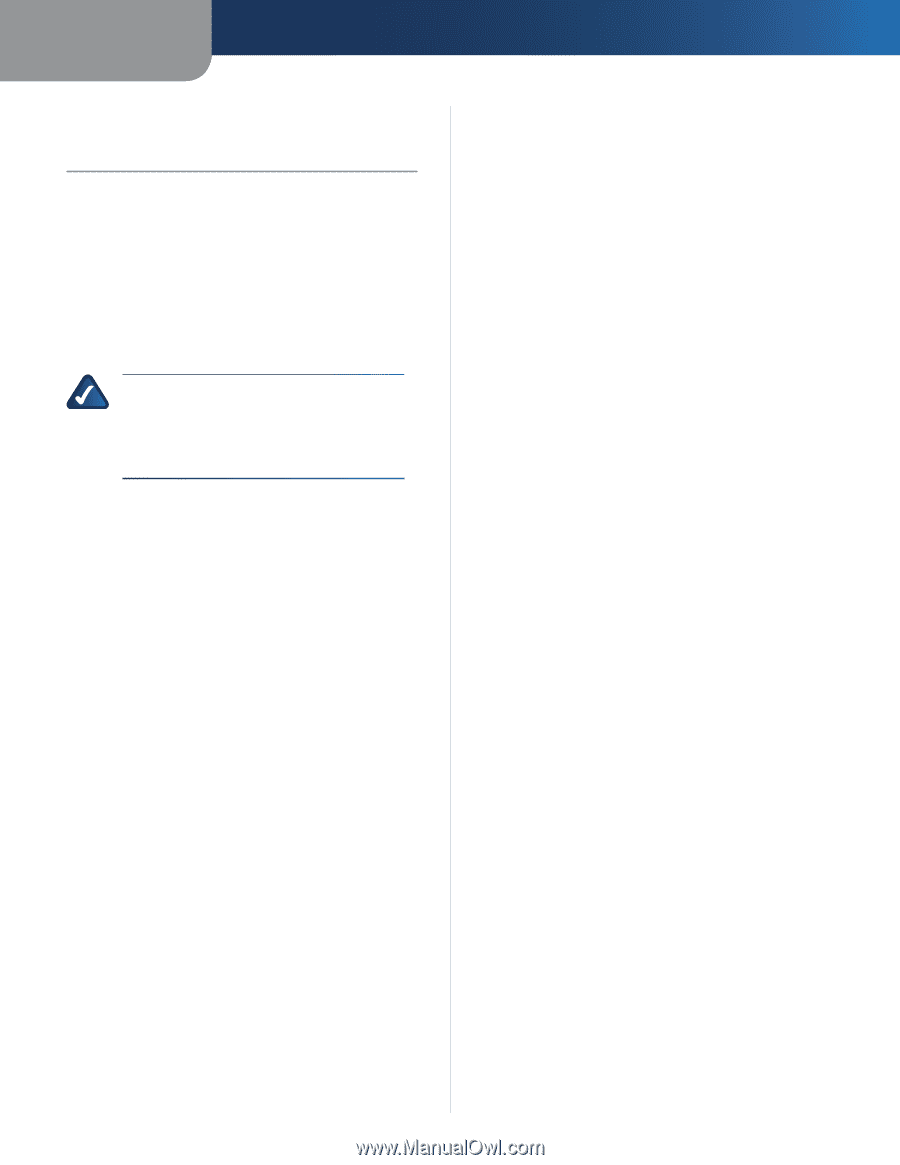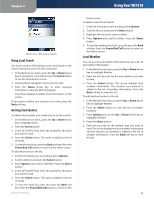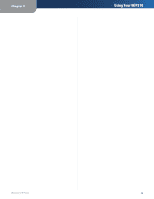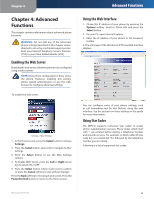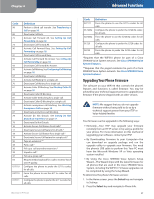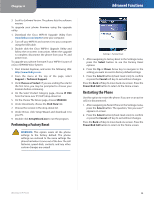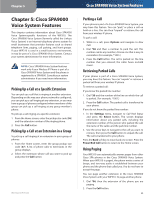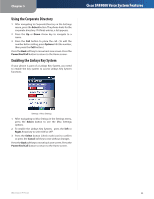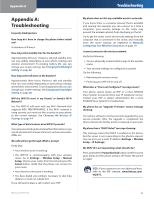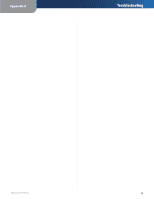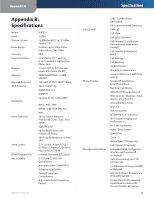Linksys WIP310 Cisco WIP310 User Guide - Page 33
Cisco SPA9000, Voice System Features, Picking Up a Call at a Specific Extension - wireless ip phone
 |
UPC - 745883580927
View all Linksys WIP310 manuals
Add to My Manuals
Save this manual to your list of manuals |
Page 33 highlights
Chapter 5 Chapter 5: Cisco SPA9000 Voice System Features This chapter contains information about Cisco SPA9000 Voice System-specific functions of the WIP310. The Cisco SPA9000 Voice System (formerly called the Linksys Voice System) is an Internet telephony phone system for small businesses that provides features such as shared telephone lines, paging, call parking, and hunt groups. If your WIP310 is used in a small business environment, it may be part of a Cisco SPA9000 Voice System. Contact your system administrator for more information. NOTE: Cisco SPA9000 Voice System features work only if your Wireless IP Phone is part of a Cisco SPA9000 Voice System and the phone is registered to a SPA9000. Consult your system administrator if you need more information. Picking Up a Call at a Specific Extension You can pick up a call that is ringing at another extension. Depending on the way your phone network is configured, you can pick up a call ringing at any extension, or you may have a group of phones configured where members of the group can pick up a call ringing at any group member's phone. To pick up a call ringing at a specific extension: 1. From the Home screen, enter the pickup star code (36) and the extension number of the ringing phone. 2. Press the Call button. Picking Up a Call at an Extension in a Group To pick up a call ringing at an extension in your group of phones: 1. From the Home screen, enter the group pickup star code (37). A list of phone calls to extensions in the group displays. 2. Select the extension whose call you want to pick up and press the Call button. Wireless-G IP Phone Cisco SPA9000 Voice System Features Parking a Call If your phone is part of a Cisco SPA9000 Voice System, you may have this feature. You can "park," or place a call on hold on a line. You can then "unpark" or retrieve the call from your wireless IP phone. To park a call: 1. While in a call, press Options and navigate to New Call. 2. Dial *38 and then a number to park the call. This number can be any number; choose one that is easy to remember. (For example, *1001.) 3. Press the Call button. The call is parked on the line number that you entered; the caller hears on-hold music. Retrieving Parked Calls If your phone is part of a Cisco SPA9000 Voice System, you may have this feature. You can "unpark" or retrieve a parked call from your wireless IP phone. To retrieve a parked call: If you know the parked line number: 1. Dial *39 and the number of the line on which the call is parked. (For example, *1001.) 2. Press the Call button. The parked call is transferred to your phone. If you do not know the parked line number: 1. In the Settings menu, navigate to Call Park Status and press the Select button. The screen displays information about any parked calls, including the extension number of the person who parked the call; the name of the caller, and the park line number. 2. Use the arrow keys to navigate to the call you want to retrieve, then press the Call button to unpark the call. The call is transferred to your phone. Press the Back soft key to move back one screen. Press the Power/End Call button to return to the Home screen. Using Paging Your WIP310 can automatically answer pages from other Cisco SPA phones in the Cisco SPA9000 Voice System. When your WIP310 is paged, the phone emits a series of beeps, and two-way audio is established between your phone and the phone that called you. You do not have to accept the page. You can page another extension in the Cisco SPA9000 Voice System with your WIP310. To page another phone: 1. Dial *96, then the extension of the phone you are paging. 2. Press the Call button. 29