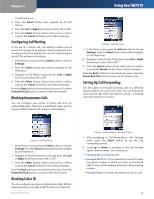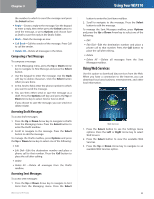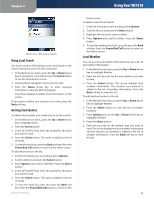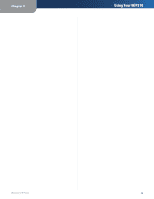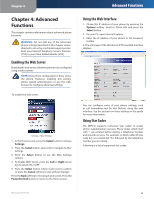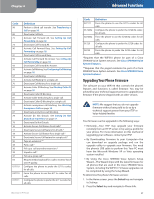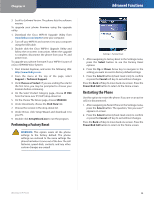Linksys WIP310 Cisco WIP310 User Guide - Page 27
Using Web Services
 |
UPC - 745883580927
View all Linksys WIP310 manuals
Add to My Manuals
Save this manual to your list of manuals |
Page 27 highlights
Chapter 3 the number to which to send the message and press the Select button. •• Reply-Create a reply to the message. Use the keypad to enter a reply, then either press the Select button to send the message, or press Options and choose Save as Draft to save the reply in the Drafts folder. •• Mark-Mark the message as new. •• Call Back-Call the sender of the message. Press Call to call the sender. •• Delete All-Delete all messages in the Inbox. Composing a Text Message To compose a message: 1. In the Messaging menu, press the Up or Down Arrow key to navigate to New Message and press the Select button. 2. Use the keypad to enter the message. Use the Back soft key to delete characters. Click the Select button when you are done. 3. In the Send to field, enter the phone number to which you want to send the message. 4. You can then either send or save the message as a draft. Press the Options soft key and press the Up or Down Arrow key to select Send or Save as Draft. If you choose to save the message, you can send it or delete it later. Accessing Draft Messages To access draft messages: 1. Press the Up or Down Arrow key to navigate to Drafts from the Messaging menu. Press the Select button to enter the Drafts mailbox. 2. Scroll to navigate to the message. Press the Select button to edit the message. To manage the Drafts mailbox, press Options and press the Up or Down Arrow key to select one of the following: •• Edit •• Edit Dial-Edit the destination number and place a phone call to that number. Press the Call button to place the call after editing. •• Delete •• Delete All -Delete all messages from the Drafts mailbox. Accessing Sent Messages To access sent messages: 1. Press the Up or Down Arrow key to navigate to Sent Items from the Messaging menu. Press the Select Wireless-G IP Phone Using Your WIP310 button to enter the Sent Items mailbox. 2. Scroll to navigate to the message. Press the Select button to edit the message. To manage the Sent Messages mailbox, press Options and press the Up or Down Arrow key to select one of the following: •• Edit •• Edit Dial-Edit the destination number and place a phone call to that number. Press the Call button to place the call after editing. •• Delete •• Delete All -Delete all messages from the Sent Messages mailbox. Using Web Services Use this option to download data services from the Web. When you have a connection to the Internet, you can download local area business, entertainment, and other local information. Web Services 1. Press the Select button to see the Settings menu options. Press the Left or Right Arrow key to select Web Services. 2. Press the Select button to view the available Web Services. 3. Press the Up or Down Arrow key to navigate to an available Web Services option. 23