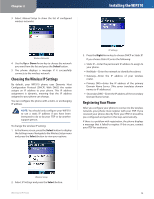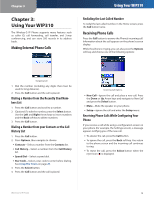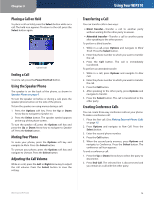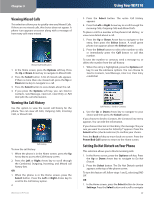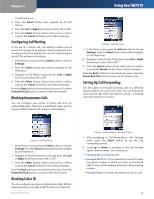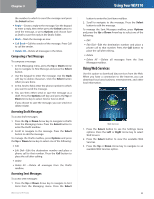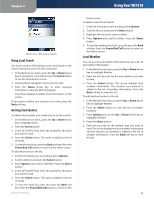Linksys WIP310 Cisco WIP310 User Guide - Page 23
Using Speed Dials, Using Ringtones
 |
UPC - 745883580927
View all Linksys WIP310 manuals
Add to My Manuals
Save this manual to your list of manuals |
Page 23 highlights
Chapter 3 •• Forward Busy Dest-If you selected Forward Busy, enter the phone number to which you want to forward the calls. To stop call forwarding, delete the call forwarding number. By default, calls are forwarded to voice mail (vm appears in this field). •• Forward No Ans-Forward calls when there is no answer at your phone. You can set the number of seconds for the phone to ring before it is forwarded in the Forward No Ans Delay field. •• Forward No Ans Dest-If you selected Forward No Answer, enter the phone number to which you want to forward the calls. To stop call forwarding, delete the call forwarding number. By default, calls are forward to voice mail (vm appears in this field). •• Forward No Ans Delay-If you selected Forward No Answer, the number of seconds to elapse before the call is forwarded. Press the Left or Right Arrow keys to select the number of seconds. 3. Press the Select button (check mark icon) to confirm or press the Cancel soft key to exit without changes. Press the Back soft key to move back one screen. Press the Power/End Call button to return to the Home screen. Using Speed Dials Use this feature to add, edit or delete entries in the phone's Speed Dial list. You can have up to 98 Speed Dial numbers. Speed Dial 1 is reserved for voice mail and is not editable. Settings > Speed Dial Adding a Speed Dial Number 1. In the Home screen, press the Select button to choose Settings. 2. Press the Select button and scroll to navigate to Speed Dial in the Settings menu. 3. Press the Select button to see the Speed Dial list. 4. Press the Up or Down Arrow key to navigate to an available Speed Dial number slot (1 is reserved for voice mail). Press the Select button. Wireless-G IP Phone Using Your WIP310 5. Enter a name for the speed dial, using the keypad. (See Entering Text on page 4.) When you are finished, press the Down Arrow key to enter a phone number to associate with this name. 6. Press the Select button (check mark icon) when you are finished. Press the Back soft key to move back one screen. Press the Power/End Call button to return to the Home screen. Editing or Deleting a Speed Dial Number 1. When you are viewing the Speed Dial list, press the Up or Down Arrow key to navigate to the entry you want to edit or delete. Press the Options soft key. 2. Press the Up or Down Arrow key to navigate to Remove Entry, Edit or Edit Dial. Press the Select button. •• Navigate to Edit to edit the speed dial name. •• Navigate to Edit Dial to edit the speed dial number. Press the Select button when you are finished. If you navigated to Remove Entry, press OK (Select button). The message "Are you sure?" appears. Press the Select button to remove the entry. Press the Back soft key to move back one screen. Press the Power/End Call button to return to the Home screen. Calling a Speed Dial Number To call a speed dial number that you've configured, press and hold the speed dial digit. For speed dials with more than one digit, press and hold the last number. Using Ringtones Use this feature to change the ringtone for your phone. Choose no ring or select from any of six pre-programmed ring tones. Settings > Ringtone 1. In the Home screen, press the Select button to choose Settings. 2. Press the Select button and scroll to navigate to Ringtone. 3. Press the Select button to see the Ringtone options. 19