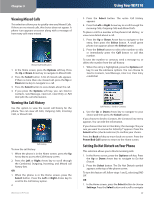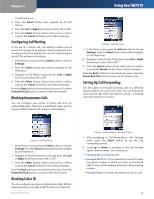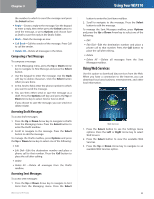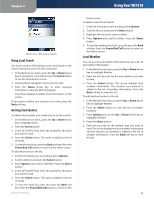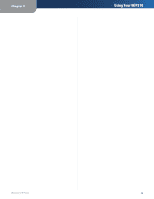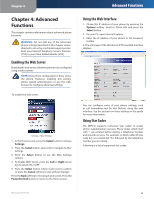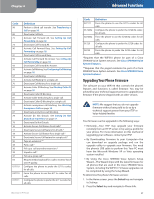Linksys WIP310 Cisco WIP310 User Guide - Page 26
Using Messaging
 |
UPC - 745883580927
View all Linksys WIP310 manuals
Add to My Manuals
Save this manual to your list of manuals |
Page 26 highlights
Chapter 3 3. Press the Select button. The Contacts entry screen appears. You can add the Name, Home Phone, Work Phone, Mobile Phone, Email address and street address. Use the keypad to enter the information. Using Your WIP310 Using Messaging Use Messaging to compose and send a text message up to 127 characters. You can store up to 50 messages in your Inbox, 50 in the Sent box and 50 in the Drafts box. To access the Messaging menu: Contacts > Add New 4. Press the Select button (check mark icon) to confirm your choice. Press the Options soft key to add another entry. Press the Back soft key to move back one screen. Press the Power/ End Call button to return to the Home screen. Managing Contacts Use the Options soft key to manage your Contacts entries. You can do the following: •• Add New-Add a new contact. •• Delete-Delete a contact. •• Add to Speed Dial-Add a speed dial for the contact. •• Send Message-Send a message to the contact's phone. •• Edit Dial-Edit the contact's number before dialing Editing a Contact To edit an existing contact: 1. In the Home screen, press the Contacts soft key. 2. Navigate to the contact whose information you want to edit. 3. Press the Select button to open the contact's information. 4. Press the Select button when finished editing. Calling a Contact To call a contact: 1. In the Home screen, press the Contacts soft key. 2. Navigate to the contact you want to call. 3. (Optional) Press the Right Arrow key to navigate through multiple phone numbers for the contact. 4. Press the Call button. Wireless-G IP Phone Messaging 1. From the Home screen, press the Select button to see the menu options. Press the Left or Right Arrow key to select Messaging. Messaging > Inbox 2. Press the Select button to display the Messaging menu. Press the Up or Down Arrow key to navigate to an option. You can view your Inbox, compose a New Message, view any Drafts or Sent Items . Viewing a Message A notification appears on the phone screen when you have a new, unread message. To view a message: 1. In the Messaging menu, press the Up or Down Arrow key to navigate to Inbox and press the Select button. 2. Use the Up or Down Arrow key to scroll to the desired message and press the Select button to view the message or press Options and choose Read. 3. (Optional) After reading the message, press the Options button to choose one of the following: •• Delete-Delete the message. •• Forward-Send the message to another phone. Enter 22