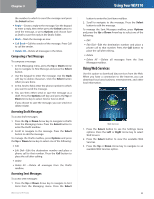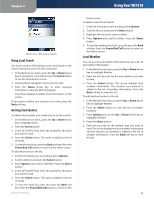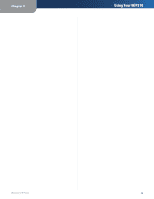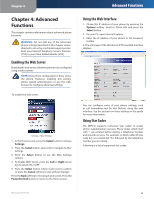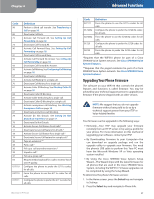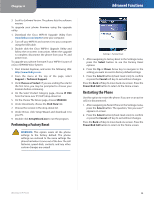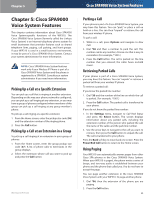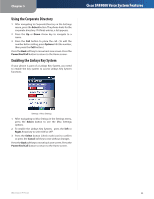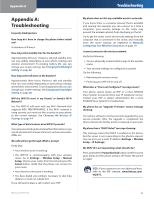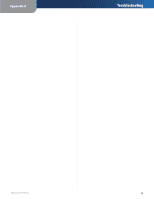Linksys WIP310 Cisco WIP310 User Guide - Page 31
Upgrading Your Phone Firmware, Advanced Functions
 |
UPC - 745883580927
View all Linksys WIP310 manuals
Add to My Manuals
Save this manual to your list of manuals |
Page 31 highlights
Chapter 4 Code 98 86 72 73 90 91 92 93 56 57 71 70 67 68 81 82 77 87 78 79 16 17 18 19 96 38 36 39 37 03 017110 027110 017111 Definition Perform a blind call transfer. See Transferring a Call on page 16. Deactivate Call Back. Activate Call Forward All. See Setting Up Call Forwarding on page 18. Deactivate Call Forward All. Activate Call Forward Busy. See Setting Up Call Forwarding on page 18. Deactivate Call Forward Busy. Activate Call Forward No Answer. See Setting Up Call Forwarding on page 18. Deactivate Call Forward No Answer. Activate Call Waiting. See Configuring Call Waiting on page 18. Deactivate Call Waiting. Activate Call Waiting for a single call. Deactivate Call Waiting for a single call. Activate Caller ID Blocking. See Blocking Caller ID on page 18. Deactivate Caller ID Blocking. Activate Caller ID Blocking for a single call. Deactivate Caller ID Blocking for a single call. Activate anonymous call blocking. See Blocking Anonymous Calls on page 18. Deactivate anonymous call blocking. Activate Do Not Disturb. See Setting Do Not Disturb on Your Phone on page 17. Deactivate Do Not Disturb. Activate Secure Call feature for all calls.* Deactivate Secure Call feature for all calls.* Activate Secure Call feature for a single call.* Deactivate Secure Call feature for a single call.* Page an extension.** Park a call.* Pick up a call at another extension.* Unpark a call.* Pick up a group call.* Request media loopback for a call to monitor Voice over IP quality. Configure the phone to prefer the G711u codec for all calls. Force the phone to use the G711u codec for all calls. Configure the phone to prefer the G711a codec for all calls. Wireless-G IP Phone Advanced Functions Code 027111 0172632 0272632 01729 02729 Definition Force the phone to use the G711a codec for all calls. Configure the phone to prefer the G726r32 codec for all calls. Force the phone to use the G726r32 codec for all calls. Configure the phone to prefer the G729 codec for all calls. Force the phone to prefer the G729 codec for all calls. *Requires that the WIP310 phone be part of a Cisco SPA9000 Voice System network. See Cisco SPA9000 Voice System Features . **Requires that the paged extension be part of a Cisco SPA9000 Voice System network. See Cisco SPA9000 Voice System Features . Upgrading Your Phone Firmware The software on your WIP310 that controls the phone's features and functions is called firmware. You may be advised by your technical support person to upgrade your firmware if the phone shipped with an older version. NOTE: We suggest that you do not upgrade firmware without being told to do so by a technical support person from your ITSP or Value Added Reseller. Your firmware can be upgraded in the following ways: •• Remotely-Your ITSP may upgrade your firmware remotely from an HTTP server or by using a profile for your phone. For more information on this method of upgrading your software, contact your ITSP. •• By Downloading Firmware to your Computer-You can download an upgrade package and run the upgrade utility to upgrade your firmware. You need the phone's USB cable to perform this. Your PC must have the Microsoft Windows XP or Vista operating system installed. •• By Using the Cisco SPA9000 Voice System Setup Wizard-The Wizard ships with the latest firmware for all phones that are used in the Cisco SPA9000 Voice System, including the WIP310. Firmware upgrades can be completed by using the Setup Wizard. To determine the phone's firmware version: 1. In the Home screen, press the Select key and navigate to Settings. 2. Press the Select key and navigate to Phone Info. 27