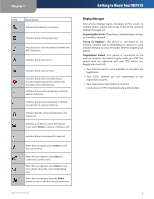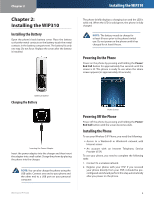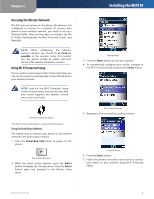Linksys WIP310 Cisco WIP310 User Guide - Page 9
Phone Display Screen, Display Screen Icons - setup
 |
UPC - 745883580927
View all Linksys WIP310 manuals
Add to My Manuals
Save this manual to your list of manuals |
Page 9 highlights
Chapter 1 Phone Display Screen Your phone features a full-color high-resolution display screen that provides the phone status, time and date, and other information as described below. Home Screen Home screen You can return to the Home screen at any time by pressing the Power/End Call button. The Home screen displays the following information: •• Date and Time-For information on changing the date and time, see Setting the Date and Time on page 20. •• Station Name-The name of your phone appears in the upper right corner. This name may be automatically assigned. To change the station name, see Changing the Phone's Name (Station Name) on page 21. •• Options-Press the Options soft key to access phone options. •• Settings-In the Home screen, press the Select button under the Settings icon to access many phone options, such as wireless setup, call preferences, speed dials, and call forwarding. •• Contacts-Press the Contacts soft key to access your contacts address book. See Using Contacts on page 21. Display Screen Icons The display screen also contains icons that indicate phone functions and status. The most common icons are shown in the following table. Wireless-G IP Phone Getting to Know Your WIP310 Icon Description Indicates the battery status. Flashing bars indicate the battery is charging. The battery is fully charged when four bars are shown. Indicates the wireless signal status. Solid bars indicate the wireless signal strength. Full signal strength is available when four bars are shown. Indicates that the phone is searching for the wireless network. Indicates that there are new missed calls. Indicates that there is voice mail. Indicates that there are new message(s) waiting. Indicates that the speaker phone is in use. Indicates that the handset or headset is in use. Indicates that the phone ringer is off. Appears when you are accessing the phone volume control. Identifies the Settings menu or button. In the Home screen, press the Select button to access the settings menu. Displays phone information. Press the Select button for more information on the menu item. Enables Do Not Disturb. Press the Select button to enable or disable Do Not Disturb.. Indicates that the phone is locked. Indicates that you have an incoming call. 5