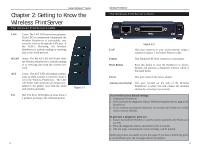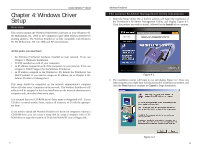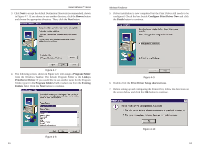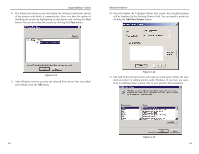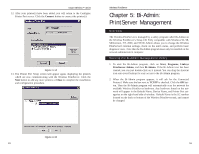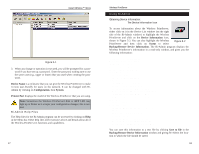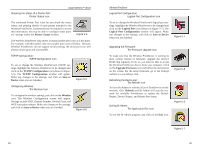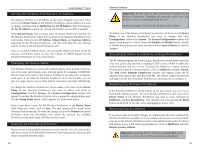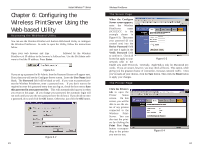Linksys WPS11 User Guide - Page 10
Add New Printer, Close - v 3 1 wireless print server
 |
UPC - 745883551804
View all Linksys WPS11 manuals
Add to My Manuals
Save this manual to your list of manuals |
Page 10 highlights
Instant Wireless™ Series 8. The Printer Port Setup screen will display the Wireless PrintServer and all of the printers with which it communicates. Here, you have the option of installing the printer by highlighting its description and clicking the Next button. You can also close this screen by clicking the Close button. Wireless PrintServer 10. This will display the Configure Printer Port screen. Any installed printers will be displayed in the Existing Printers field. You can install a printer by clicking the Add New Printer button. Figure 4-11 9. After Windows informs you that the selected Print Server Port was added successfully, click the OK button. Figure 4-12 11. The Add Printer Wizard screen will come up at this point. Follow the standard procedure for adding printers under Windows. If you have any questions on adding printers, please refer to your printer's documentation. Figure 4-13 13 14