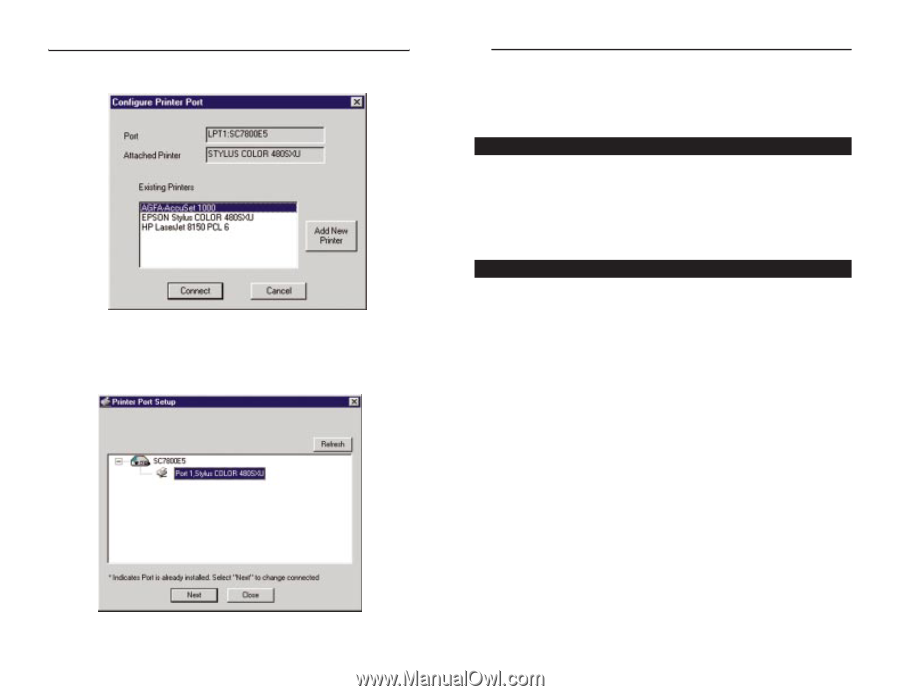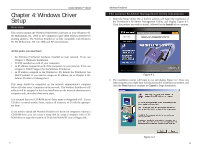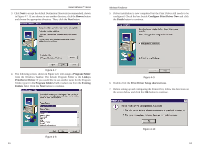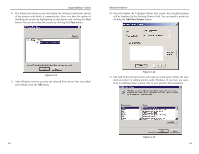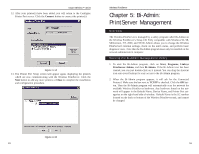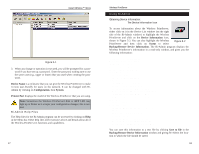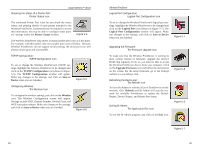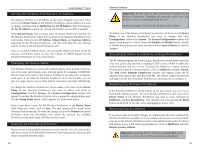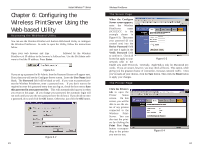Linksys WPS11 User Guide - Page 11
Bi-Admin, PrintServer Management - windows xp
 |
UPC - 745883551804
View all Linksys WPS11 manuals
Add to My Manuals
Save this manual to your list of manuals |
Page 11 highlights
Instant Wireless™ Series 12. After your printer(s) have been added, you will return to the Configure Printer Port screen. Click the Connect button to connect the printer(s). Figure 4-14 13. The Printer Port Setup screen will appear again, displaying the printers which are now communicating with the Wireless PrintServer. Click the Next button to add any more printers or Close to complete the installation and configuration procedure. Wireless PrintServer Chapter 5: Bi-Admin: PrintServer Management Overview The Wireless PrintServer is managed by a utility program called Bi-Admin on the Wireless PrintServer's Setup CD. Fully compatible with Windows 95, 98, Millennium, NT, 2000, and XP, Bi-Admin allows you to change the Wireless PrintServer's internal settings, check on the unit's status, and perform basic diagnostic tests. Note that the Bi-Admin program must only be installed on the network administrator's computer. Starting the Bi-Admin Management Utility 1. To start the Bi-Admin program, click on Start, Programs, Linksys PrintServer Admin, and then Bi-Admin. If the Bi-Admin icon has been created, you can just double-click on it instead. You can drag the shortcut icon onto your Desktop for easy access to the Bi-Admin program. 2. When the Bi-Admin program appears, it will ask for the Connected Protocol. Make sure the box next to TCP/IP is checked. Click the OK button. Then the Bi-Admin program will automatically scan the network for available Wireless PrintServer hardware. Any hardware found on the network will appear in the Default Name, Device Name, and Printer Port categories on the right-hand side of window. Default Name is the SC number located on the back or bottom of the Wireless PrintServer unit, and cannot be changed. Figure 4-15 15 16