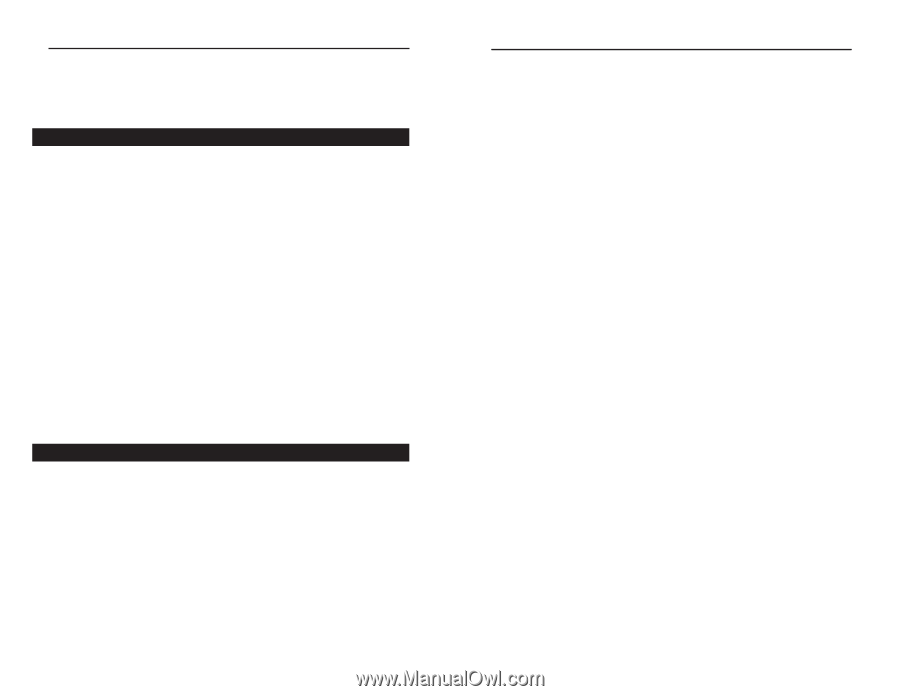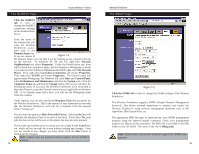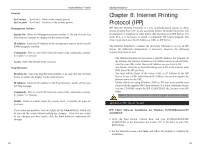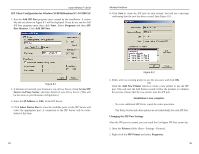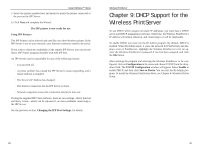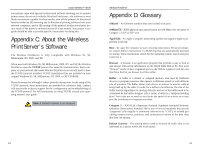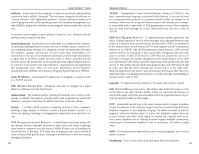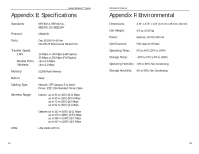Linksys WPS11 User Guide - Page 24
Appendix B: About Bi-Directional, Printing, Appendix A: Troubleshooting - windows 7 drivers
 |
UPC - 745883551804
View all Linksys WPS11 manuals
Add to My Manuals
Save this manual to your list of manuals |
Page 24 highlights
Instant Wireless™ Series Appendix A: Troubleshooting If the Wireless PrintServer is not working correctly, follow the advice in this chapter. If you have trouble printing, see Chapter 3 first, and then go to Chapter 5. Hardware Issues 1. All the LEDs on the front of the Wireless PrintServer are off. • Check the power supply and the power connection. 2. The Wireless PrintServer's Status LED stays lit continuously. • Reset the Wireless PrintServer by unplugging the power supply and plugging it back in or pressing the Reset button on the back of the Wireless PrintServer. • Make sure that you have a printer connected to the Wireless PrintServer, and the printer is turned on. 3. I am using DHCP, and the Wireless PrintServer gets an IP Address conflict involving the Wireless PrintServer. • If the Wireless PrintServer is left on when the DHCP Server is turned off, the Wireless PrintServer will retain its IP Address without informing the DHCP server. Reset the Wireless PrintServer so it will obtain a new IP Address. This problem also arises if you assigned a static IP Address within the range used by the DHCP server. If so, use another address NOT within the range used by the DHCP server. 4. The LED on the side of the Wireless PrintServer is not lighting up. • Check your cabling and make sure that the Link LED on your hub or switch is lit up. General Printing Issues 1. A printer connected to the Wireless PrintServer cannot print or prints garbage. • Check the following: 1. Cable connection between the Wireless PrintServer and printer. 2. The printer driver in the application program or Windows matches the printer. 3. Cabling distance is too long if it exceeds 12 feet. 2. The Configuration button on the Printer Status screen in Bi-Admin is grayed out, even though my printer is bi-directional. • The button is unavailable until the printer has finished its print jobs and sits idle. 41 Wireless PrintServer Appendix B: About Bi-Directional Printing Normal printing only sends print signals from a PC to a printer. Bi-directional printing, also called bitronic printing, refers to a printer's ability to do just the opposite-talk back to a PC to notify it of a print job status, paper jams, etc. This two-way communication technology can be found in HP, IBM, Panasonic, and other laser or color printers where close contact between the PC and printer is key. In color printing, for example, the printer "informs" the PC of its constant status in order to mix color inks correctly for optimal quality output. Bi-directional communication, communication from a printer to a PC, is normally handled by a combination of the printer hardware and special software on your computer. Bi-directional printers generally have highly advanced parallel interfaces. These printers often require special parallel ports in order to take full advantage of their features. Using a bi-directional printer on a network poses unique challenges. Unlike a direct PC-to-printer connection in which a bi-directional printer can easily send its signals back to the host PC through the computer's parallel port (which is normally located only a few feet away from the printer), a networked printer faces the problem of having to route messages bound for a particular PC through a large array of hubs, switches, file servers, and computers. Unfortunately, most printers are not equipped to handle the complexities of printer-to-PC communication across a network. That does not mean that they can't be used on a network, however. Linksys designed the Wireless PrintServers to function with both regular as well as bi-directional printers. Standard print servers cannot work with bidirectional printers, but the Wireless PrintServer features a custom design to support both parallel as well as bi-directional parallel interfaces. However, the Wireless PrintServer cannot pass messages from the printer back to the printing PC-this limitation is simply an industry standard, and not one of the Wireless PrintServer itself. However, the Wireless PrintServer can check any printer's online and printing status on the network with the Bi-Admin management utility software packaged with the Wireless PrintServer. The status-checking feature built into the management software does not require a bi-directional printer to function. If 42