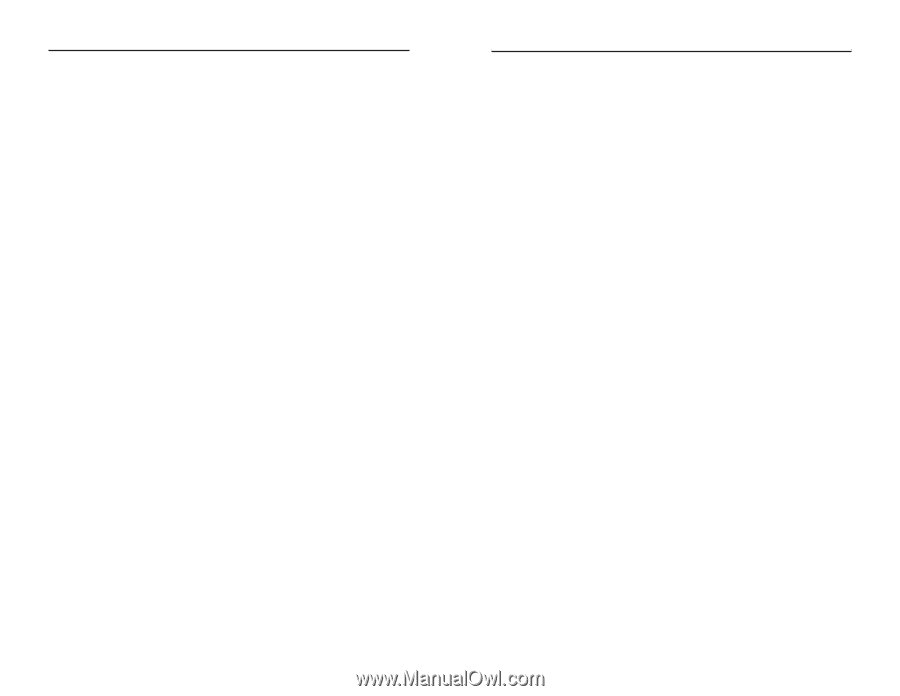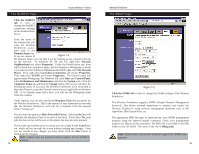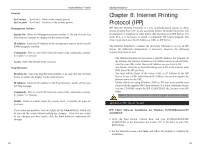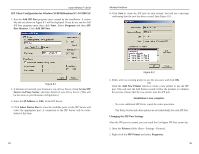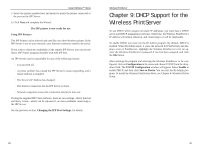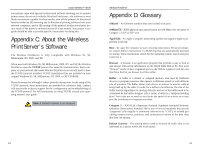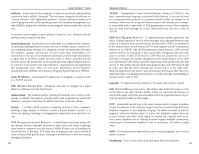Linksys WPS11 User Guide - Page 23
DHCP Support for the, Wireless PrintServer - power supply
 |
UPC - 745883551804
View all Linksys WPS11 manuals
Add to My Manuals
Save this manual to your list of manuals |
Page 23 highlights
Instant Wireless™ Series 5. Select the printer manufacturer and model to match the printer connected to the port on the IPP Server. 6. Click Next and complete the Wizard. The IPP printer is now ready for use. Using IPP Printers The IPP Printer can be selected and used like any other Windows printer. If the IPP Server is not on your network, your Internet connection needs to be active. If you wish to check the availability of the remote IPP Server, you can use the Query IPP Printer program installed with Add IPP Port. An IPP Server may be unavailable for any of the following reasons: · It is powered off. · A printer problem has caused the IPP Server to cease responding, and a restart (reboot) is required. · The Server's IP Address has changed. · The Internet connection for the IPP Server is down. · Network congestion causes the connection attempt to time out. If using the supplied IPP Client software, there are two settings-Retry Interval and Retry Count-which can be adjusted if you have problems connecting to the IPP Server. See the previous section, Changing the IPP Port Settings, for details. Wireless PrintServer Chapter 9: DHCP Support for the Wireless PrintServer To use DHCP, which assigns non-static IP addresses, you must have a DHCP server and DHCP management software. Otherwise, the Wireless PrintServer's IP address will remain unknown, and connecting to it will be impossible. To enable DHCP, you must run the Bi-Admin program. By default, DHCP is enabled. When Bi-Admin loads, it scans the network for PrintServers and displays a list of PrintServers. Highlight the Wireless PrintServer to be set up, enter the Wireless PrintServer's password if one has been assigned, and click the OK button. After entering the program and selecting the Wireless PrintServer to be configured, click on Configuration in the menu and choose TCP/IP from the dropdown field. The TCP/IP Configuration window will appear. Select Enable to enable DHCP, and then click Save to Device. You can exit the Bi-Admin program. To install the Wireless PrintServer driver, see Chapter 4: Windows Driver Setup. 39 40