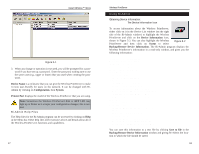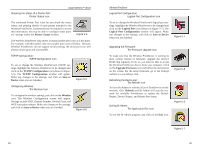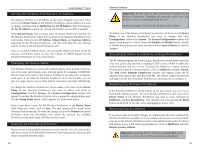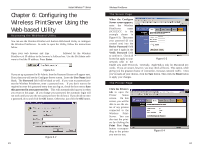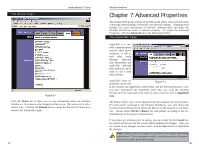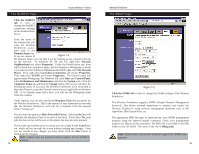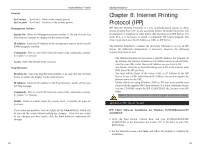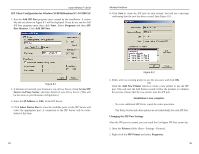Linksys WPS11 User Guide - Page 17
Advanced Properties - help
 |
UPC - 745883551804
View all Linksys WPS11 manuals
Add to My Manuals
Save this manual to your list of manuals |
Page 17 highlights
The Status Page Instant Wireless™ Series Figure 6-7 Click the Status tab to allow you to view information about the Wireless PrintServer. No values can be changed on this screen. This screen is for information only. Clicking the Refresh button causes the Wireless PrintServer to retrieve this information again. 27 Wireless PrintServer Chapter 7: Advanced Properties The Advanced Properties section of the Web-based Utility is for users who have a thorough understanding of networks and network settings. Changing these settings can cause interruption of network communication and make the Wireless PrintServer cease to function properly. To access the Advanced Properties, click the Advanced tab in the Web-based Utility. The AppleTalk Page AppleTalk is a network communications protocol which allows computers to talk to each other using Ethernet. Typically only Macintoshes use AppleTalk, although other platforms can be made to use it with extra software. AppleTalk Zones (if available) can be seen Figure 7-1 in the Chooser, the AppleTalk Control Panel, and the Network Browser. Once you have determined the AppleTalk Zone that you want the Wireless PrintServer to be associated with, enter its name in the box next to AppleTalk zone. The Printer Object type can be obtained from the manufacturer of the printer. For each printer connected to the Wireless PrintServer, you will choose the Communications Protocol that allows the devices on the network to communicate. Choose either ASCII or Binary for each printer, according to the recommendation of the printer's manufacturer. If you make any mistakes prior to saving, you can simply hit the Cancel button, which will let you exit the screen without making any changes. Once you are certain of any changes you have made, click the Save button to implement the changes. Note: Linksys does not support its products in an Apple networking environment. If you encounter trouble, consult your printer documentation for possible help with settings. 28