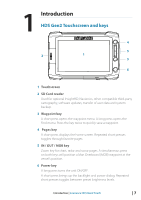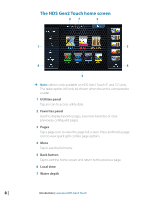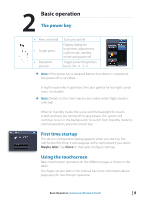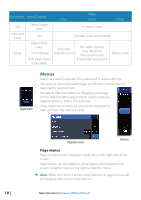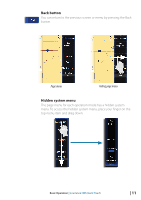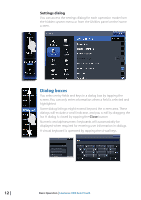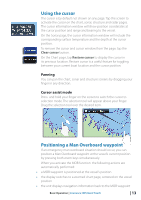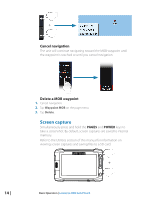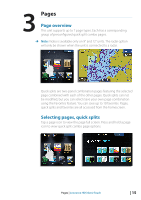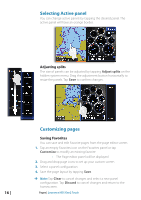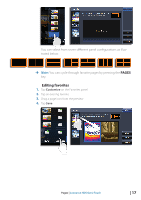Lowrance HDS-7 Gen2 Touch Operation Manual - Page 14
Dialog boxes
 |
View all Lowrance HDS-7 Gen2 Touch manuals
Add to My Manuals
Save this manual to your list of manuals |
Page 14 highlights
Settings dialog You can access the settings dialog for each operation mode from the hidden system menu or from the Utilities panel on the home screen. Dialog boxes You select entry fields and keys in a dialog box by tapping the screen. You can only enter information when a field is selected and highlighted. Some dialog listings might extend beyond the screen area. These dialogs will include a scroll indicator, and you scroll by dragging the list. A dialog is closed by tapping the Close button. Numeric and alphanumeric keyboards will automatically be displayed when required for entering user information in dialogs. A virtual keyboard is operated by tapping the virtual keys. 12 | Basic Operation | Lowrance HDS Gen2 Touch

12 |
Basic Operation |
Lowrance HDS Gen2 Touch
Settings dialog
You can access the settings dialog for each operation mode from
the hidden system menu or from the Utilities panel on the home
screen.
Dialog boxes
You select entry fields and keys in a dialog box by tapping the
screen. You can only enter information when a field is selected and
highlighted.
Some dialog listings might extend beyond the screen area. These
dialogs will include a scroll indicator, and you scroll by dragging the
list. A dialog is closed by tapping the
Close
button.
Numeric and alphanumeric keyboards will automatically be
displayed when required for entering user information in dialogs.
A virtual keyboard is operated by tapping the virtual keys.